I agree with most of what you say, JBinPDX.
You're right. It's easier to view data if the option to choose either Accrual or Cash basis when pulling up the Account QuickReport is available in QuickBooks Online. I understand both platforms offer strong accounting, but there are a few key differences between QuickBooks Desktop and Online.
QBO is much easier to use and has many more integrations and time-saving invoicing automation, wherein QuickBooks Desktop offers more advanced accounting and reporting features with optional industry-specific QuickBooks versions for specific types of businesses (construction, nonprofits, manufacturing, and so on).
As a workaround, you can temporarily change your accounting method in your account setting if you want to run an Account QuickReport on a Cash basis.
Here's how:
- Go to the Gear icon, then select Account and settings.
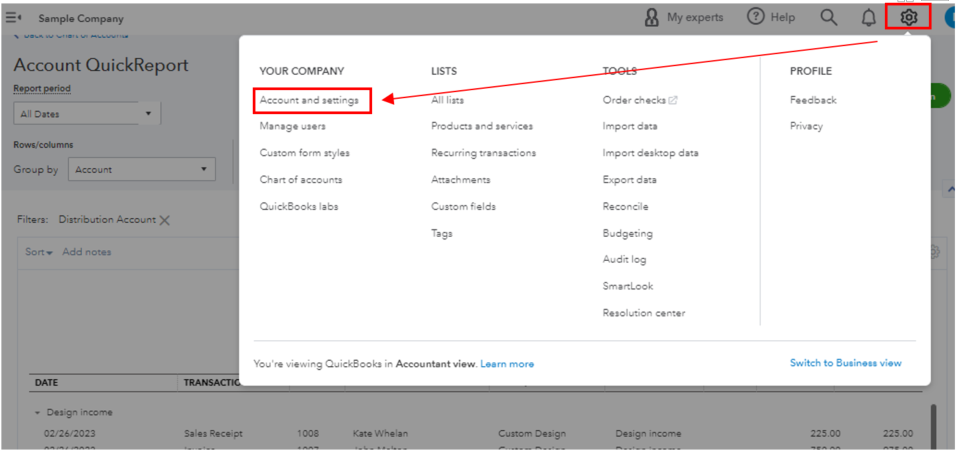
- Click the Advanced menu, then change the accounting method to Cash.
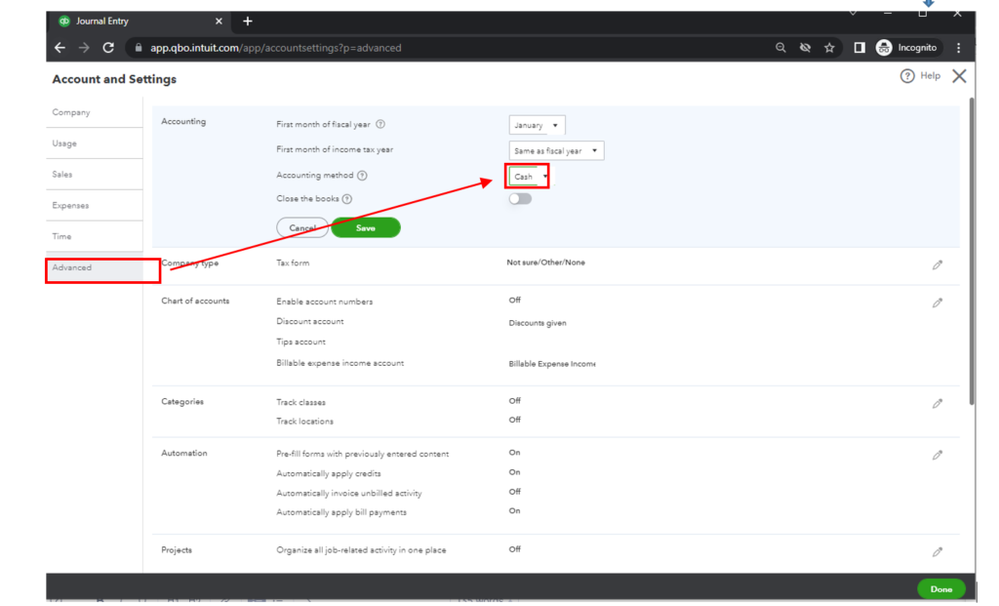
- Once done, hit Save and then Done.
This option is a fantastic addition for future product enhancement. I recommend sending your suggestion online by going to the Gear icon and selecting Feedback.
Additionally, I've added this resource to guide you if you want to personalize your report to see only the important information: Customize reports in QuickBooks Online.
If you need further assistance running reports in QBO, let us know. We're available to help you.