I can help you generate comprehensive project details for your clients, Dawn, to ensure they have all the necessary information.
The option to run a project statement is unavailable. I see how essential this functionality could be for your unique business needs, so I recommend sending feedback to our product development team.
Here's how:
- Go to the Gear icon, then select Feedback.
- Type in your comments or product suggestions.
- Click Next to submit.
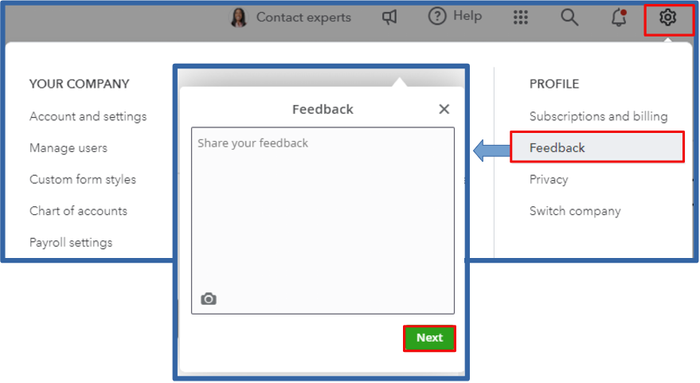
Always remember that your input matters. You can continue tracking your recommendations through our QuickBooks Online Feature Requests website.
In the meantime, we can get the list of transactions associated with the project when we open it and then print or export it to Excel. You can follow these step-by-step guide:
- Hover over the Project menu.
- Double-click the specific project. Select Transactions.
- In the Type section, you can choose your preferred transaction to appear.
- Once done, hit the Print or Export icon.
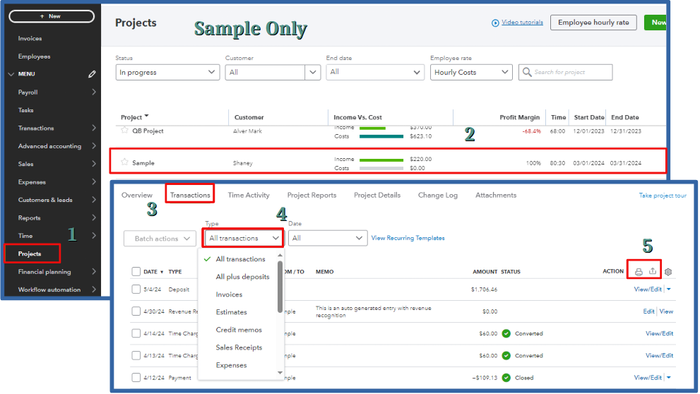
Another alternative is to pull up the Transaction Detail by Account to get all transactions associated with the project.
To pull up the Transaction Detail by Account report:
- Go to the Reports menu. Enter Transaction Detail by Account in the search bar.
- Press the Switch to classic view option if applicable. Click Customize.
- In the Group by area, set it to None.
- Hover over to the Filter section. Click the Customer dropdown, and select your preferred report.
- Once done, hit Run report. You can print or email it to your clients or customers.
Furthermore, you have the option to memorize the reports you've customized. This way, you won't have to do the customization process again.
After successfully following the steps, you should be able to send your client a copy of your project containing its associated transactions. Drop me a comment below if you need more help. Have a good one!