Don't worry, charlie. I've got your back. Today, I'll walk you through the process of converting estimates into invoices.
The steps to convert an estimate to an invoice are slightly different depending on whether you're using the new or old layout. Also, if you have QuickBooks Payments and you requested a deposit on your estimate, it will automatically be converted to an invoice after the customer completes the payment.
In the new experience, here's how you can manually convert the estimate to an invoice:
- Go to Sales and choose Estimates.
- Locate the estimate you want to convert.
- Tap Convert to invoice. If it's showing as Rejected or Pending, click the dropdown in the ACTION column and select Mark accepted to convert it.
- Make updates if needed and then hit Save. Your estimate will now show up as Converted.
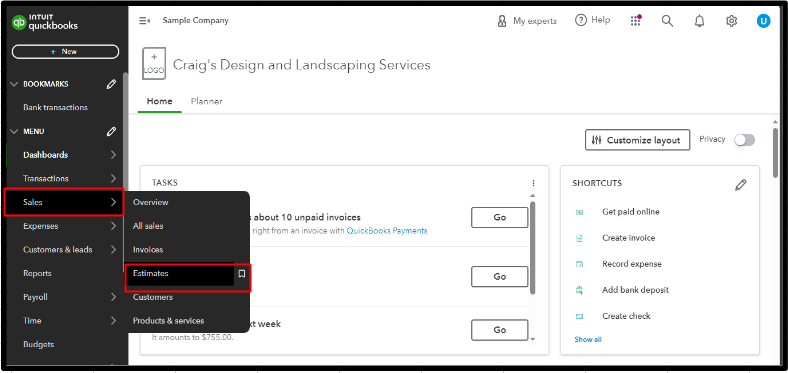
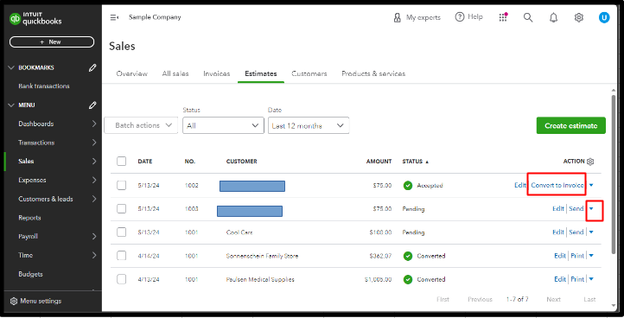
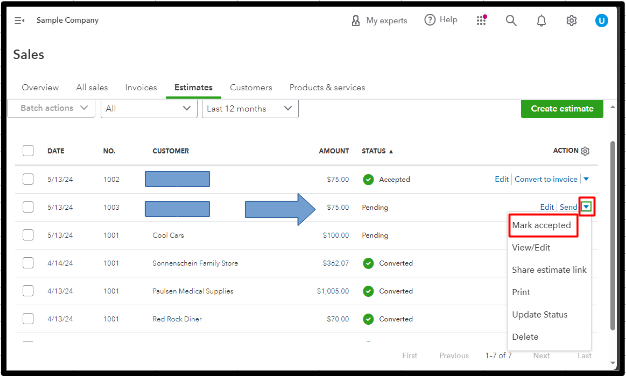
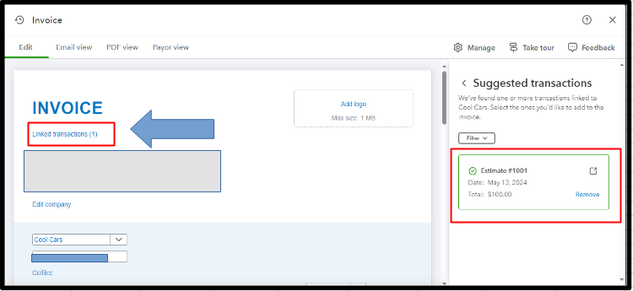
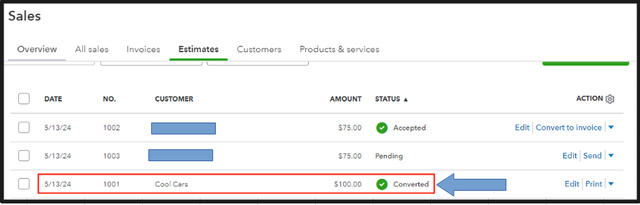
If you're using the old layout, use the steps below:
- Go to Sales and select Estimates.
- Find and open the estimate you want to change.
- You can only convert and estimate with a Pending or Accepted status. If the status is Closed or Rejected, select the dropdown. Choose either Accepted or Pending status, and hit Save.
- Tap Create invoice. Make your changes if necessary.
- Click Save and send if you're ready to send the invoice to your customer, or Save and close if you want to send the invoice later.
For more information, check out this article: Convert an estimate into an invoice in QuickBooks Online.
I'm here to assist and guide you every step of the way, charlie. Feel free to add a reply if you have other questions about converting an estimate to an invoice.