The invoice template you're using could impact your invoice format's appearance, stonegate. I'm here to help you personalize it accordingly and show the customer's balance in QuickBooks Online (QBO).
The overall customer balance and the complete details on the invoice will be visible as long as the template used is modified accordingly. That said, we can check your template and apply the necessary changes.
Here's how:
- Go to the Gear icon and select Custom form styles.
- Click Edit on the invoice template. Then, pick the Content tab.
- Tap on the Table portion of the template and tick the Show on invoice selection (to display Balance Forward, Payments and Credits, New Charges, and Total Amount Due).
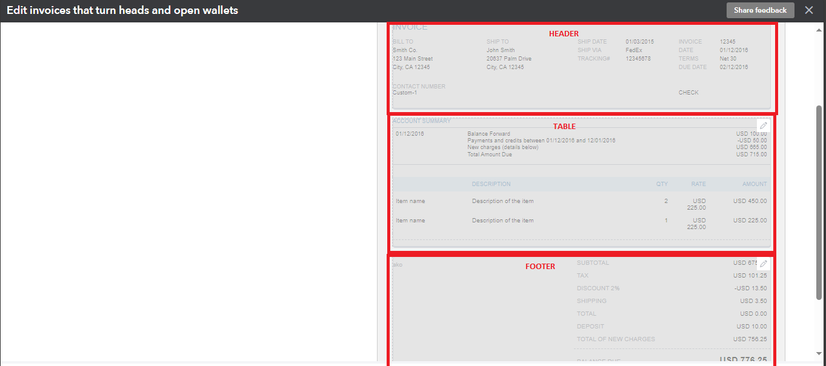
- Scroll down and make sure that the Amount option is enabled.
- Check the Header or Footer portion if you have additional details you need to enable.
- Go to the Emails tab and put a checkmark on the Full details option, or decide what information you want to show on the customer's email.
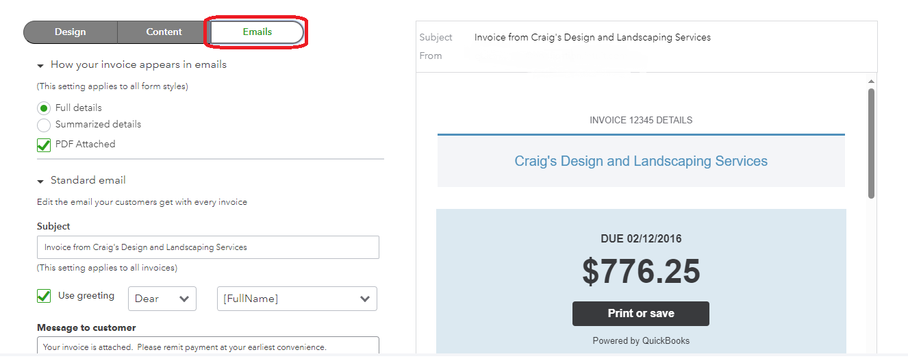
- Double-check the rest of the template setup and make additional changes if needed. Once you're ready, hit Done to save.
After this, you may re-send the invoice to your customer using the recently modified template by selecting it from the Design dropdown of your Invoice page.
Finally, if your customer decides to pay an invoice, you may record the payment in QBO to ensure accurate sales transactions in your books and clear their balance in the system.
If you have more concerns with your invoices or other transactions, kindly reply to this thread. I'll be in touch and help you accordingly.