I'm happy to have you here in the Community, sgillett.
Let's disconnect the duplicate account from the bank feeds and set it to inactive. These processes will ensure that your records are accurate.
When you disconnect the duplicate Green Dot account, QuickBooks deletes transactions that still need to be categorized in the For review tab. If the entries are more than 90 days old, you will be unable to download them into the online program again. Exclude downloaded data so it does not appear in the register or financial reports.
Here's how:
- Navigate to the Transactions menu on the left panel of QuickBooks Online (QBO) and select the Banking option.
- Click the blue tile drop-down and pick your Green Dot account from the list.
- Press the pencil ✎ icon and choose Edit account info.
- In the Account screen, head to the Connected to section and tick the Disconnect this account on save box.
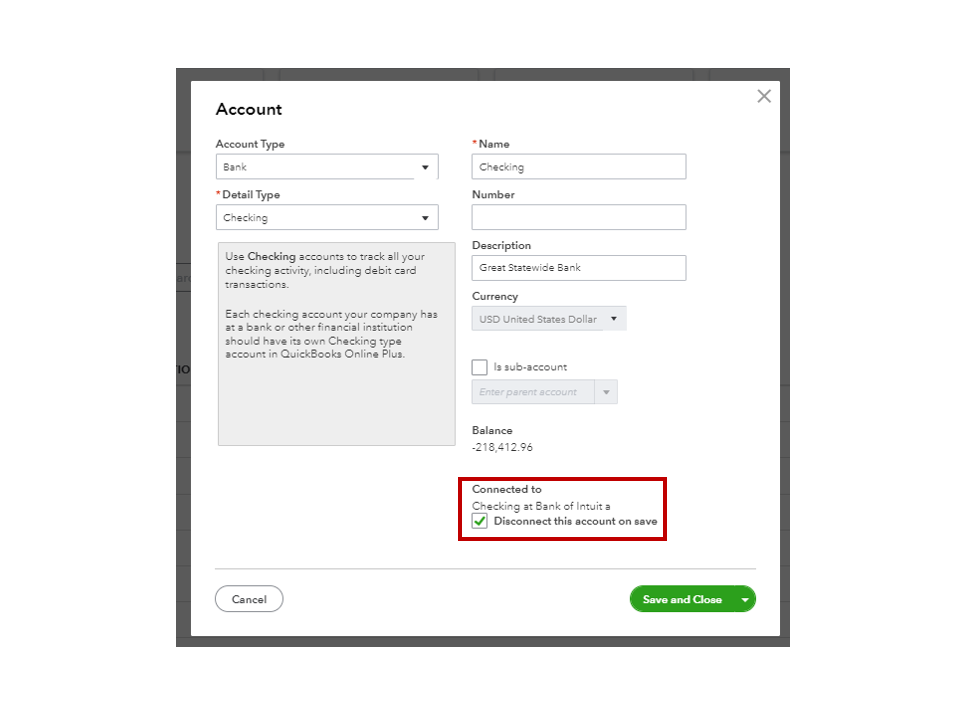
- Press the Save and Close button to apply the changes.
You can learn more about the process by reading the following: Disconnect accounts connected to online banking in QuickBooks Online. It includes advice on when to deactivate an account and when to disconnect one.
After unlinking the account, remove it from your register. For detailed instructions, check out this article: Make an account inactive on your chart of accounts.
I'm adding the link to the banking hub for future reference. It covers topics such as account reconciliation, depositing funds, managing your bank data, and managing any online banking-related activities.
Let me know if you have any other banking concerns or QuickBooks questions. I'll be back to assist you further. Have a wonderful rest of your day.