Let me share some information about assigning a class to your bank account, Felicia.
The Class feature is a separate field on the sales transactions. However, setting it up to use on bank accounts is unavailable in QuickBooks Online (QBO). We see consumer feedback as an opportunity to improve the numerous features of our products. I'd recommend giving our engineers direct feedback. They may look into this suggestion and incorporate it into future updates. Here's how:
- Go to the Gear icon.
- Hit Feedback.
- Type in your recommendation in the Share your feedback field.
- Click Next. Then, follow the on-screen instructions to complete the process.
I've attached screenshots below for your reference:
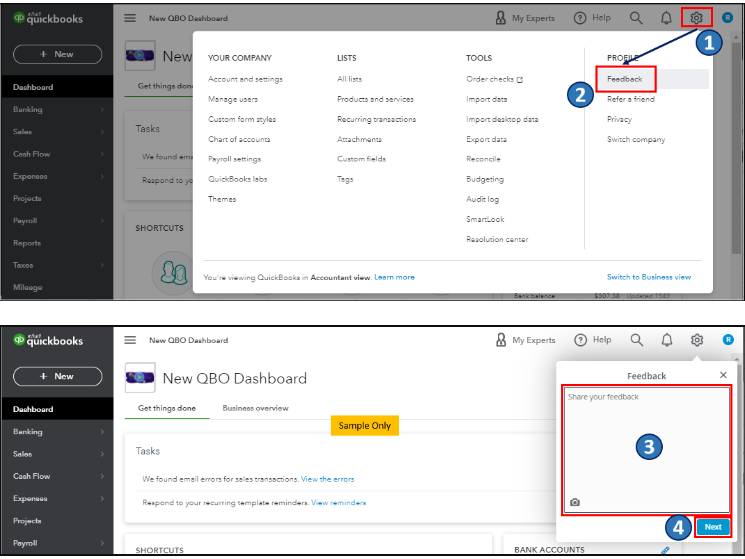
Furthermore, you can visit this page to stay up to date on the latest software improvements and enhancements with QBO: Customer Feedback for QuickBooks Online. Alternatively, we can only assign classes to Accounts Payable (A/P) by creating a check or an expense transaction (while the bill payments don't).
Here's how you can assign classes to your Accounts Payable (A/P) transactions:
- Click the + New button, then select Expense or Check.
- Choose the payee from the drop-down and the bank account in the Payment account drop-down.
- In the Category column, select the Accounts Payable (A/P) account from the drop-down.
- Enter the necessary information, then the amount.
- From the Class drop-down, select which class you want to assign the transaction.
- Click Save and close.
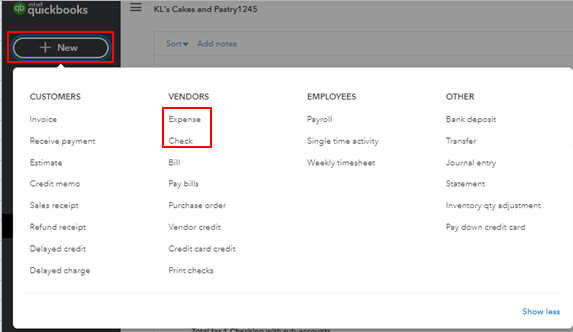
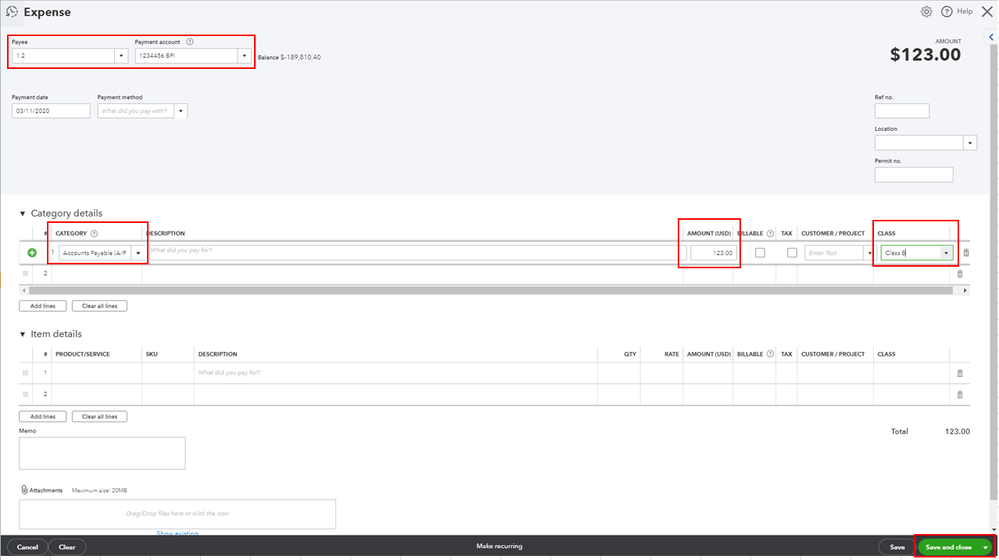
Once done, you can run the Balance Sheet Detail report to see the assigned classes to your A/P transactions. Check out the Track your transactions by class guide for future reference. It outlines the complete steps on how to organize your customer and vendor transactions using the feature.
Additionally, the Get started with class tracking in QuickBooks Online article provides detailed instructions from the setup process up to creating a budget for each segment.
Feel free to visit the Community if you have questions about managing your classes. Do you need to run some reports for the next current period? Or would you like to take care of taxes? Let me know and I'll be here to help you out.