I'd be happy to walk you through the steps in moving existing estimates to a project, mark188.
Here's how you can add the estimate to a project:
- Go to Sales and Select Estimates.
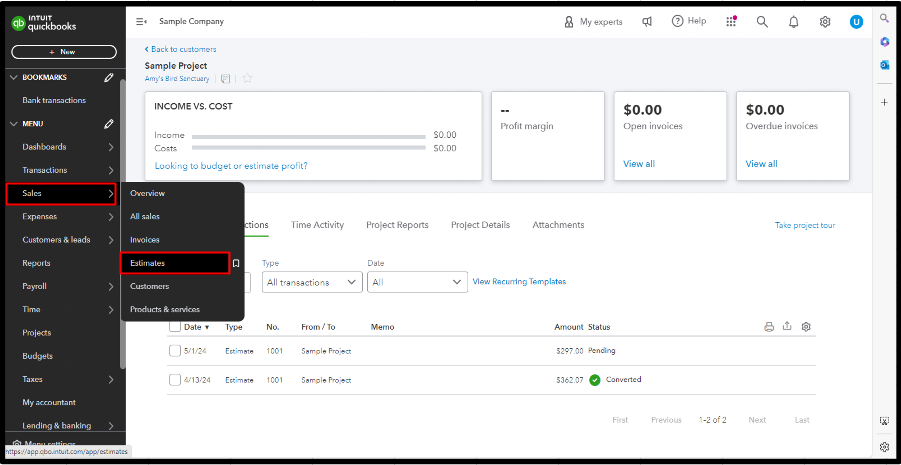
- Locate the estimate and hit the Edit button beside it.
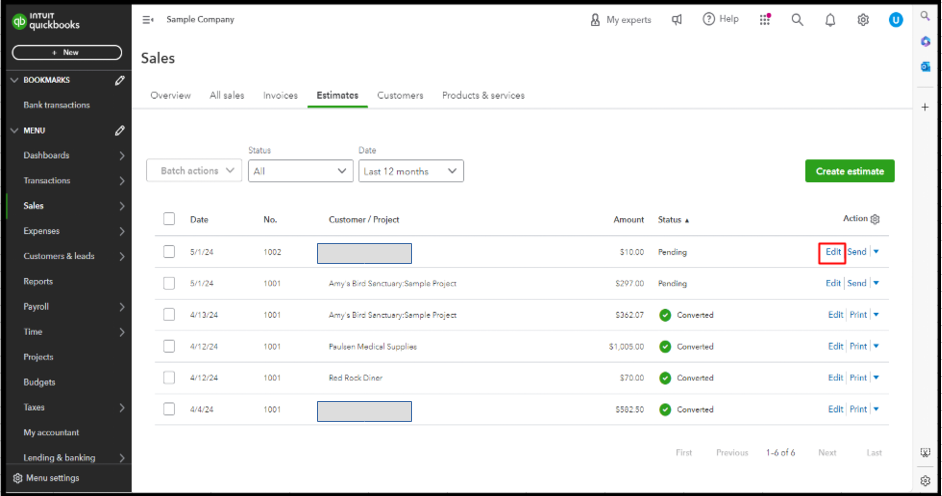
- Click the Customer dropdown and choose the project's name.
- Tap Save.
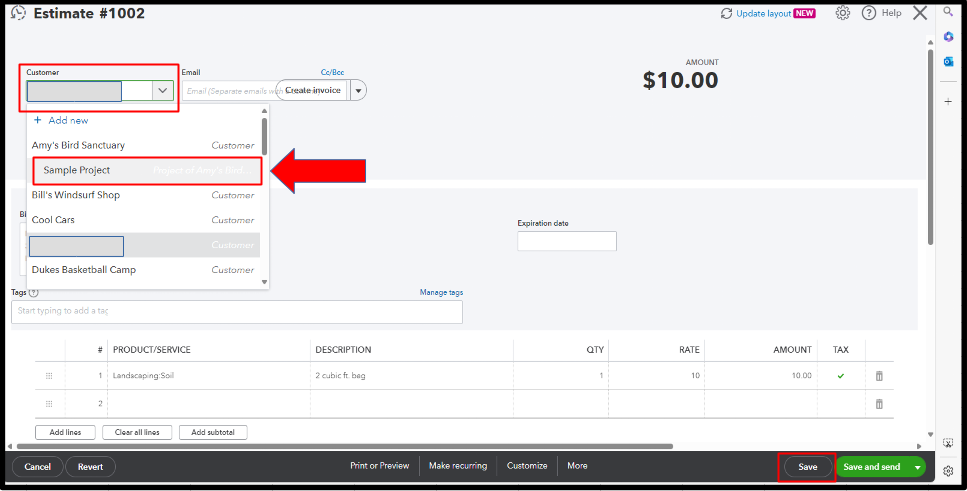
To verify if it's already in the project, please follow the steps below:
- Select Projects.
- Click the project's name.
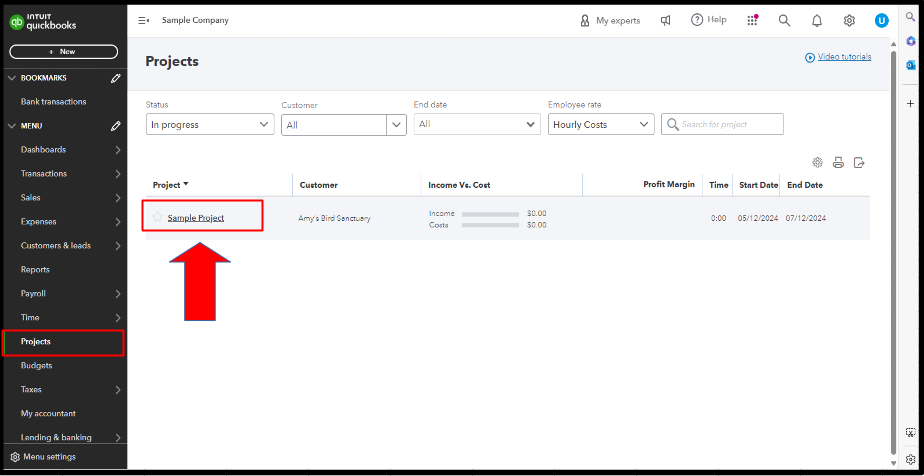
- Tap the Transactions tab.
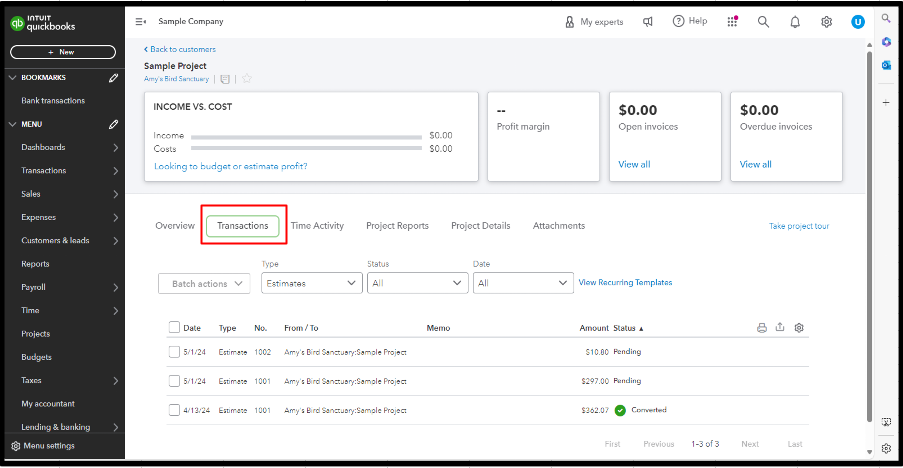
- In the Type dropdown, you can filter to show the Estimates or other transactions.
- Now, you should see the existing estimate you transferred to the project.
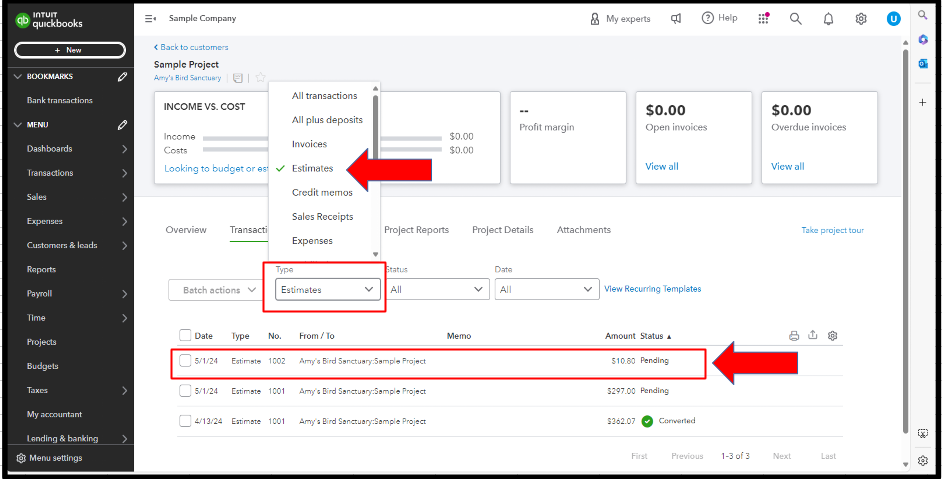
For further information about managing projects, check out this article: Create and manage projects in QuickBooks Online.
I'm just a post away if you have other questions about adding existing transactions to a project or creating new projects, mark188.Just tap the reply button below. Have a nice day ahead!