I'm here to show different options on how you can print your chart of account, joystar03.
If you want to print the Chart of Accounts list, you can follow the steps below:
- Click Accounting on the left panel.
- Select Chart of Accounts.
- Above the ACTION column, click the Print icon.
- On the Print page, verify the copies that you need.
- Click the Print button.
If you need to print the transactions of each account, here's how you can simply do it:
- From the Chart of Accounts list, find the account and then click the View register link in the far right.
- Above the BALANCE column, click the Print icon.
- Follow steps 4 and 5 above.
The way how your actual bank register shows will also give you the same view when printing the information which includes the balance.
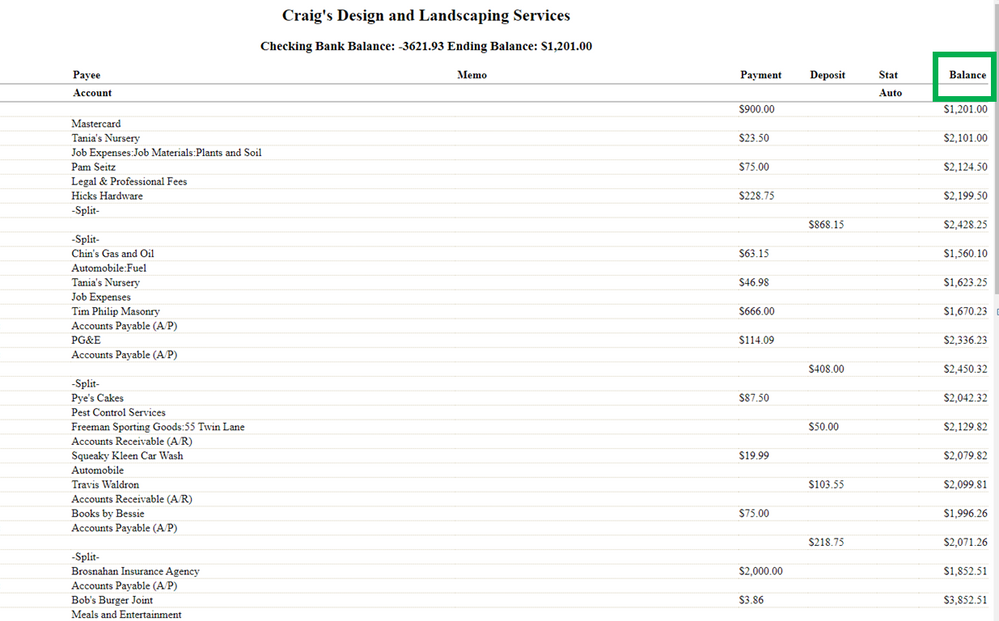
However, if you don't want to show the balance, you can export them to Excel, then remove the Balance column from there. Please see the screenshot below for your visual guide:

For your reference, you can categorize and match your online bank transactions in QuickBooks Online.
Feel free to let us know if there's anything else that you want us to help you with your chart of accounts. The Community has always your back if you have any other concerns. Hope you have a great day ahead!