Let's get this issue sorted out, @alecia-aleciabro.
Here are the possible factors why you're unable to add your customer information to the invoice:
- The browser is full of frequently accessed page resources.
- The mouse was disabled which can cause the cursor to disappear.
First, I'd suggest logging into your QuickBooks Self-Employed (QBSE) account via an incognito window. It doesn't store data in the cache, so it's a great way to isolate browser-related issues. Here are the keyboard shortcuts:
- Mozilla Firefox or Microsoft Edge: CTRL + Shift + P
- Google Chrome: CTRL + Shift + N
- Safari: Command + Shift + N
From there, go back to the Invoice page to see if you're able to add the customer info, and the cursors are displaying (view the screenshot below). If yes, let's clear your browser's cache to have a clean slate, so it'll function efficiently. If not, use other supported web engines to get the best and most secure experience with QBSE.
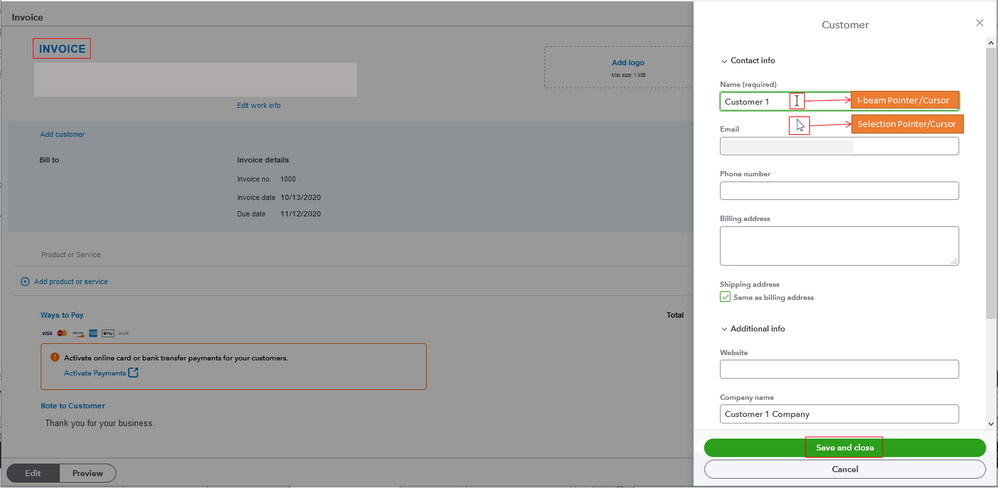
If the cursors aren't still showing up, let's enable the mouse depending on your computer's operating system. For Windows 10, you can press the following combinations on your keyboard.
- Fn + F3
- Fn + F5
- Fn + F9
- Fn + F11
If you're using Mac OS, here are the steps:
- Open the Apple menu.
- Go to System Preferences.
- Select Accessibility
- Choose Display.
- Locate Cursor Size and adjust the slider next to it to make the cursor larger.
- Save the changes.
Also, I recommend reviewing your computer's manual to get the appropriate steps on how to re-enable your mouse.
Additionally, you can mark the invoice as paid when you get the customer payment. If you use QuickBooks Payments, we do this for you automatically. If not, follow Step 3 through this article: Manage Invoices.
Leave a comment below if you have follow-up concerns regarding invoices or other inquiries. I'll be around to help. Keep safe.