It's great to see a newly registered user of the Quickbooks Online (QBO) family. I'll lay down some information about the Accounts Payable account (AP) in QBO, nboy.
All the payables are posted in a single default AP account since QBO creates one for you when you set up your company. You can't place vendors in a different one. What we can do is assign a default expense category to each seller. Here's how:
- Go to Expenses and select Vendors.
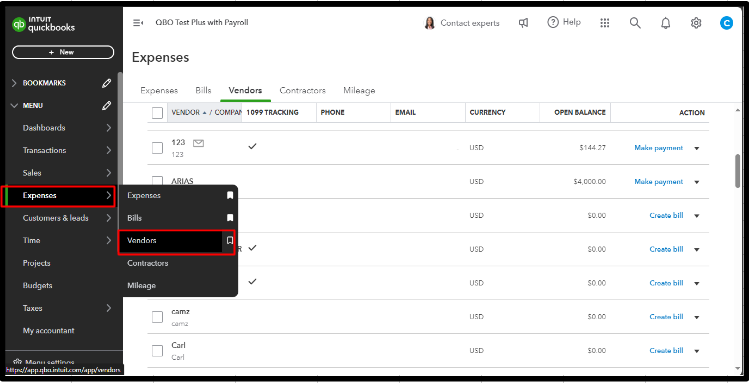
- Click the vendor's name and tap the Edit button.
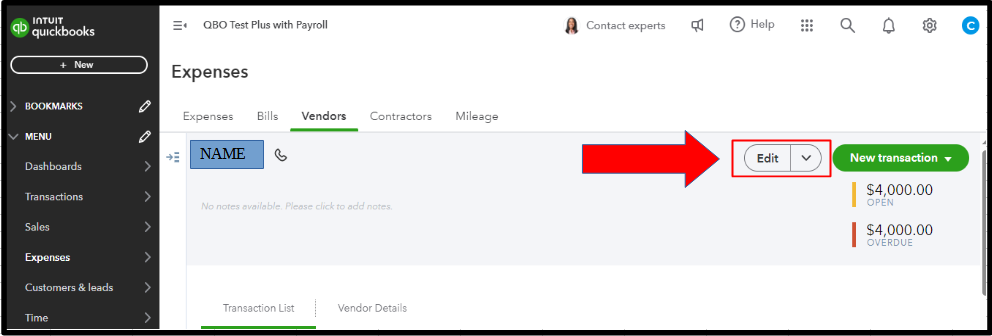
- Scroll down to the Accounting section.
- Choose an account in the Default Expense Category dropdown.
- Hit Save.
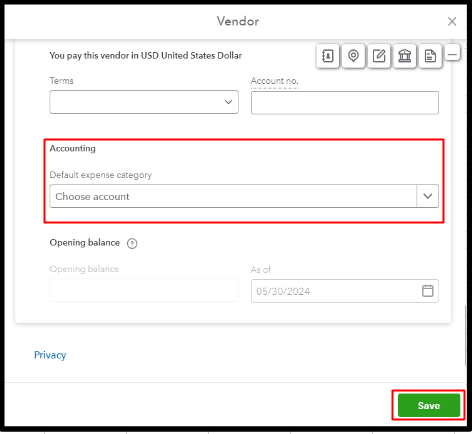
In the meantime, I suggest sending your comment about the functionality of transferring vendors to a separate AP account to our product engineers. Please refer to the steps below:
- Click the Gear icon and choose Feedback.
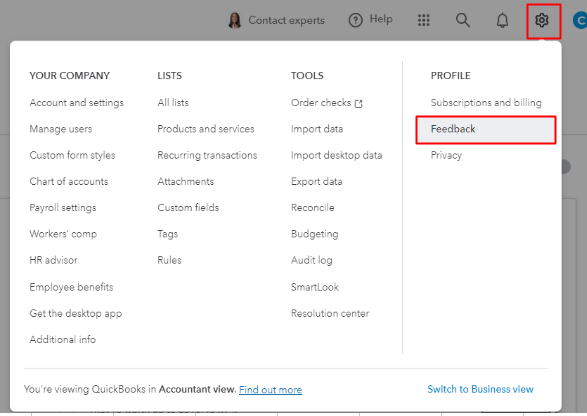
- Enter your product suggestion.
- Hit Next to submit.
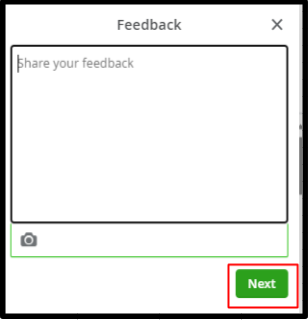
I'm just around the corner and ready to assist if you have additional questions about AP or managing vendors, nboy. Take care!