Thank you for turning to the Community about your concern, RussellT.
Let me help and provide clarifications about setting up user roles and permissions.
You can build custom reports in the desktop program. The function to view reports based on the users' access level is unavailable at this time.
Our goal is to consistently deliver a product that our clients can rely on for their business. You can submit feedback about adding more options on the access and permission rights for users. This information will help us determine which areas of QBDT we need to improve and consider in future releases.
Here's how:
- Press the Help menu at the top bar to choose Send Feedback Online and Product Suggestions.
- In the QuickBooks Feedback window, click the Type of Feedback drop-down to select Product Suggestion.
- Pick the Product Area from the drop-down and your feedback in the Here is my suggestion box.
- Fill in the remaining fields.
- Click Send Feedback.
On the other hand, you can restrict access to specific lists and report groups based on user roles. Choose a section of your accounts from the Area and Activities section and specify the access level to Partial.
To create the role:
- In your company file, go to the Company menu to choose Users and Set Up Users and Roles.
- Type the admin password and click OK.
- Head to the Role List tab and select New.
- Give the role a name and description (something that indicates its permission level).
- In the Area and Activities section, select Reports** and review each area.
- Choose None, Full, and Partial to set the role's permissions. Please note that the access
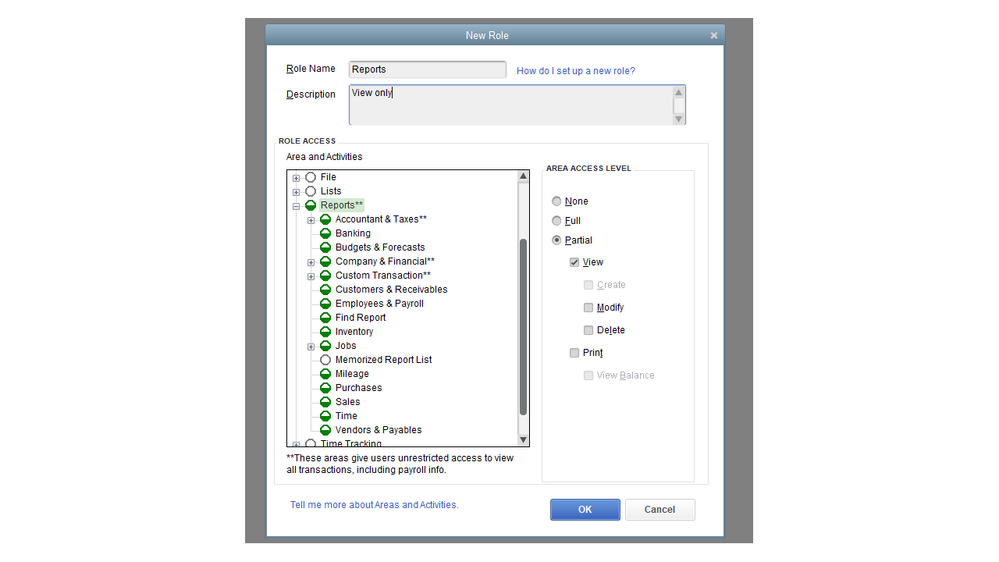
- Press the OK button.
To assign the permission level:
- In your company file, go to the Company menu to choose Users and Set Up Users and Roles.
- Type the admin password and click OK.
- Head to the User List tab and tap the New.
- Enter a username and an optional password.
- In the Available Roles section, select the user’s role (Reports**) and tap the Add button.
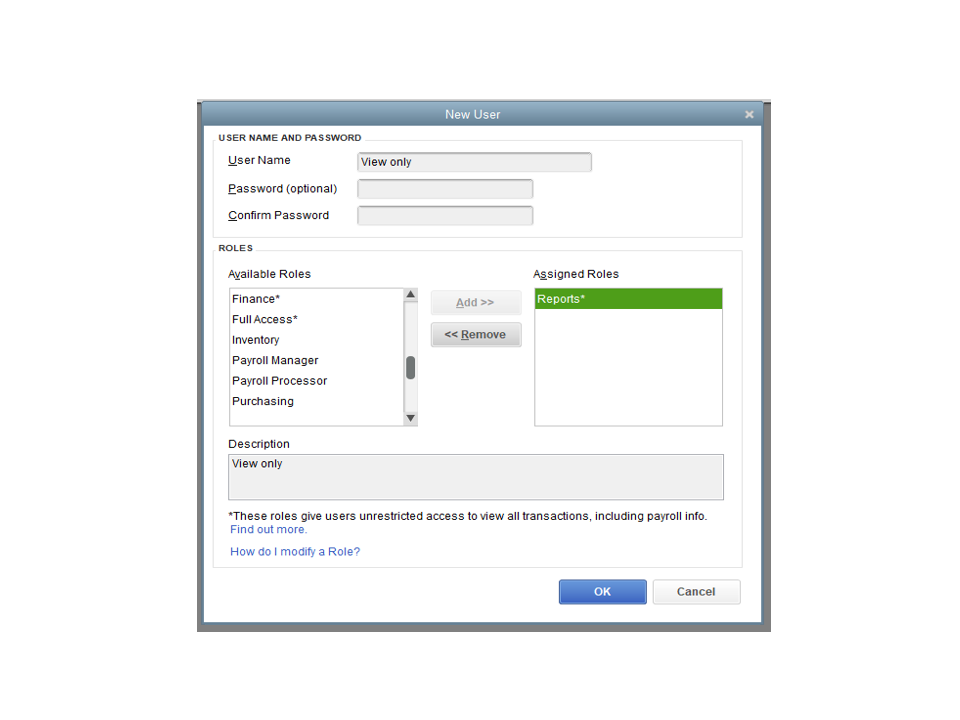
- Click OK.
For more information on defining custom roles, granting or limiting access to specific tasks or access in QuickBooks, refer to these resources:
In addition, this guide outlines the complete steps to configure different data level permissions for a user's job role: Create data level permissions.
Reach out to me again if you have clarifications about configuring access and permission levels for users. I'll get back to make sure you're taken care of.