I can assist you in resolving the duplicate expenses that currently appear in your Profit and Loss report, Ed.
If one of the transactions was retrieved from your bank feeds and you add them instead of matching, it can result in duplicate expenses. To fix this, we can undo and match it to an existing one you made within QuickBooks. This process ensures you won't get duplicate expenses in your Profit and Loss report.
- Hover over to the Bank transactions in the left panel.
- Choose the correct bank account, then go to the Categorized tab,
- Look for the transaction and click Undo.
Once done, the transaction will go back to the For review tab. We'll need to select it again to match this to the existing transaction you made within QuickBooks.
Here's how:
- In the For review tab, click the transaction you want to find a match.
- Click Match, then select Find other matches, and it shows all suggested match transactions.
- Hit Match.
If you manually entered both entries, we can open the duplicate transaction, choose More, and then click the Delete button.
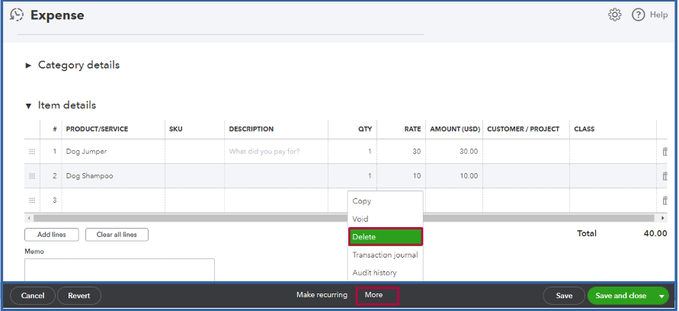
In addition, I'll provide some valuable resources as a guide in managing your contractors and transactions in QuickBooks:
I can back you up again if further information and clarification regarding duplicate expenses are needed.