Thank you for dropping by the Community today, SharkNY.
Let's customize the packing slip and add the total weight column. I'm here to help ensure the process is a breeze for you.
To start, you'll have to enable the unit of measure function to see the quantities, costs, rates, and prices associated with an item. Here are the QuickBooks products and editions that support single and multiple units of measure:
- QuickBooks Accountant
- QuickBooks Premier Contractor
- QuickBooks Premier Manufacturing & Wholesale
- QuickBooks Enterprise Solutions
- QuickBooks Enterprise Solutions: Contractor
- QuickBooks Enterprise Solutions: Manufacturing & Wholesale
- QuickBooks Enterprise Solutions: Nonprofit
- QuickBooks Enterprise Solutions: Professional Services
If you're using any of these products, activate the feature described above by following the resolution in this link: Use single and multiple units of measure for items. If you haven't set up the item yet, create one and assign a base unit.
Here's how:
- Go to the Lists menu at the top and choose Item List.
- Select Item and New.
- Choose the type of item you want to set up.
- Fill out the fields.
- In the Unit of Measure section, click the U/M Set drop-down and click the Add New button.
- Follow the on-screen instructions to finish setting up the unit.
- Click Save to keep the changes.
However, if the product is already entered in your company file, edit it and designate a unit. For detailed instructions, check out this article: Add, edit, and delete items. Go directly to the Edit items section and select Update item information.
Next, open the Template page and personalize the layout of the form. I'm here to show you how to do it in the desktop program.
- In your company file, head Lists menu at the top and choose Templates.
- This action will open a page that shows the list of various transaction types.
- From there, double-click on the Packing slip option to view more options.
- In the Basic Customization window, tap the Manage Templates button and enter a name for the form in the Template Name box.
- Click OK and press the Additional Customization button to display the Packing Slip screen.
- Go to the Columns tab, then tick the boxes for Other 1 and type a description or information in the field box.
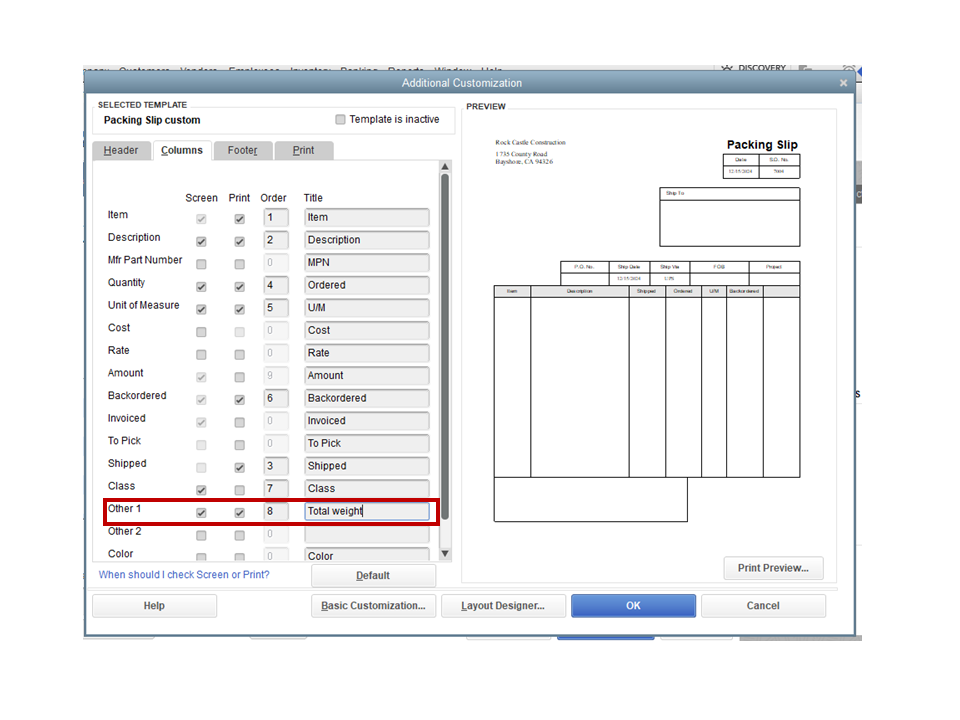
- Press the OK button for the changes to take effect.
To utilize the newly created template, right-click beside it and choose Open Form. Fill in the fields with the correct information and select pounds or gallons from the U/M drop-down. Please know that you'll have to manually enter the number in the total weight field.
For in-depth information on how to tailor custom forms, export or import one, you can browse through this article: Use and customize form.
If you encounter any roadblocks while using your templates or have other sales-related questions, these links contain solutions on how to troubleshoot the error as well as handles to handle each task:
Keep me posted if you have clarifications about customizing packing slips or adding total weight to the template. I'll get back to help you the best that I can.