I have some suggestions on how to exclude deleted customers from your A/R Aging Summary Report, @Londonct3.
While there is no direct way to remove deleted customers from the A/R Aging Summary Report, you can customize the report to include specific customers.
- Go to the Reports in the main menu.
- Locate the A/R Aging Summary Report in the Who owes you Section.
- Click the Customize button at the top right of your screen.
- Enter the correct reporting period, then click the Filter dropdown.
- Hit the checkbox under the Customer area, then checkmark all customers you want to include in the Specified dropdown.
I've included a screenshot below for your reference:
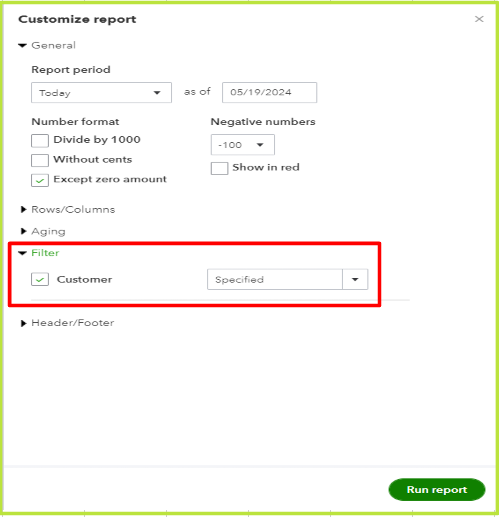
- Once done, choose Run Report.
Alternatively, you can export your A/R Aging report to Excel and remove deleted customers to exclude them.
You can also read this article for the complete details: Customize reports in QuickBooks Online.
I've also included some useful articles that guide how to run and manage reports in QBO:
You can always drop by here if you need help while running and customizing reports in QuickBooks Online. My team and I are always around to help.