I'll help you view all the bills you'd like to pay, finances1.
Let’s filter the Pay Bills window to the specific vendor so you can see all the bills you have to pay. Here's how:
- Go to the +New menu and click Pay Bills.
- Select the Payment Account.
- Tick the Filter button. From the Due Date, enter the correct date.
- In the Payee drop-down, choose the specific vendor you need to pay.
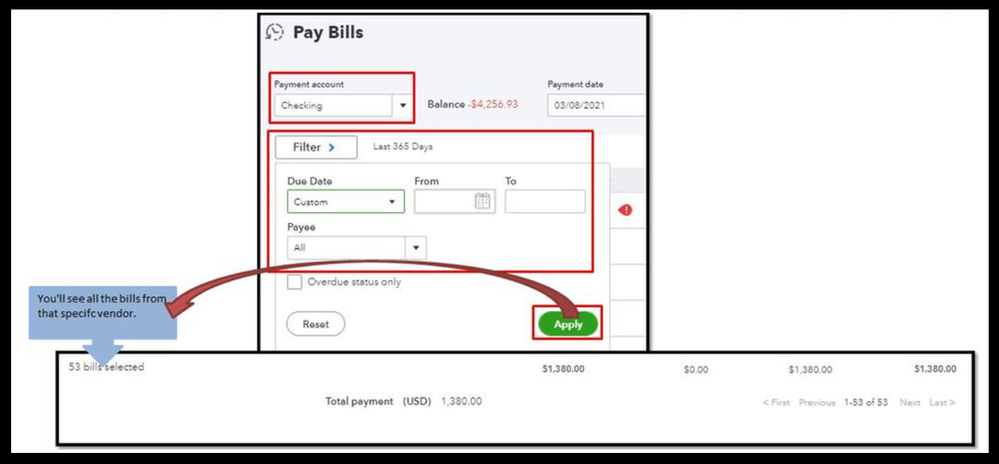
- Choose Apply.
- Then, to pay all the 41 bills, check the box beside Payee.
- Click Save to confirm the action.
Aside from that, you can also customize the number of bills you'd like to see on one page. To do this, please click the Gear icon on the Pay bills window. Then, select 300 on the Rows drop-down menu.
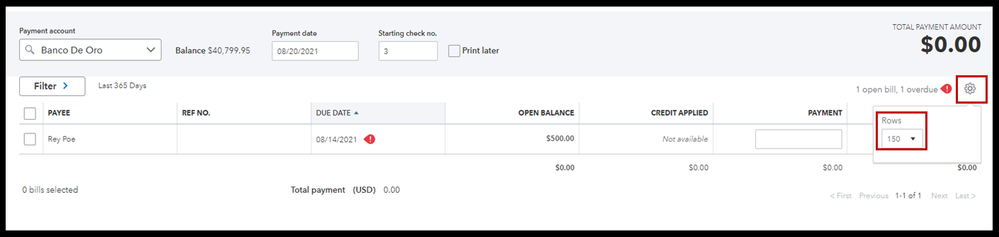
Also, you can scroll down and then click Next to view the other transactions that need to be paid.

Additionally, in QuickBooks, accessing a vendor report to view all money you paid is a breeze. For the detailed guide, visit this page: Run a report with vendor totals.
Please let me know if you need further assistance in paying your vendor bills in QuickBooks. I'm just a post away if you need help. Have a good one.