Let's find out why your client is unable to pay you online and guide you on what you can do about this, Kristi.
When you sign up for QuickBooks Payments, you can already send invoices from QuickBooks Online (QBO) so your clients can pay online. If the feature has been turned off unintentionally and if you've already set your company preferences including your chart of accounts, you can toggle it back to turn it on. To do so, go to the actual invoice and ensure that the payment method is enabled:
- Go to Sales, then select Invoices.
- Find the invoice you want to update, then select Edit.
- Select ⚙ Manage, then select Payment options.
- Turn the switches on or off for the payment method/s you want to use.
- Select Save or Review and send.
Once turned on, it will now show the Accepted payment method section. I've added this screenshot for visual reference:
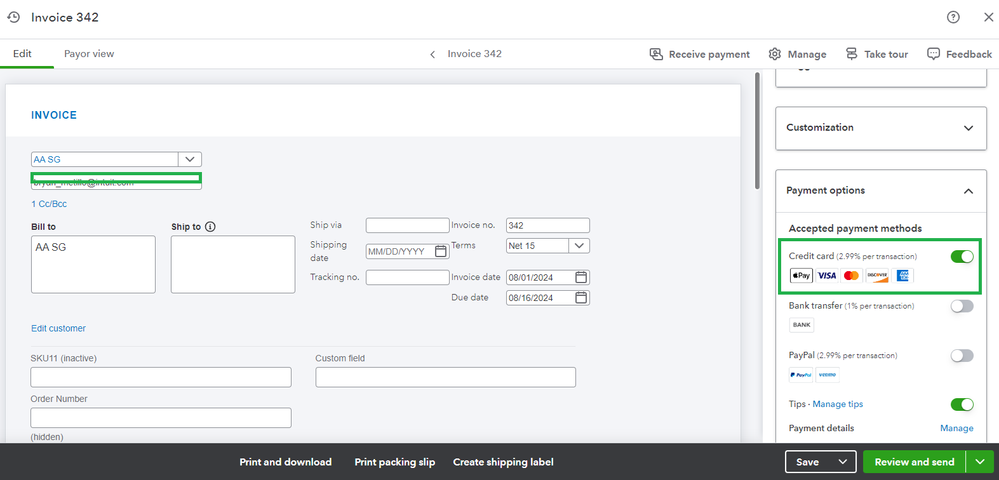
To know more about how you can process payments and how QuickBooks sends money to the bank you choose when you signed up, I've added this article for more details: Receive and Process Payments in QuickBooks Online with QuickBooks Payments.
Furthermore, learn how you can find transactions, deposits, or fees using your Online Service Center. Go through this article for reference: Find Transactions, Deposits, or Fees in the Merchant Service Center.
Keep in touch if you have any other concerns when paying invoices online. We'll only be one post away if you need help. Have a nice day ahead!