Turn on suggestions
Auto-suggest helps you quickly narrow down your search results by suggesting possible matches as you type.
Showing results for
Get 50% OFF QuickBooks for 3 months*
Buy nowI file various FCC reports that require knowing the date that a customer was marked as inactive. Is there a way to run a report that would list customers made inactive during a specific period and list the actual date of termination?
Solved! Go to Solution.
Absolutely, Yogi. There's a way to run a report for inactive customers in QuickBooks Online, including their termination date. I'd be glad to share some tips and walk you through how.
Running and customizing the Customer Contact List Report lets you view your desired information. Make sure to filter the report properly to achieve this. Here's how:
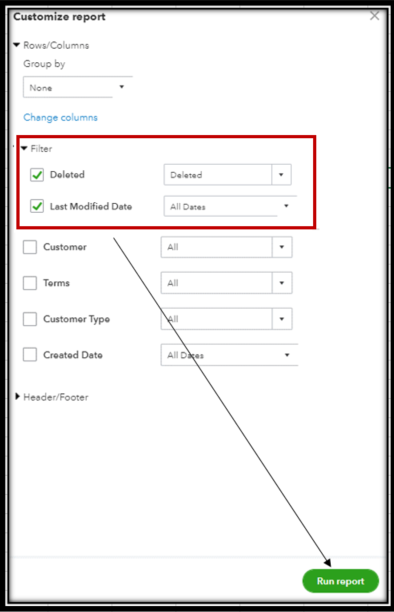
That's it! You should now get this kind of setup for the report:
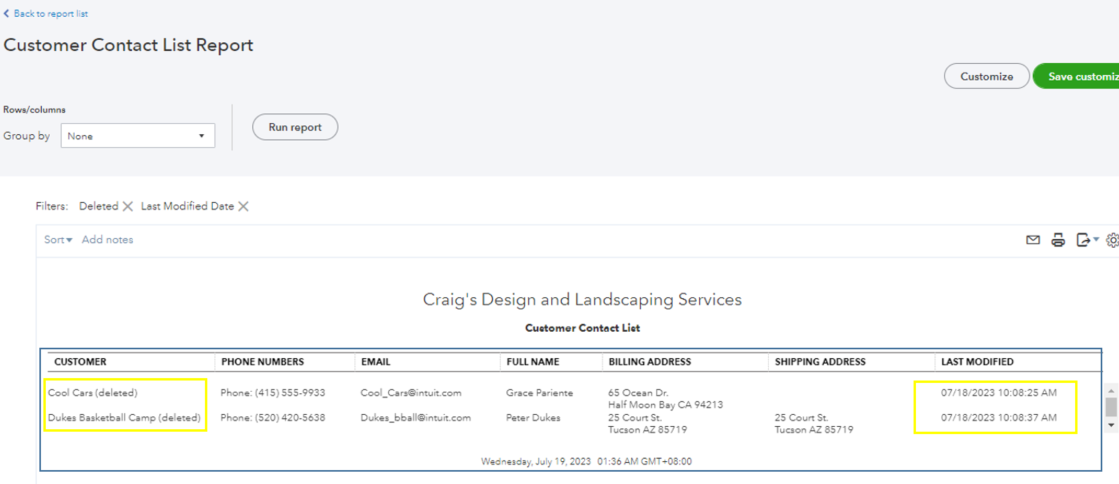
You'll also want to save it with its current customization settings; see this for the steps: Memorize reports in QuickBooks Online.
Finally, here's an extra guide to billing your active customers in the future: Create and send invoices in QuickBooks Online.
I'll be around to lend a hand always. Keep in touch if you need more help managing reports, customers, or QuickBooks. Take the best care!
Absolutely, Yogi. There's a way to run a report for inactive customers in QuickBooks Online, including their termination date. I'd be glad to share some tips and walk you through how.
Running and customizing the Customer Contact List Report lets you view your desired information. Make sure to filter the report properly to achieve this. Here's how:
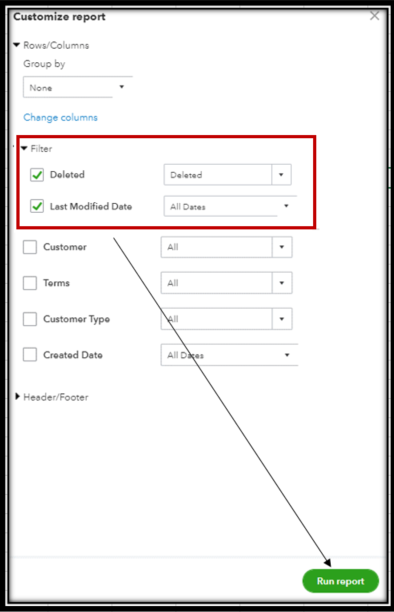
That's it! You should now get this kind of setup for the report:
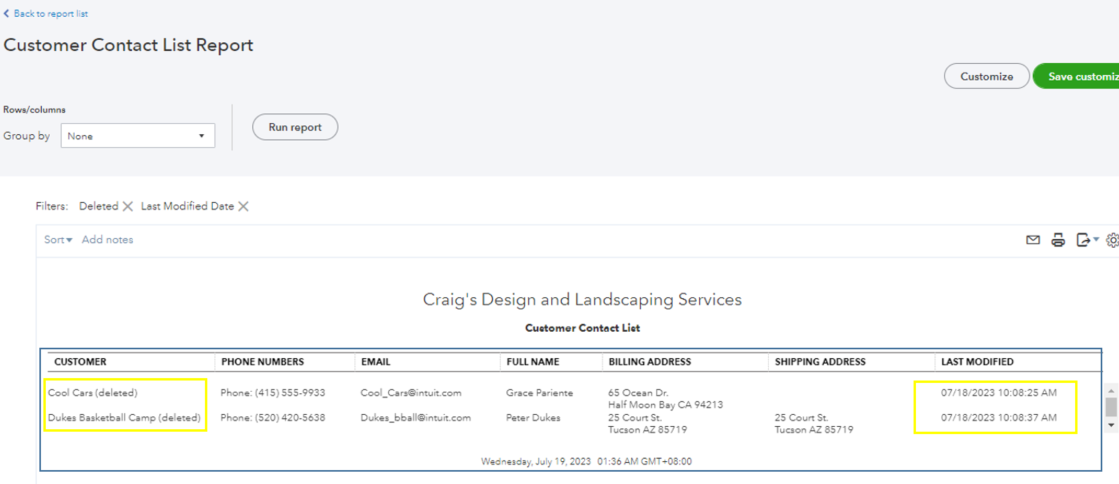
You'll also want to save it with its current customization settings; see this for the steps: Memorize reports in QuickBooks Online.
Finally, here's an extra guide to billing your active customers in the future: Create and send invoices in QuickBooks Online.
I'll be around to lend a hand always. Keep in touch if you need more help managing reports, customers, or QuickBooks. Take the best care!
Thank you so much for the guidance. This was an easy solution.
Hi there, Yogi.
I'm glad that the steps provided by my colleague were able to resolve your concern
Let me know in the comments below if you have further questions. Have a nice day.



You have clicked a link to a site outside of the QuickBooks or ProFile Communities. By clicking "Continue", you will leave the community and be taken to that site instead.
For more information visit our Security Center or to report suspicious websites you can contact us here