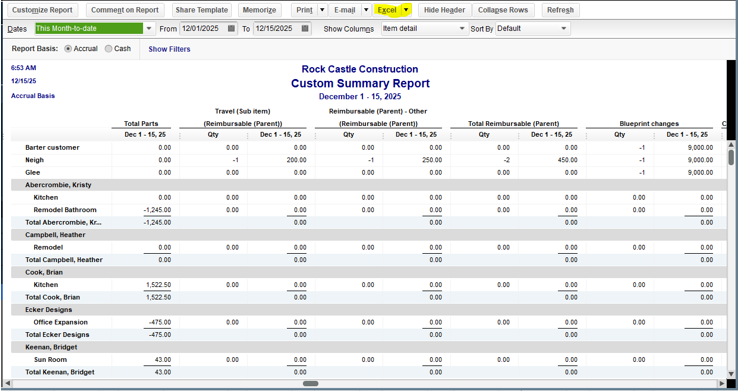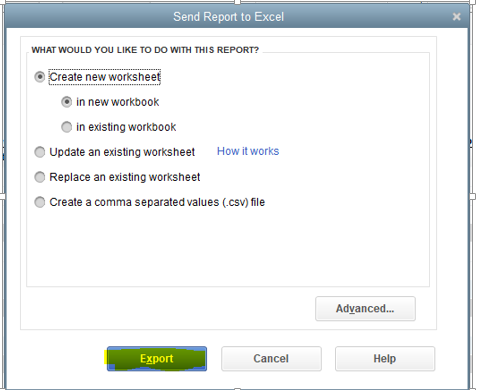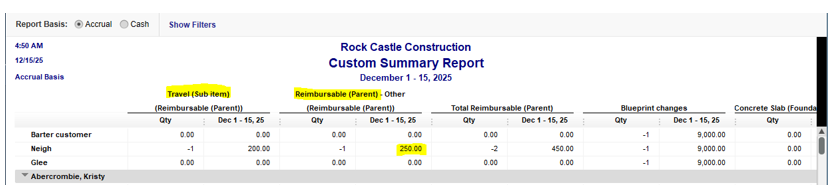Get 50% OFF QuickBooks for 3 months*
Buy now- US QuickBooks Community
- :
- QuickBooks Q & A
- :
- Reports and accounting
- :
- Sales Quantity and/or Amount totals by Customer (using parent items)
- Mark Topic as New
- Mark Topic as Read
- Float this Topic for Current User
- Bookmark
- Subscribe
- Printer Friendly Page
- Mark as New
- Bookmark
- Subscribe
- Permalink
- Report Inappropriate Content
Sales Quantity and/or Amount totals by Customer (using parent items)
I would like a report of item quantity and dollar amount total Sales by Customer. I would like this report to show the totals by "parent" item (i.e. summarized by totaling all of the "sub-items" of a parent item). The following instructions seem to get close, but if I customize the report and select the parent item only, the form contains no data.
- In your QuickBooks, go to the Reports menu.
- Choose Custom Reports and then select Summary.
- In the Display tab, go to the Columns section.
- In the Display columns by drop-down, select Item detail.
- Choose Customer in the Display rows by drop-down.
- Under Display columns for, select the Quantity radio button.
- Once done, click OK.
Solved! Go to Solution.
Best Answers
- Mark as New
- Bookmark
- Subscribe
- Permalink
- Report Inappropriate Content
Sales Quantity and/or Amount totals by Customer (using parent items)
I appreciate you getting back to us, DanBu. I've got a way for how you can populate to only the parent items and totals of the report.
You can Export the report as an Excel worksheet and filter only the data needed on the report. You can follow the steps I outlined below:
- From the Reports page, click Excel drop-down arrow.
- Select Create New Worksheet.
- Choose the Export button.
If you encounter exporting issues, check this link about fixing export to Excel issues in QuickBooks Desktop.
You're always welcome to post again whenever you need further assistance with exporting reports in QuickBooks. I'll be glad to lend a hand again.
- Mark as New
- Bookmark
- Subscribe
- Permalink
- Report Inappropriate Content
Sales Quantity and/or Amount totals by Customer (using parent items)
You're in the right direction, DanBu. I'll help you ensure you'll get the data needed for the report.
I've tried replicating your steps on my end and was able to get the information needed. What I did on step number 8 was I selected the Both radio button instead of Quantity. My parent item is Reimbursable (Parent-item), and Travel is my (sub-item).
I've added screenshots for your visual reference:
If you're still getting the same results, let's run the verify rebuild utility tool to resolve most data issues in QuickBooks Desktop.
To run the Verify Data utility:
- Go to the File menu, then select Utilities.
- Click Verify Data.
- If there are issues found, you’ll be prompted to Rebuild Now.
Here’s how to run the Rebuild utility:
- Go to the File menu, then select Utilities.
- Choose Rebuild Data.
- Click Ok on Rebuild has completed.
Moreover, here are resources that will help customize your reports as well as manage your items in QuickBooks Desktop:
Feel free to tag me in a comment section if you have other report concerns. I'm happy to help you again.
- Mark as New
- Bookmark
- Subscribe
- Permalink
- Report Inappropriate Content
Sales Quantity and/or Amount totals by Customer (using parent items)
@GlinetteC Yes, I have that information also - I think it was in there but I did not notice the "totals" columns initially. I would like this report to filter to only the "totals" parent items (and eliminate each of the individual "child" items). When I filter the item to only the parent items, the report loses all the data and populates with no entries. Do you have any knowledge about how to populate only the parent items?
- Mark as New
- Bookmark
- Subscribe
- Permalink
- Report Inappropriate Content
Sales Quantity and/or Amount totals by Customer (using parent items)
I appreciate you getting back to us, DanBu. I've got a way for how you can populate to only the parent items and totals of the report.
You can Export the report as an Excel worksheet and filter only the data needed on the report. You can follow the steps I outlined below:
- From the Reports page, click Excel drop-down arrow.
- Select Create New Worksheet.
- Choose the Export button.
If you encounter exporting issues, check this link about fixing export to Excel issues in QuickBooks Desktop.
You're always welcome to post again whenever you need further assistance with exporting reports in QuickBooks. I'll be glad to lend a hand again.