Turn on suggestions
Auto-suggest helps you quickly narrow down your search results by suggesting possible matches as you type.
Showing results for
Get 50% OFF QuickBooks for 3 months*
Buy nowLet me walk you through on how you can change your invoice due date, @kevin96.
You can do it by following these simple steps, here's how:
Here's a short video and a step-by-step process if you want to customize your sales forms in the future: Customise invoices, estimates, and sales receipts in QuickBooks Online.
It's my pleasure to help you today and I'll be happy to help you further. Take care and stay safe.
Thanks Joseph_A but that is cumbersome and doesn't make sense for the way I'm using QB. Simply, I want the 30 day timer on an invoice to start when I SEND the invoice. Not when I GENERATE the invoice. Adding the step you are suggesting is an extra I'd prefer to avoid. Too much opportunity to miss that step.
Kev
I'd like to share a solution, Kev.
You can set up a payment term for your invoices. This is to specify how much time your customer has to make the payment on the purchase. Most of the users select the default payment date of Net 30. This means that the payment is due 30 days from the invoice creation date.
If you want to add a new payment term and make it default, you can follow these steps:
Here's a sample screenshot for a visual guide:
You can also go to the Gear > All Lists > Terms to view or add a new payment term.
Once added, you can see the Terms drop-down menu when you open the invoice. Here's what it looks like:
I'm adding this article for more details: Payment Terms in QuickBooks Online.
Please add a reply here if you need more help with QuickBooks Online. I'll be happy to help you some more. Take care and stay safe.
Thanks for the detailed answer. I messaged back and fourth with support and was given this solution and yes, it does work if you are generating invoices at the same time you send them to the client. Since this is not what I am doing... this doesn't solve my problem. Again, thanks for the concise and detailed answer though.
Kev
One possible option could be..
Add a custom field in Invoice for 'Invoice submission date'
See if any payment term can be added which can calculate the due date from that 'Invoice submission date'
May be someone from QB should answer whether it is possible.
Hi there, kishoreavaddotha.
In QuickBooks Online (QBO) you are allowed to add up to three custom fields on the invoice. Each data field can be customized based on your preference and can be displayed in your invoice.
You'll want to make sure to check the box for the Custom field added so it reflects on the invoice. From there you can add a field for the Invoice submission date.
Below are the steps and a screenshot for your better view:
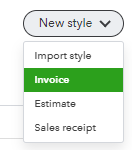
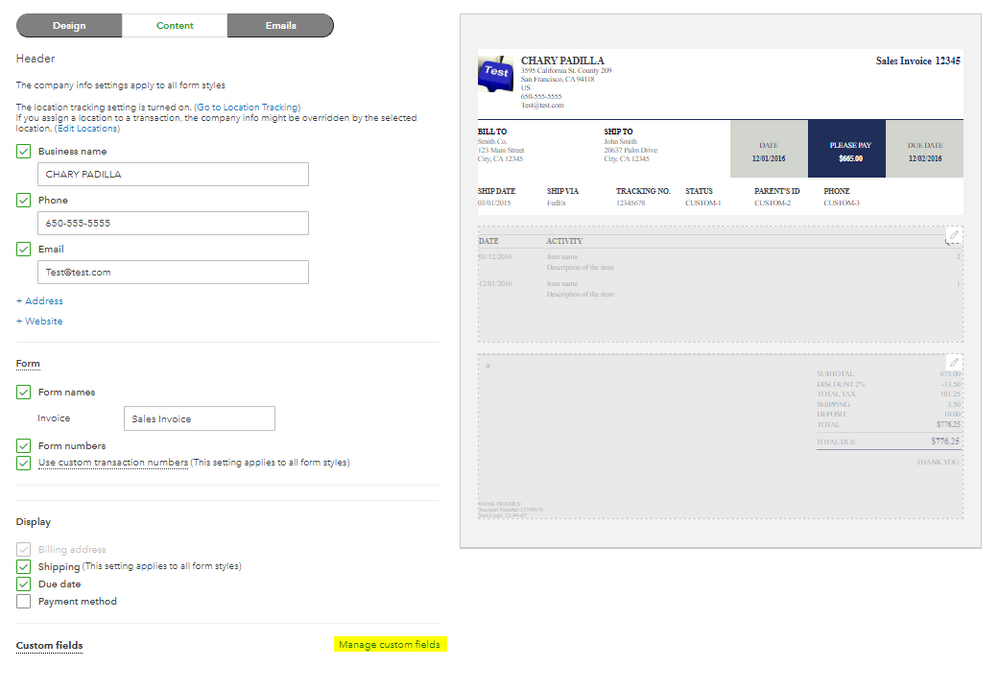
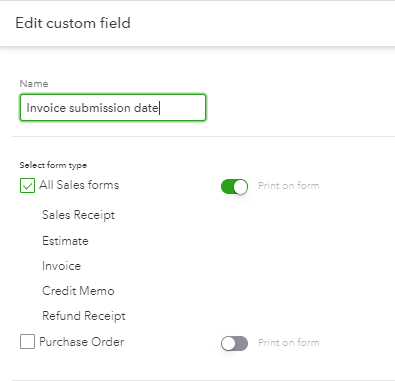
Learn more about adding custom fields through this article: How to add custom fields to invoices.
The next step is to use the template when creating the invoice. I'll show you how to do it:
You can also check out this article to learn more about customizing templates in QBO: Customize invoices, estimates, and sales receipts in QBO.
If you have any other follow-up questions while customizing the invoice templates, let me know by adding a comment below. I'm more than happy to help. Keep safe!
In the example about can you base the due date off the custom field? Custom Field +30 equals due date of invoice?
any answer from QBO?
Thank you for posting your concern here in the Community, @shaunna218.
The custom fields only display added information you want to show in your invoice. Thus, your invoice due date won't base on the due date entered in the custom field.
I know that this option is beneficial to you and your business. For now, I suggest submitting feedback directly to our product engineers. They may look into this suggestion and consider adding this option in future updates. To send feedback, you can click the Gear icon and select Feedback. Then, enter your suggestion and click Submit Feedback.
You may want to learn about the invoice payment terms in QuickBooks Online. This will help you set a term on how long you want to give customers to pay their outstanding invoices.
Don't hesitate to leave a comment below if you have other concerns or follow-up questions about the custom fields. The Community team and I are always here to help.



You have clicked a link to a site outside of the QuickBooks or ProFile Communities. By clicking "Continue", you will leave the community and be taken to that site instead.
For more information visit our Security Center or to report suspicious websites you can contact us here