Turn on suggestions
Auto-suggest helps you quickly narrow down your search results by suggesting possible matches as you type.
Showing results for
Get 50% OFF QuickBooks for 3 months*
Buy nowIn 2016 Premier, can I set up customers to default to a certain class so I don't have to manually select the class each time they are invoiced?
It's good to have you here, @rnapol02.
Allow me to share some information on how class tracking works in QuickBooks.
With QuickBooks Desktop, you will be able to track your income and expenses by department, location, property, project or event. You can also assign classes to each of your transactions and items listed in your estimates, invoices and sales receipt.
However, if you're using QuickBooks Desktop Enterprise you'll have the ability to set up and assign classes to your customers. Here's how:


That should do it! Repeat the same steps to assign classes to all of your customers.
If you’re having difficulty with the steps above, I’d recommend contacting our Customer Care Team. A specialist will be able to further assist you via secured remote access session.
Here’s how to contact us:
Feel free to click the Reply button if you have other questions about using class tracking in QuickBooks Desktop. I'm always here to help.
@rnapol02 wrote:
In 2016 Premier, can I set up customers to default to a certain class so I don't have to manually select the class each time they are invoiced?
Short answer is no, not in pro or premier
in the high dollar enterprise yes you can
Often, it's easier to use Customer Type and Job Type, instead of Class Tracking. Class Tracking provides the additional cross-reference for Everything you enter. If the analysis and reporting relates to Customers, then Type works better, as it does not show everywhere. Once you enable Class Tracking, you should use it everywhere and never leave Class empty.
Can this be done in QuickBooks Online? Trying the steps you listed only showed a Customer Type drop down.
Hi @hdsds19,
I got your back on your query about the classes feature.
At this time, assigning a default class to a customer is unavailable in QuickBooks Online (QBO). What you can do is set a default class to a product or service.
Here's how:
If you want to track classes per transaction instead, see this article: Track your transactions by class. Scroll down to the Change how you tag a class in customer transactions section for the steps.
Have other questions in mind? Post them below, and I'll get back to you as soon as I can.
I’m running Premier Plus 2022 and the option is not there.
I can help you, Gian.
If the option you’re referring to is Customer Type, you can follow the outlined steps below so you can start setting it up.
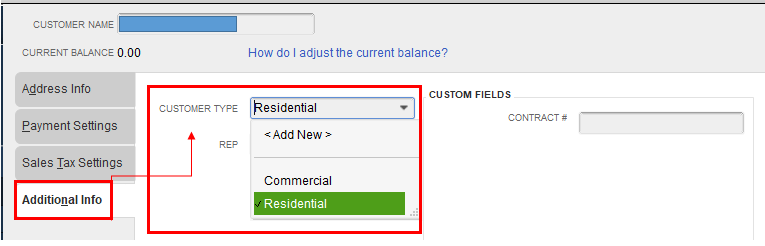
You can use these resources if you want to learn more about class tracking in QuickBooks Desktop:
If you mean something else, just let me know. I’m always here to help. Take care and have a good day!
What I meant is that "assign Class to Names" option in preferences is not there. Maybe my Quickbooks version (Desktop Premier 2022) does not have it.
Good afternoon, @giannibyte.
Thanks for following up with us.
To get a visual reference to follow by, would you mind sharing a screenshot of the options you can see? This way, I can take a better look into the issue and investigate further.
I'll be sure to keep an eye out for your reply and look forward to chatting with you soon. Take care!
The option "assign Class to" 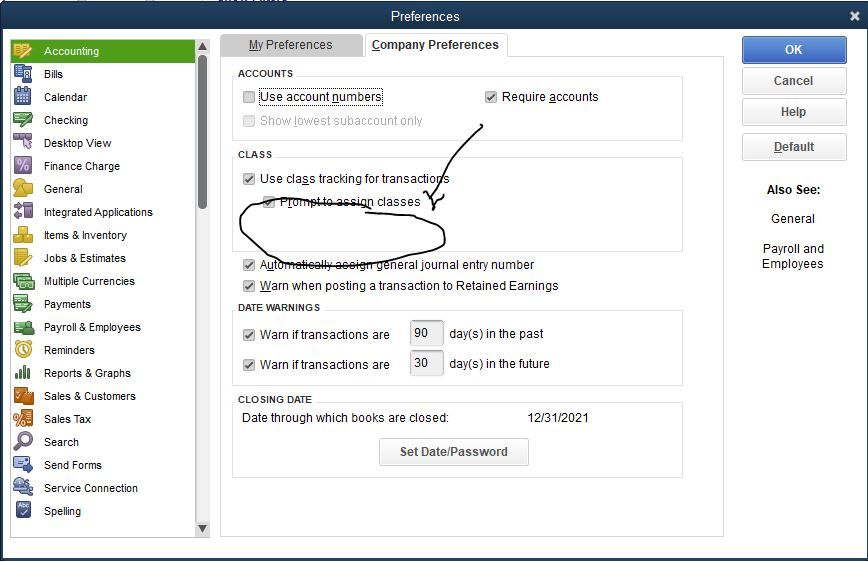
Thanks for adding a screenshot, @giannibyte.
Let me share some insights why this option isn't available with your QuickBooks version.
The Assign classes to option can be seen in the QuickBooks Desktop Enterprise version. You're correct in what you have said earlier. QuickBooks Desktop Pro and Premier versions don't have this ability.
For more information about class tracking, take a look at this article: How to use class tracking in QuickBooks. It includes screenshots for better interpretation.
I've added a resource for more details: Track your transactions by class. This includes assigning class to a bank entry that doesn't have a match in QuickBooks.
Please let me know if you have other concerns about class tracking. We're always delighted to help you out. Take care.



You have clicked a link to a site outside of the QuickBooks or ProFile Communities. By clicking "Continue", you will leave the community and be taken to that site instead.
For more information visit our Security Center or to report suspicious websites you can contact us here