Turn on suggestions
Auto-suggest helps you quickly narrow down your search results by suggesting possible matches as you type.
Showing results for
Get 50% OFF QuickBooks for 3 months*
Buy nowGood day, I was hoping to run a report that would display what credits are open for Vendors and or Customers. I found an article on QB in the link below. However, this appears to be how much was paid, not what is available. We are running Enterprise 2019 Manufacturing and Wholesale. Any assistance is appreciated.
Perhaps I am over thinking this but I am not seeing anything in the stock reports.
You're looking at the exact article, @CSMG.
All that's left to do is to make sure we did not miss any of the steps outlined in the article.
Let me guide you through the steps on how to accomplish this:
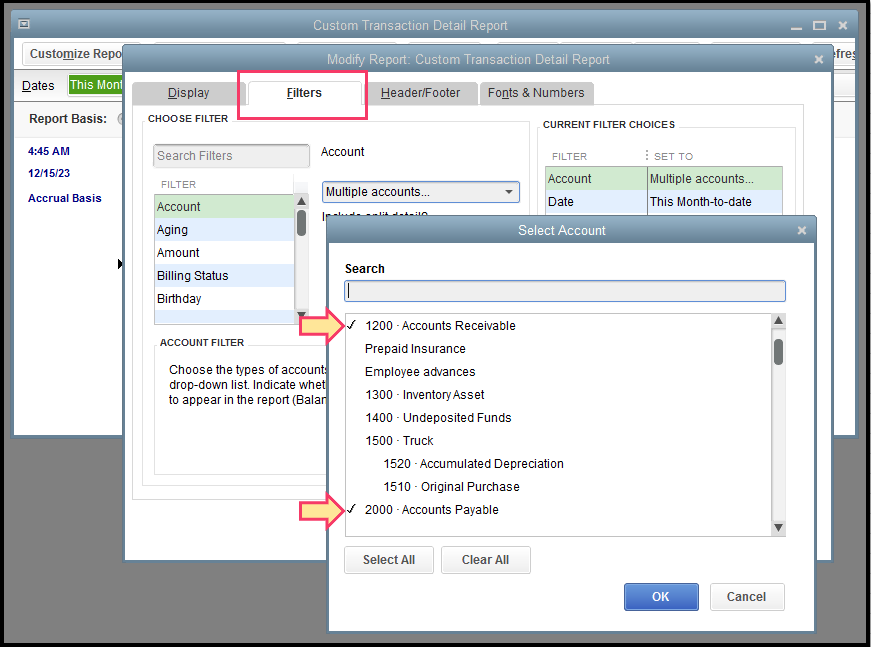
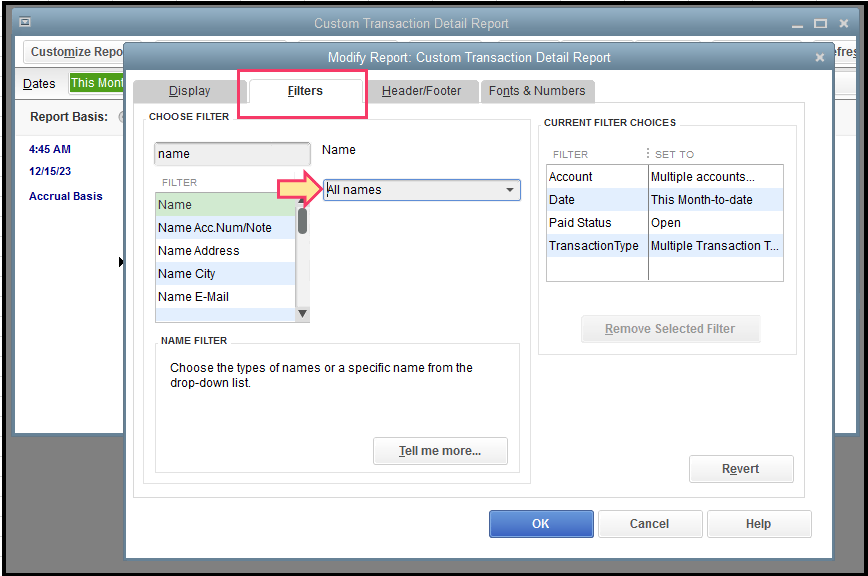
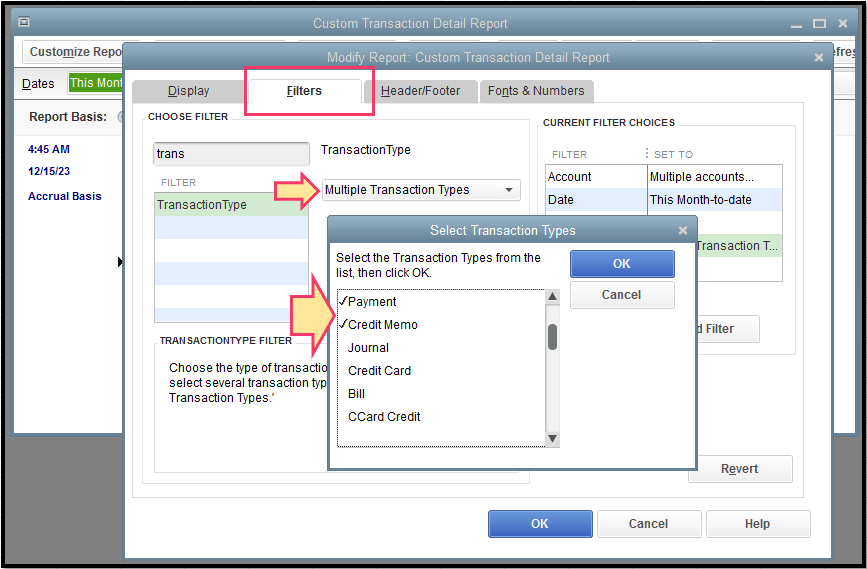
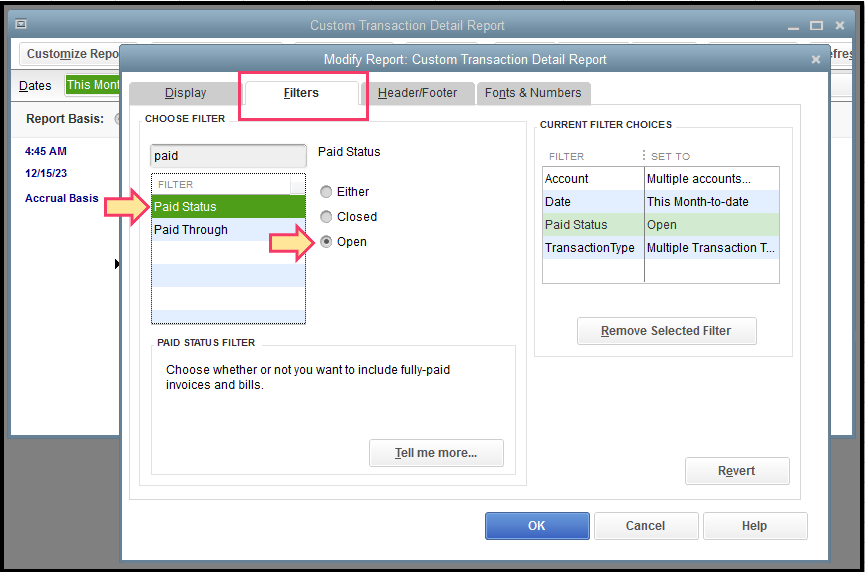
The Open Balance column is where you can see the unapplied or remaining credit of your clients. Just make sure not to missed any steps and filter the report correctly.
After following the steps outlined in this article, you're able to see the available credit of your vendors and customers.
Keep me posted if you have follow-up questions and I'd be glad to help.
Greetings to you. This is perfect. I missed a step so when I verified my input, it was perfect after making a change..
I truly appreciate it.
Michael
I applied these steps hoping to find out where a credit is originating from but it didn't help. How do I find out where a credit is stemming from? I've taken over some books that many people have worked on in the past and there is a credit of $1,249.94 on one of our vendors and I can't tell when it happened. I would appreciate any help!
I got you covered, Blondon1.
Let's work together to ensure you're able to track what and when your available credit transactions came from. You can run the Vendor Balance Detail report to view detailed information on the credits created and know their balances for every transaction. To do that:
You'll now see all the credits created and to which transaction it is applied. To view them, you can click the transaction itself.
If you also want to view the credits applied to the invoices and your customer's opening balances, you can run the Customer Balance Detail report. This report can be found from the steps provided above, you can select the Customers & Receivables dropdown from the Reports menu.
Additionally, I've attached this reference to help you add specific data to your reports: Customize reports in QuickBooks Desktop.
Let us know in this forum if you have additional questions or other QuickBooks concerns. We're always here to help. Keep safe!
Thank you for your help. Maybe I shouldn't call it a credit per se. This vendor has a negative balance and I can't find when or how this happened. I ran the report per your instructions but I'm still not finding anything.
Hi there, @Blondon1.
Thanks for following up with us.
Since this isn't a credit, I recommend using a transaction report for your vendor. This way, you can view all transactions associated with this vendor. I've included some steps to run the report below.

Now you can see all the transactions associated with the vendor.
If you continue having issues locating the transaction causing the negative balance, I recommend contacting your accounting professional. Your accountant can review your account and locate the discrepancy, then take any necessary actions to correct it. If you don't have an accountant, don't sweat it. You can find one here in our Resource Center.
Should your accountant have issues locating the discrepancy, it could be that your company file has some data integrity issues. In this case, I recommend using our Rebuild and Verify Utilities. Our utilities will scan the file and repair the damage. You can use the help article I've included below for additional details about this process.
Please let me know if you have any questions or concerns. I'm always around to lend a hand. Take care!
Unfortunately, the report you suggested will not catch all credits because you are missing G/L journal entries that can also create such credits. The better way is described below.
A vendor credit is created whenever there is a transaction that reduces the Accounts Payable. While this can come from a Bill Credit, it can also come from a G/L journal entry (or equivalent such as a zero amount check with paired accounts one of which is an Accounts Payable account). So the easiest way to find all vendor credits is to run the "Vendors & Payables - A/P Aging Summary" report where you Customize Report and in Filters set Amount to <= 0. This will show all transactions with a negative amount (i.e. reducing) the A/P account. If you click on the Total for a particular vendor in that report, you will see the detailed (each negative) transactions that led to that total.
Similarly, a customer credit is created whenever there is a transaction that reduces the Accounts Receivable. While this can come from a Credit Memo, it can also come from Receive Payments (when not tied to an invoice), or from a G/L journal entry (or equivalent such as a zero amount check with paired accounts one of which is an Accounts Receivable account). So the easiest way to find all customer credits is to run the "Customers & Receivables - A/R Aging Summary" report where you Customize Report and in Filters set Amount to <= 0. This will show all transactions with a negative amount (i.e. reducing) the A/R account. If you click on the Total for a particular customer in that report, you will see the detailed (each negative) transactions that led to that total.



You have clicked a link to a site outside of the QuickBooks or ProFile Communities. By clicking "Continue", you will leave the community and be taken to that site instead.
For more information visit our Security Center or to report suspicious websites you can contact us here