I'm glad you came to this thread with your concern, laurie74. Let me help you manage client lists when clocking on in QuickBooks Workforce.
If you meant the lists under the Jobs showing when clocking in, you can unassign this task to disable employees from seeing the client lists. To help you manage this permission, you have to be the primary admin of the account. Then, refer to the detailed steps below:
- Sign in to QuickBooks Workforce and click on Jobs.
- Select the specific job and click on the Pencil icon.
- From the Assignments section, click Edit and find the employee's name.
- Choose and uncheck the specific client.
- Then, go back to the project and select Save.
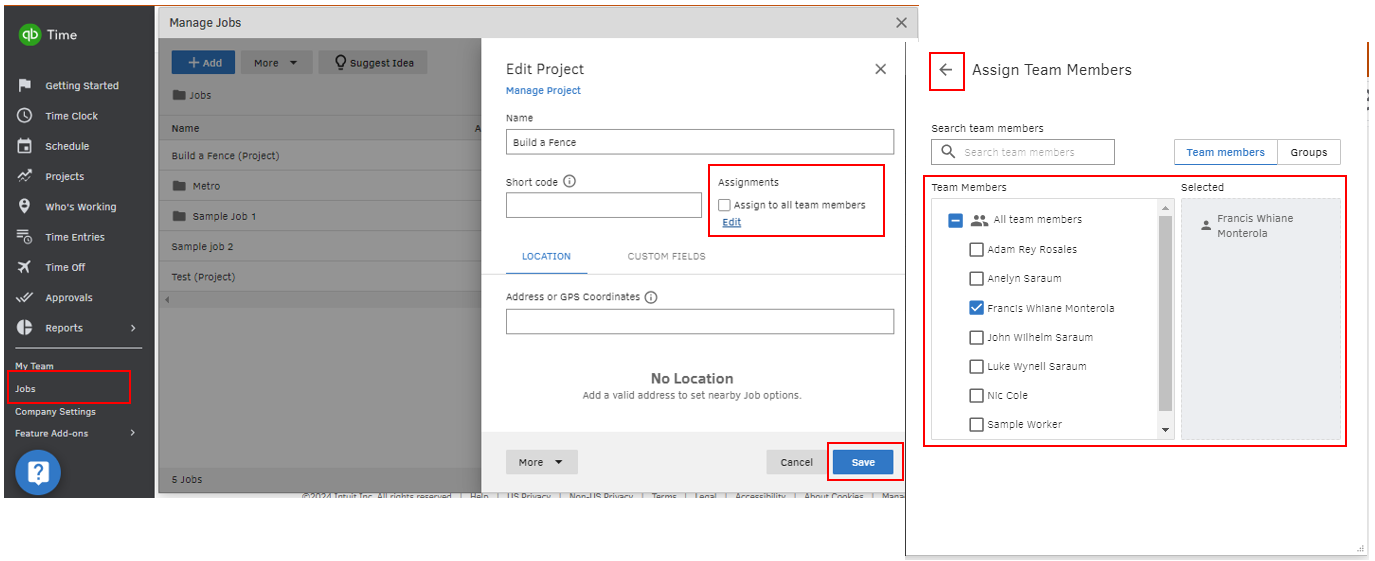
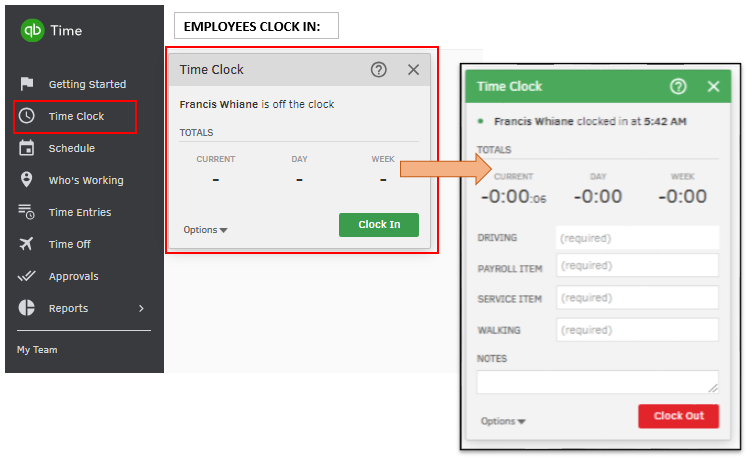
Once done, there will no longer be lists or jobs available when clocking in. If you mean something else, feel free to share a screenshot, so I can have a detailed reference on your end.
Moreover, I'm including this guide to help you manage employee time offs and approval requests: Add or request time off in QuickBooks Workforce.
I'll keep this forum available, so you can always leave a reply below for any additional queries when managing time entries. Just let me know, and I'll make sure to get the help you need. Stay safe!