It's my priority for you to save your bank statements, marybeth-bangs-y.
Let's perform some basic troubleshooting steps to help you save all your works. We can start by using a private or incognito window. Privacy mode will not save cache or history that could cause browser errors.
Then, manually add your bank statements in your account again. Just follow the steps in this article: Manually add transactions in QuickBooks Self-Employed.
If it works, clear your browser's cache to delete those temporarily stored files. You can also use other supported, up-to-date browsers to be thorough.
Aside from entering your bank transactions, you can also import them by using a .CSV (comma-separated values) file from your bank.
Here's how:
- Tap the Gear icon on the top menu.
- Select Imports.
- From connected bank list, click on Import older transactions or use the import transactions link at the bottom.
- Find the bank file and select Browse. Then, follow the onscreen instructions.
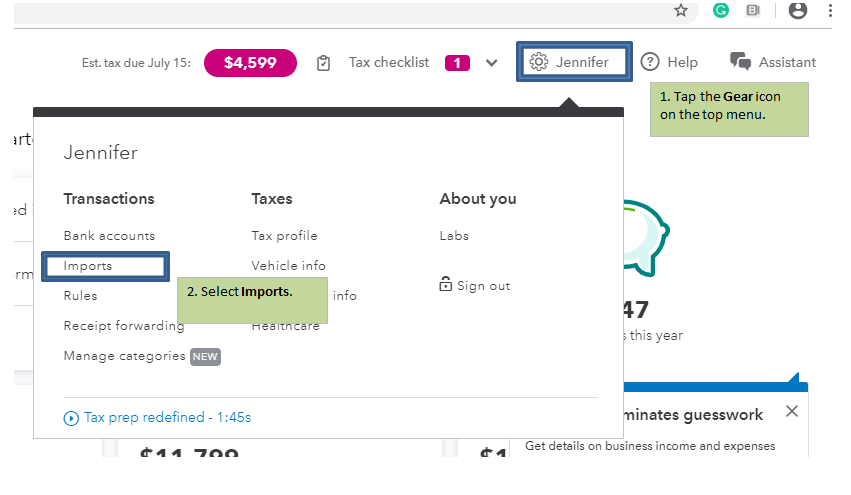
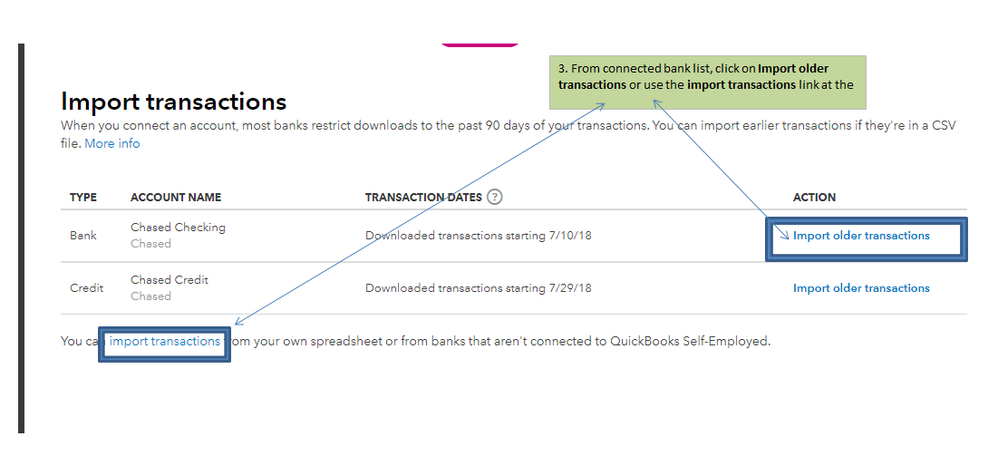

For more details about this one, check out these articles:
Once done, categorize your transactions in QuickBooks Self-Employed (QBSE).
Fill me in if you need anything else in QBSE. Just leave a comment below and I'll be here to help. You have a good one.