Currently, creating a sales rep feature is unavailable in QuickBooks Online, @pantherdistribut. I can provide alternative options for tracking your sales reps and guide you through the process.
You can use the Class tracking feature as a workaround. By enabling this feature, you can create classes or custom fields to help identify sales reps when invoicing your customers. Here’s how:
- Click the Gear icon.
- Select Account and Settings.
- Go to the Advanced tab.
- Click the Pencil icon in the Categories section.
- Turn on Track classes.
- Choose how you want to assign classes: either One to the entire transaction or One to each row in a transaction.
- Click Save, then Done.
I've included a helpful screenshot below to assist you:
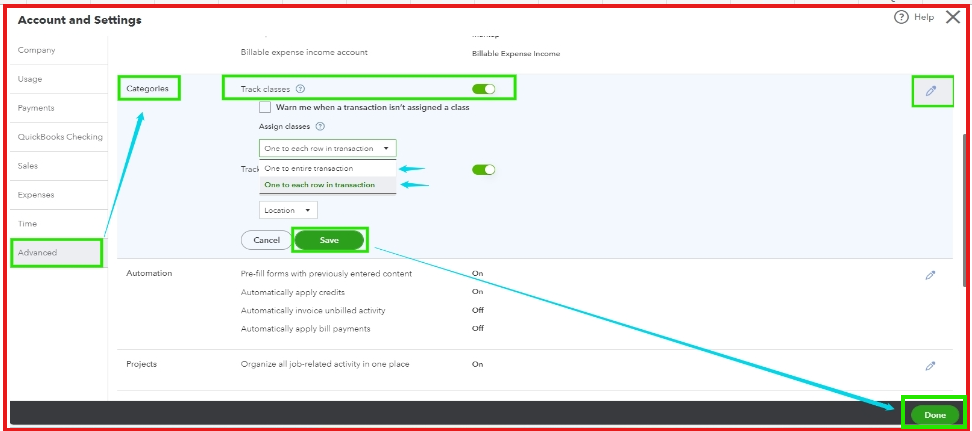
Once you’ve enabled Class tracking, you can create a sales rep as a class. Here’s how:
- Go to the Gear icon and select All Lists.
- Click on Classes and then New.
- Enter the sales rep's name and click Save.
I've included a brief clip below for your reference:

You can also visit this link to get started with class tracking and its detailed instructions.
Moreover, I've added this link to help you utilize reports for your classes: Run reports by class.
You're always welcome to reply in the comments below if you require additional assistance tracking transactions by a sales representative. We’re always here to help. Stay safe!