Calculating payroll deductions
In order to calculate payroll deductions, you'll need to choose a pay period frequency. Bi-weekly and monthly are the most common, but weekly and semi-monthly are also options. The pay period you choose will determine how often employees receive paycheques.
- Weekly (every week on the same day) = 52 pay periods per year
- Bi-weekly (every two weeks on the same day) = 26 pay periods per year
- Semi-monthly (twice per month on the same dates every month) = 24 pay periods per year
- Monthly (once per month on the same date every month) = 12 pay periods per year
As an employer, you must know each of your employees’ province or territory of employment so you can withhold the proper deductions when you file your payroll online. This depends on where your employee physically reports for work. If your employee works from home, they might pay taxes to a different province or territory than your small business if those two locations are in different.
For income tax, Canada Pension Plan (CPP) and Employment Insurance (EI) withholding purposes, an “establishment of the employer” is any place or premises in Canada that you, as the employer, own, lease, or rent. It’s usually where one or more employees report to work or where one or more employees receive payment. This doesn’t have to be a permanent physical location.
For example, the place of business for a construction company can be one or more construction sites, or the place of business for a carnival can include a shopping mall parking lot. In these examples, the employee’s province or territory of employment is the location of the construction office or shopping centre parking lot.
If your employee reports to your establishment in person, the employee’s province or territory of employment is the same as that used for your office.
Example 1
Your head office is in Ontario, but you require your employee to report to your place of business in Manitoba. In this case, use the Manitoba payroll deductions tables.
Example 2
Your employee works from a home office in Alberta but occasionally has to report to your Alberta office. You pay your employee from your head office in Ontario. Here, you use the Alberta payroll deductions tables since the employee sometimes reports to your Alberta office.
Example 3
Your employee doesn’t have to report to any of your places of business, but you pay the employee from your office in Quebec. In this case, use the Quebec payroll deductions tables. The employee doesn’t have to pay CPP contributions but may have to pay Quebec Pension Plan (QPP) contributions.
Once you determine the province or territory to use for deducting CPP contributions, EI premiums, and income tax, you can use the payroll deductions online calculator to determine the employee and employer portions you need to send to the government for each pay period. These amounts are considered owing to the Receiver General of Canada.
Hold any of the deductions you take from an employee’s pay in trust for the Receiver General in a separate account from your operating business account so that you have the funds readily available when it comes time to remit them to the CRA.
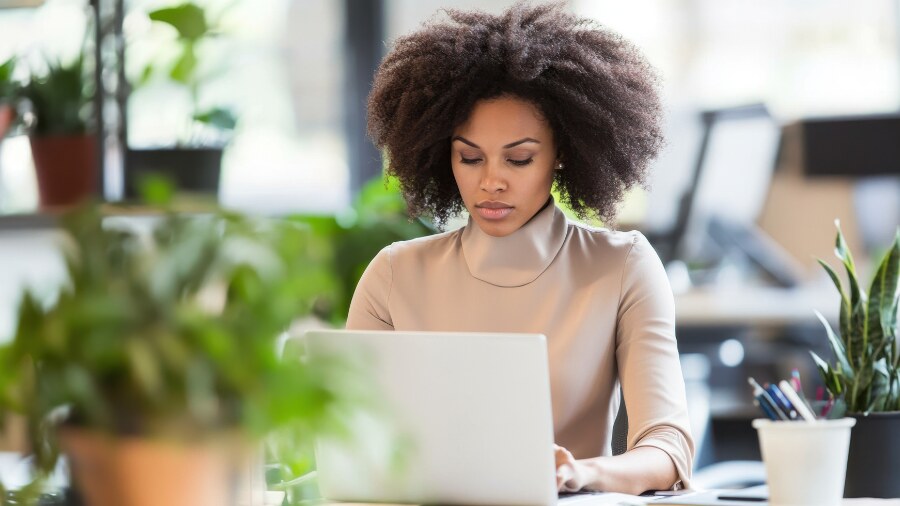
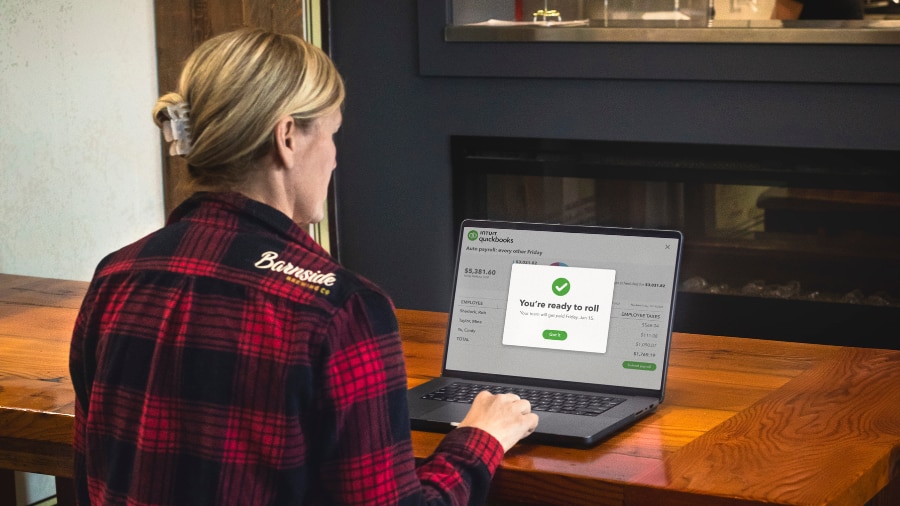
 Pro Tip: To simplify remittances and avoid missing deadlines, consider using
Pro Tip: To simplify remittances and avoid missing deadlines, consider using 
