Thank you for choosing QuickBooks Online for your business, jacque6. I'm glad you're ready to learn how to remove or delete an incorrectly attached bank statement in QuickBooks Online (QBO).
Indeed, you can delete a wrong attached report on your bank statement, by following these steps:
- Go to the left navigation panel and click Transactions.
- Choose Reconcile and click History by account.
- On the next screen, click on Attach underneath Statements. A box should come up on the right side of the screen. You should be able to delete the incorrect statement and manually attach the correct one.
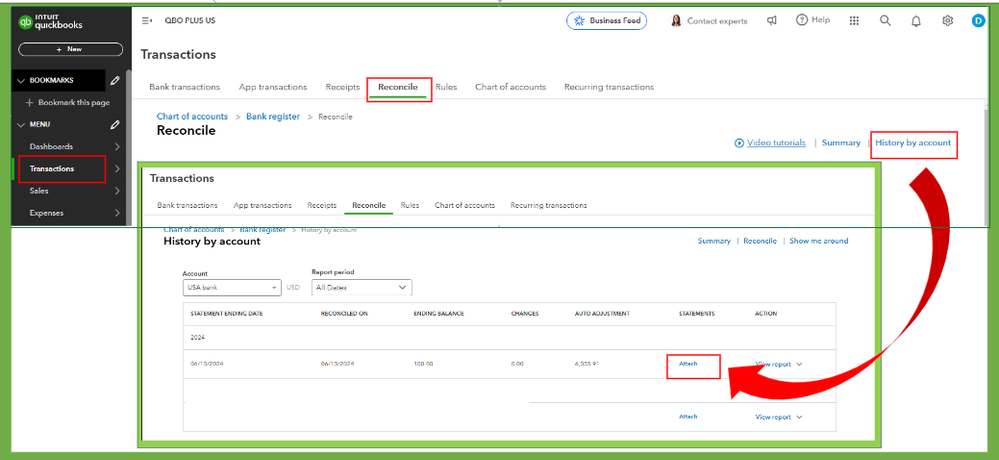
To know more about managing and getting bank statements in QBO, consider checking out this article: Get bank statements directly from your bank when you reconcile.
However, if you need to remove specific transactions from the reconciliation or have mistakenly reconciled a transaction, here's a guide to help you identify the transaction that requires modification. Follow these steps to effectively edit and unreconciled it:
- At the gear icon click Chart of Accounts.
- Look for the affected bank account and click View register.
- Locate the transaction and if the transaction is reconciled, you’ll see an “R” under the checkmark ✔ column.
- Change the reconcile status by double-clicking the tile. From blank or Cleared (C) to Reconciled (R).
- Click Save and select Yes to confirm the action.
- Close the account register.
In addition, I recommend consulting with your accounting professional for this one. Your accountant can review your books and advise the best way to manage your entries based on your business needs. If you don't have an accountant, don't sweat it. You can find one here in our Resource Center.
Additionally, here are some articles that you can read to help resolve common reconciliation mistakes and errors:
Keep me posted on how it goes, jacque6. If you have other concerns about reconciliation, please don't hesitate to comment below. I'll be glad to help. Take care always.