Turn on suggestions
Auto-suggest helps you quickly narrow down your search results by suggesting possible matches as you type.
Showing results for
In Desktop Pro (2019), am trying to download credit card transactions from a QBO file I downloaded from my credit card company (AMEX). When I open the QBO file on my computer, it says to, "Use an existing QuickBooks account if the account you are importing the transactions into is already set up in QuickBooks."
I have 8 active credit card accounts set up in QB, one of which is the credit card account I want to download the transactions to. In the drop down menu, only 1 of my existing QB credit card accounts is showing up as an option to chose. I noticed that the 1 showing up is the only one without a lightning bolt next to it in the Chart of Accounts. (Don't know what the lightning bolt means, as there's nothing in Help about it, but it seems to be related to this issue in some way.)
I'm going to have to manually input the data instead of uploading the transactions if I can't get an answer, so please help! TIA
Hi @hopefulhomes,
The lightning bolt symbol that you see for your credit card accounts in your Chart of Accounts means that it's already associated with online services.
The reason why the only account showing on the drop-down menu is the account without a lightning bolt is due to the system being unable to recognize the Web Connect file you're trying to import. So it's providing you a credit card account that isn't linked to online services yet.
To avoid this, let's download the Web Connect file (.QBO) from within QuickBooks Desktop.
Here's how:
This way, you can ensure that the Web Connect file will be downloaded directly to the correct credit card account.
In case you encounter any issues when doing a Web Connect import, open this article: Fix Web Connect import errors.
Feel free to utilize the comment section below if you have other questions, I'll be sure to get back to you.
Thank you. Will try this.
Hi there, hopefulhomes.
The Banking menu can be found on the upper toolbar. I'm going to show you a screen shot for your reference.

Also, I can see this to be handy for you to know the updates: What’s new in QuickBooks Desktop 2020.
Let me know whenever you have needs in QuickBooks. I'll be around to help. Have a good one!
Thank you! I am going to the Bank Feeds Center, where my banks and credit cards are listed, but none except one of the credit cards have "Download Transactions" as a choice, so I can't continue with the instructions as written above. I would post a screen shot but for some reason whenever I try the message system indicates an error for non-acceptable HTML and won't let it go through, even though it's just a PNG picture.
There is a link in all of the rest that gives the following choice:
There are no new transactions to review. Learn how to manually download transactions.
Then under 'Manage Your Account' the following links are choices:
Disable bank feeds
Manually import statements
Edit account settings
When I try to manually import/download transactions, the original issue that is outlined in my original post occurs. Please let me know where I go from here as the next step.
Thanks!
Good morning, @hopefulhomes.
Thank you for following up on this issue. I'd be glad to lend a hand and provide info with downloading bank transactions.
Since the steps provided above weren't successful, let's go ahead and do some necessary troubleshooting steps to get you back to business.
Before we get started, these error may be caused by one of the following:
First, let's check your bank's PFM (Personal Financial Management) software. To ensure the bank security requirement, log in to your account outside of QB Desktop and check the Message Center or Notifications.
Next, are you able to get the same results in Classic (Register view? This can be more forgiving forgiving the OFX formatting standards banks are required to use for statement download or import.
Switch to Classic (Register) mode and attempt the import or download again:
Then, once you've completed the steps above, continue to troubleshoot with Step 1. You can do so by refer to this article: Fox OL and OLSU Bank Feed errors in QuickBooks Desktop
Please reach back out if you have any more questions or concerns.
In my case, it turned out to be that the last four digits of the account number on my credit card had been changed due to a lost card or something, and because the account ID in the QBO file didn't match the account number in QB, QB couldn't assign the transactions to the account. I wasn't able to find a way to change this in QB, so I used a text editor to manually change the Account ID in the QBO file. Look for a field like this in the QBO file, about 30 lines from the top:
<ACCTID>xxxx</ACCTID>
where xxxx is your card ID. Change this to whatever the account ID is in QB and save the QBO file. It will now import properly.
I have the same problem. I have set up "online banking" through the Banking tab several time but the credit card, Capital One, still is not in the drop down menu. I have downloaded the QBO transactions but can't import because Cap One is not in the drop down. Usejng Quickbooks 2019 for Mac V18.0.9 R10. Help.
The problem is not with the bank, I have set up "online banking" through the Banking tab but the credit card, Capital One, still is not in the drop down menu. The QBO has downloaded but I can't complete the process by importing because bank is not in the menu. Using Quickbooks 2019 for Mac V18.0.9 R10.
Hi there, @Gbrants1.
Let's make sure you are bringing the downloaded transactions into the correct account. Usually, it occurs when the account number from your bank is different from what is in QuickBooks.
To isolate this, you can follow these steps:
Once it's confirmed, here are the steps to correct it:
I've attached a thread from this post where our Community backers, SkinnyRaven and former Intuit online tech support, matts, answered this relevant question.
You can also check this article for more information on how to Set up and use Online Banking in QuickBooks for Mac.
If the issue persists, or the details and account number indicated in the.QBO file is the same as the account number in QuickBooks, I'd suggest reporting this issue to our QuickBooks Desktop for Mac Support team. They have tools to see this via screen-share to find the cause and resolve it as soon as possible.
If you have other concerns with importing bank feed transactions, feel free to place them below. I'm here to help you anytime. Have a safe day ahead!
Thank you but, no, I did this already and the last 4 of the account # is the same in the downloaded file.
Thanks for following up with the Community, Gbrants1.
Since my colleague's troubleshooting process didn't solve your issue with importing Web Connect (.QBO) files, I'd recommend getting in touch with our Customer Care team. They'll be able to pull up your account in a secure environment, conduct further research, and create an investigation ticket if necessary.
They can be reached through the QuickBooks Desktop for Mac Support link in Jovychris_A's post.
Here's how it's used:

You'll additionally be able to find many detailed resources about using QuickBooks in our help article archives.
Please don't hesitate in sending a reply if there's any questions. Have a great Tuesday!
What I eventually figured out, with trial and error, is that you have to go to the credit card that you are trying to import under the Bank Feeds section, and then Disconnect it from Bank Feeds. Then when you open the QBO file on your computer, that Credit Card will show up in the dropdown menu so you can choose it, and then the transactions will download.
What I finally figured out, through trial and error, was that you need to disconnect the Bank Feed in QuickBooks for the credit card account you want to download the transactions from. Go to Bank Feeds, find that specific credit card, and Disconnect From Bank Feeds. Then when you open the QBO file you have downloaded onto your computer, it will list that credit card account in the dropdown menu so you can choose it. None of the other suggestions listed above worked for me, but that seems to work consistently. Wish they would make that process easier.
I've got the exact same setup and problem as GBrants1. It also occurred, like Julia, when they sent me a new card due to some fraudulent charges. (It worked seamlessly prior to this.) I changed to the new account number in Quickbooks, but to no avail.
I looked at the QBO file using textedit and see that the last four digits match up now. It still won't work.
Anything else I can try?
I appreciate you providing details of your concern, @JRMastera.
Let's try to disconnect then reconnect your Capital One account in QuickBooks. This will help to refresh the connection of your account. Here's how:
Once done, let's reconnect your Capital One account. Let me walk you through the process:
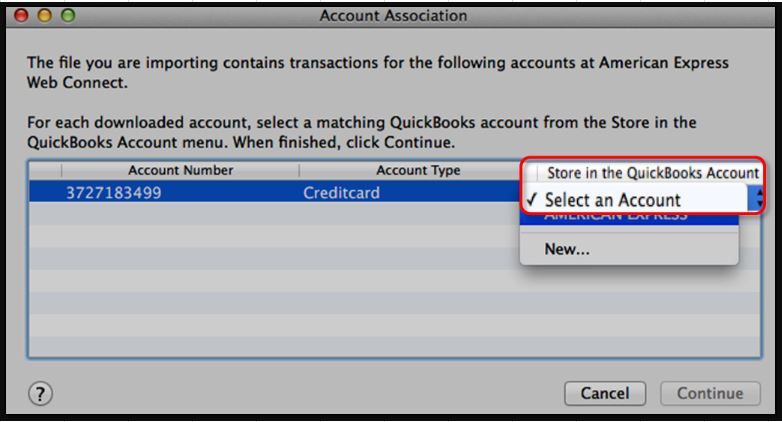
You might also want to visit this wonderful guide to browse topics that can help you with your QuickBooks tasks. To get started head to the QuickBooks for Mac user's guide.
Let me know how this goes and post a reply below if you need further assistance downloading your bank transactions. I'm always around to help. Have a good one.
Thank you but it is not working:
When I go "Not Enabled" for my Capital One account it already states Not Enabled and the menu is greyed out. I can't adjust them (I've tried this several times). But it says Not Enabled, so I proceeded with your instructions...
When I get to Online banking Setup and find Capital One, then Next, there is no "Choose Web Connect" I just get this menu (screen shot attached). So I went ahead and downloaded a QBO file and continued to follow your instructions. But, I can't "select a matching Quickbooks account in Store" because the account is not showing up in teh drop down menu after choosing Downloaded Transactions. All of my Bank of America Accounts show up, and they work fine, but the Capital One account just isn't connecting. I'm also not finding "Store". Where is that?
I've tried this several times in the past, so there must be some glitch with Quickbooks connecting a Capital One account. It worked in the past, but somewhere along the line the connection there was messed up relatively recently.
Yes, see my post right above yours for the actual solution that works. Disconnect that specific account from bank feeds, then when you double-click and open the QBO file that you have saved to your computer, that account will show up in the drop-down menu for you to choose. Very simple. Tried all the long steps laid out above, and none of it worked. This simple solution does.
All,
This has been a problem with Qbooks forever. I have had to do this a few time over the years as my credit cards changed and the process is terrible and once every 4 years or so, i have to go to the internet and figure this out all over again! Seems like it would be a simple BUTTON PUSH to click to update the account to a new card number... but alas, never seems to happen.
So I am 2 hours into this and still not having any success. Same issue as above, my card was compromised and I had to replace with a new number. Trying to download my transactions and continue.
Seems like the last time i did it, i created a new account, then merged them and deleted the old one. what a headache@!
I agree, Your process worked and it was simple
Perfect solution. Thank you!
Thank you for this! That fixed it! My bank recently made changes to their PDF statements and they somehow internally changed the <ACCTID> to [removed]. I have moved to Moneythumb's PDF2QBo Converter software to make and edit PDF statement date because we have found the Direct Connect to our bank import to be unreliable and sometimes missing swaths of transaction to our dismay and discovery later on. Only the actual PDF's can we trusted from our bank that being RBC. For some reason, the new statement format's Account ID, <ACCTID> parameter could not be found being the credit card number in previous QBO conversions but change <ACCTID> to [removed] about 30 lines down so would not import. Used Notepad text editor on the QBO file to make and save the small change and imported as before no problem. This would be the solution to the original question. Use Direct Connect Import at your own risk because this relies on the integrity of your banks use of licensed software from QB that we have found missed swaths of transactions randomly without warning so verify line by line closely if you import this way. I highly recommend the inexpensive MoneyThumb PDF2QBo Converter software that put smore control in your hands. (Always Backup before doing any import)
This worked for me, disconnected the bank feed.
Thank you! This issue just started randomly (Dec 2023) and following your instructions worked perfectly. Fidelity had filled in part of my credit card number with "xxxx" in the qbo file. Replacing with the actual numbers solved the problem. Thank you!



You have clicked a link to a site outside of the QuickBooks or ProFile Communities. By clicking "Continue", you will leave the community and be taken to that site instead.
For more information visit our Security Center or to report suspicious websites you can contact us here