You can export a customer's contact list from QuickBooks Online(QBO) that includes both mobile and phone numbers using the Export data feature, Saloni.
When exporting contact lists directly in the Customer page, only phone numbers are included by default. However, since you've added both mobile and phone numbers to your customers' profiles, you can ensure all of these details are included in the export by following the steps below:
1. Click the Settings icon in the upper-right corner of the screen.
2. Under Tools, select Export Data.
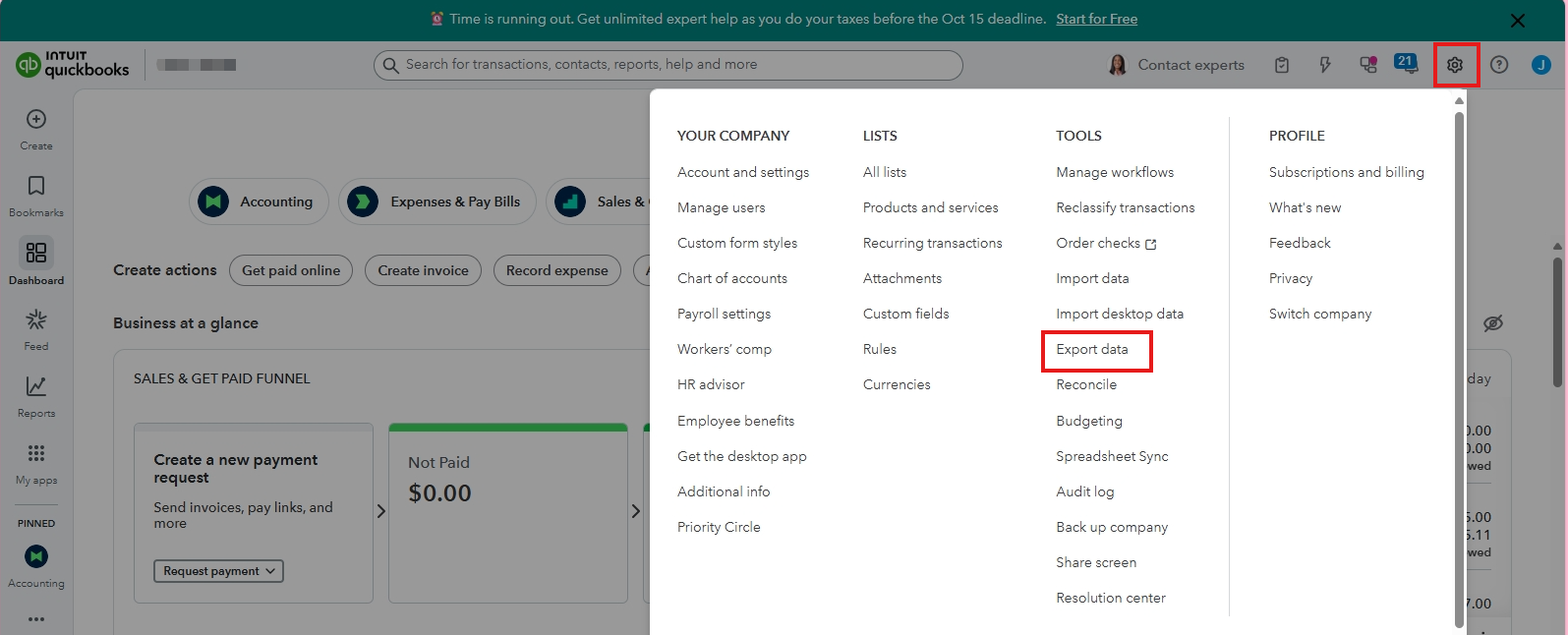
3. On the Export data page, click the Lists tab.
4. Make sure the Customers toggle is turned on.
3. Select Export to Excel.
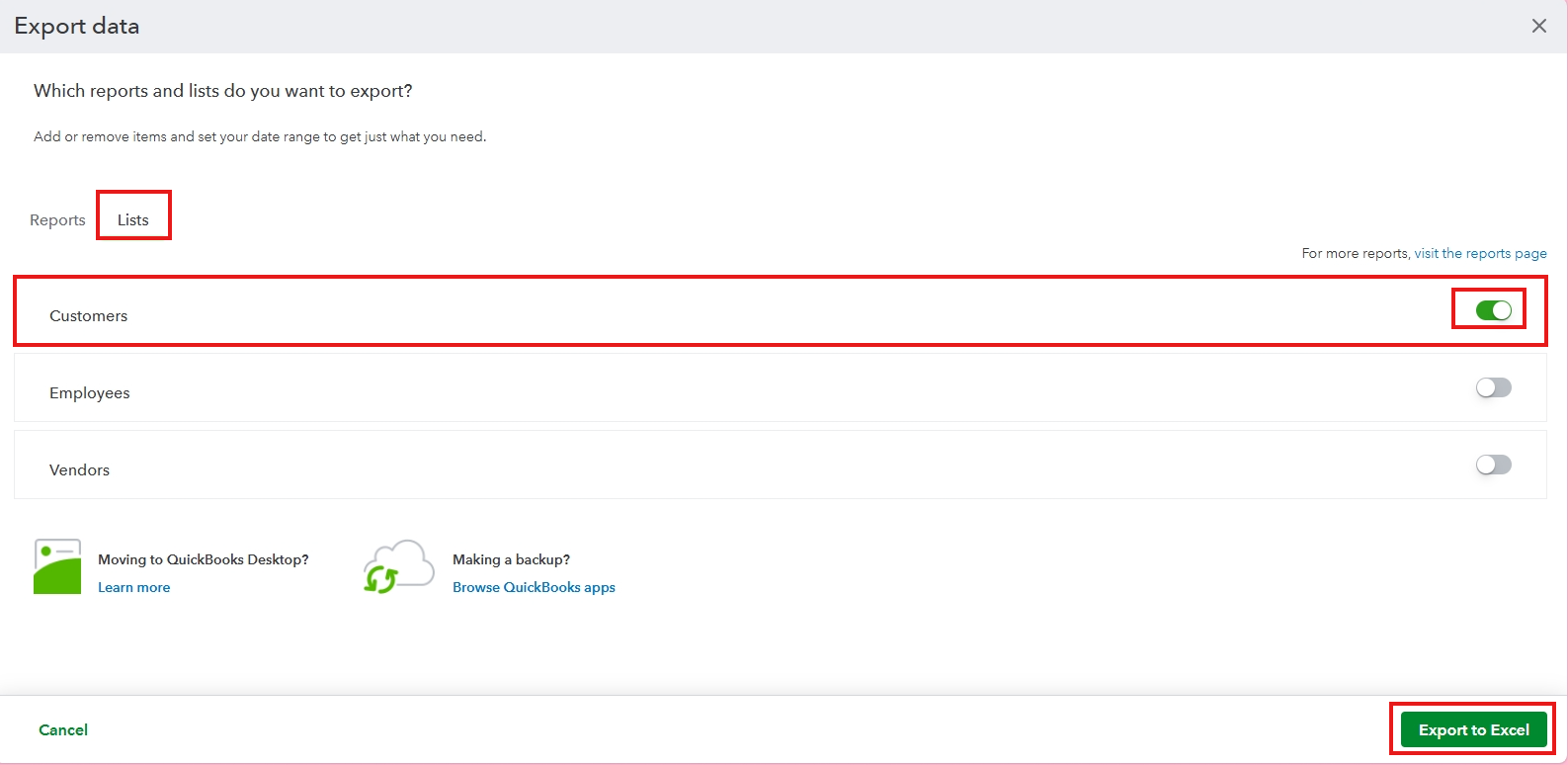
Once done, QBO will automatically create a spreadsheet with all your customer's information, including both mobile and primary phone numbers, as long as you've entered them in the customer's profile.
You can check the picture provided below as reference:
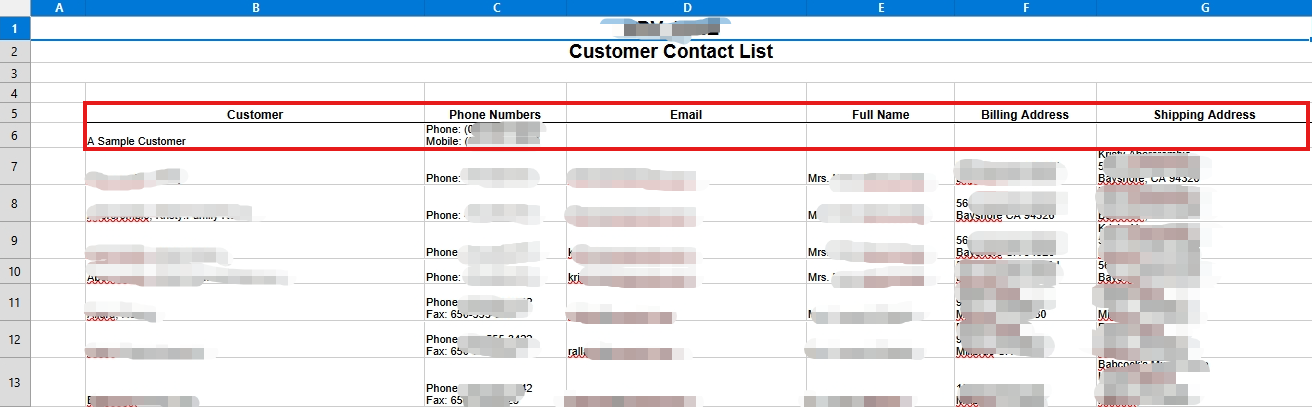
Feel free to revisit this thread if you need further assistance.