Let's click the Print icon so you can print a sales report for your individual customer, @mmclain.
First, you can either run the Sales by Customer Summary or Sales by Customer Detail report. Then, filter the specific customer to appear on the report and print it. I'm here to show you how.
- Go to Reports from the top menu.
- Select Sales.
- Choose either Sales by Customer Summary or Sales by Customer Detail report.
- Set the date range.
- Click Customize Report.
- Go to the Filters tab.
- In the Choose Filter section, enter Name.
- Select the specific customer in the Name drop-down menu.
- Click OK.
- Choose either Report or Save As PDF in the Print drop-down menu.
The two screenshots below show you the steps.
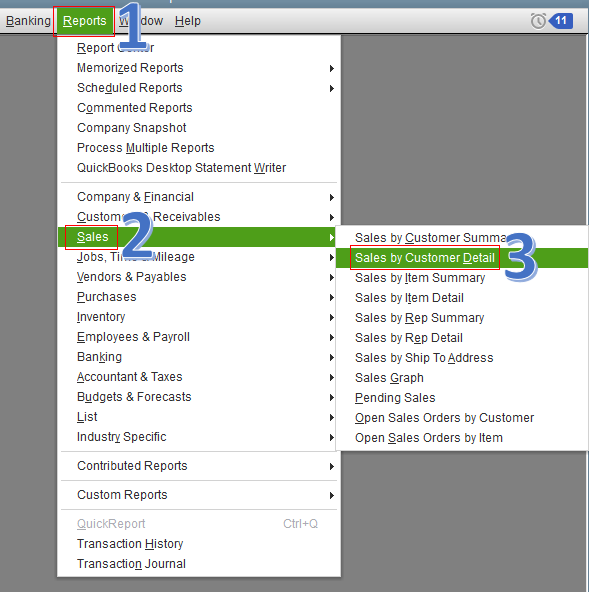
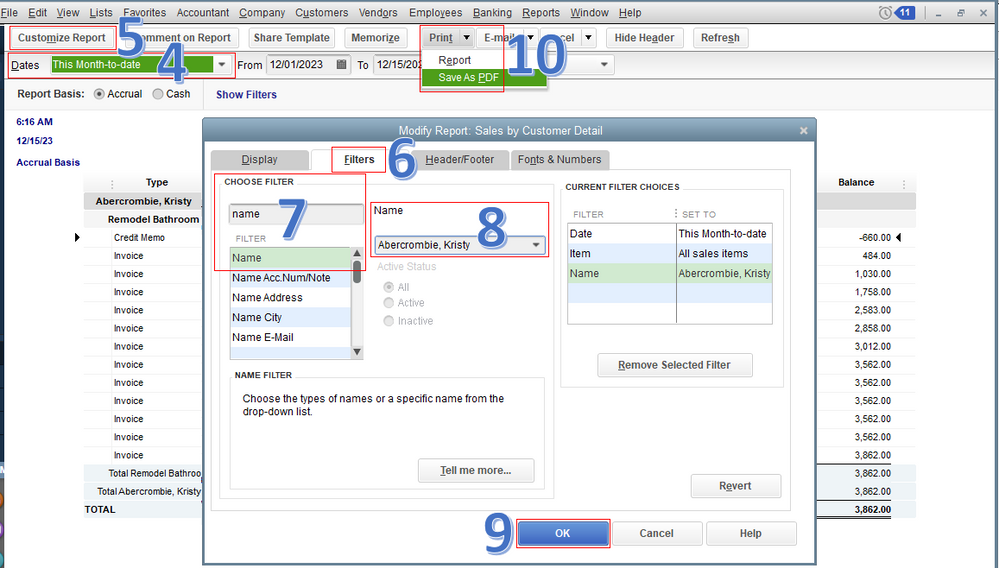
Customizing your sales reports helps you get the information you need. This lets you easily manage your sales and accounts receivable in the program. For more information, go through this article: Customize Customer, Job, and Sales Reports.
I'll be right here to help if you have other concerns. Have a great day, @mmclain.