I'd be glad to share all the steps and information on how to export your data to QuickBooks Desktop, jessica117.
You can directly migrate to the Desktop version right away from your QBO account. First, download and install the migration tool. Here's how:
- Sign in to the QuickBooks Online account you want to convert using a supported web browser.
- Select the URL and replace anything after /app/ with exportqbodatatoqbdt. The URL should say https://app.qbo.intuit.com/app/exportqbodatatoqbdt. Then press Enter on your keyboard. Other support task links won't work during this process.
- You'll see an Export Overview window. Then, select Get Started.
- Select Download tool to download the QuickBooks Desktop migration tool.
- Once you download the tool, launch the tool to install it and select Next.
- Accept the terms in the license agreement and select Next.
- Click Complete as the type of setup, then Next.
- Select Install, then click Finish.
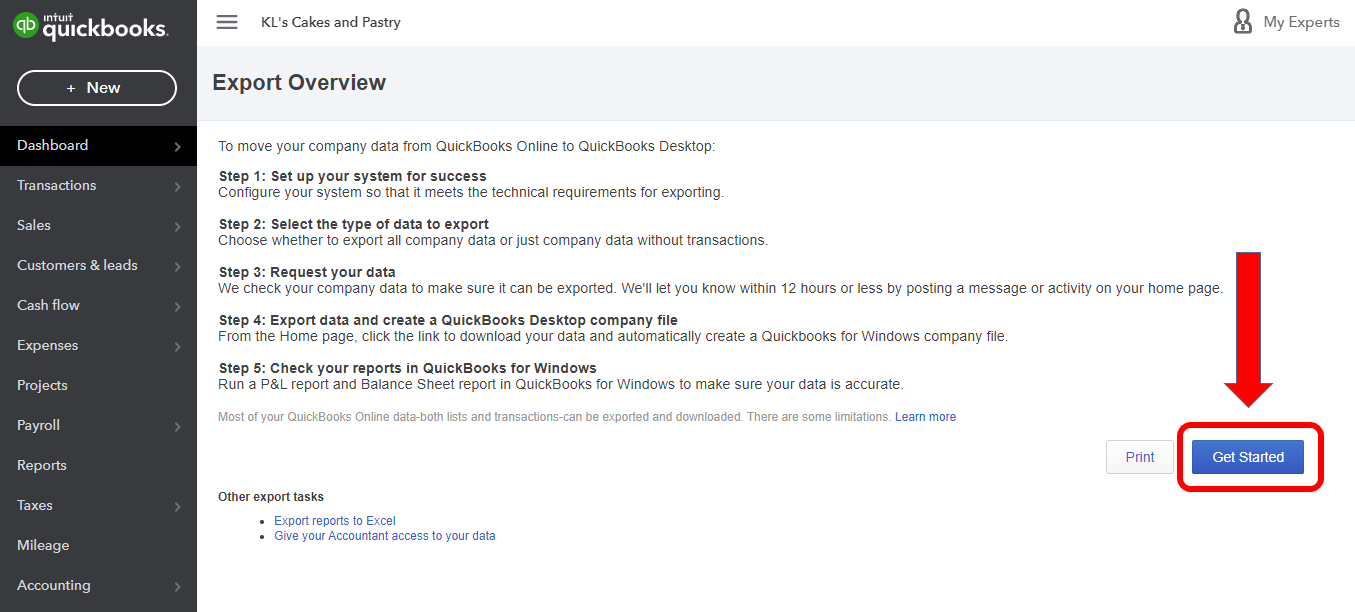
Second, prepare your file for export. Here's how:
- Go back to QuickBooks Online. You should still be on Step 1: Prepare to export window. Select Continue.
- Choose what data you want to export. You can export all data with transactions or just list and balances. then, select Continue.
- Select Learn about the limitations of converting data for QuickBooks Desktop to learn about limitations that can impact your migration and click Continue.
- Enter the name and email address you want the migration confirmation email to be sent to and select Continue.
- Select Close on the email confirmation screen to go back to your QBO file. Wait for your email confirmation. The email may take some time. It depends on the amount of data you migrate.
- You'll need to get back to the export screen in QuickBooks Online. Repeat the previous steps in Step 2 to get back to the export page and select Get Started.
- Click Continue.
- On the Select your data page, select the same option you selected previously and select Continue.
- You'll see a message that says you already have a file to download in the Exporting from QuickBooks Online page. Click Continue to Download.
- Select Download QBXML file. If QuickBooks prompts you to save the file, choose a location easy to find, like your desktop and select Continue.
- In QuickBooks Desktop, make sure you're on the No Company Open screen. If you have a company open, go to File and select Close company. View your reports to compare your data before and after the export.
Lastly, run the migration tool by following these steps:
- Make sure QuickBooks Desktop is open at the No Company Open screen.
- Open the QuickBooks Desktop migration tool app you downloaded from step 2.
- Enter (or Browse to) the path to the downloaded QBXML file and select Import.
- Choose a location and name for your new QuickBooks Desktop file.
- Look for the QuickBooks - Application Certificate. It may be hidden behind other screens if QuickBooks Desktop is in the background. Select the read/modify rights and if you want to allow personal data access. Select Continue and Done on the confirmation screen.
- Select Done once your data has been imported successfully.
Feel free to see these articles for more details about moving from QBO to QBDT:
I'd also like to share one more article as an additional reference about switching platforms: Limitations When You Convert From QuickBooks Online to QuickBooks Desktop.
Don't hesitate to get back here and ask more questions if you need more help from us.


