Turn on suggestions
Auto-suggest helps you quickly narrow down your search results by suggesting possible matches as you type.
Showing results for
I think the developers in Intuit are clueless about accounting. They've been in this business for decades but still can't get the fundamentals straight.
Still a problem and I'm completely disgusted with how archaic this software is for simple presentation. How about being able to underline text easily?
I am no fan of Quickbooks for reasons like this. And been using it for years. How can such a leading app be so deaf? And after sooo many years of existence, they still don't get things right?
I am using Desktop Pro 2020. I have a template for invoices. I had an item I would manually add to each invoice with some stock info about services we do. Years I was doing that.
Finally opened the template and there was text about 'thank you for your business'. Not sure if that's how it came from Quickbooks eons ago when we started with quickbooks.
Just recently I stretched that box, removed the border, etc. and put that text in there.
I just noticed on a multi page invoice that the text prints ONLY ON THE LAST PAGE. The exact opposite of the issue you guys are having. I went into settings to see if there was a way to toggle - all pages / only last page.
Didn't see that, googled and found your page.
So for you guys wanting to only print on last page - see if what I was describing makes any sense / you can use that.
And yeah, I have too much text in that box. I have to change that. I did this a few weeks ago.
So how do I get it to print on each page like you guys did?
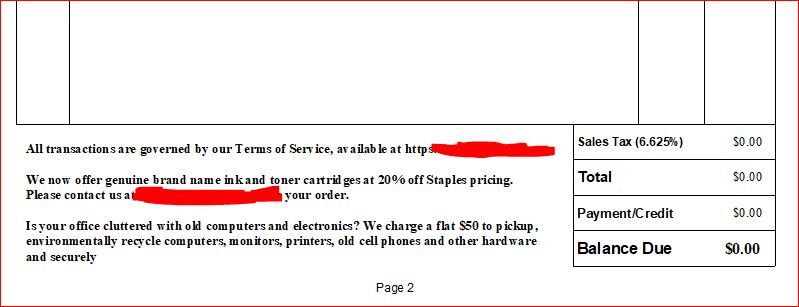
going into tempate layout editor, it says this is a data field for long text.
And trivial issue, but just shows how inept QB is.
It should be either 'with more than 1 page' or 'with 2 or more pages'.
How many years has that been like that!?
I use the "CUSTOMER MESSAGE" box at the bottom of the invoice on the left. I think you can make that as long as you want.
When customizing footers on invoice templates, an option to show a footer message on each invoice page is unavailable.
With the number of transactions listed on an invoice that may consume multiple pages, the footer settings are applicable at the end of an invoice. Also, once these data are registered on the template, the customer messages are designed at the bottom of all the transactions. Thus, these features are working as designed in the program.
With that said, I've added these articles when customizing sales forms for both the online and desktop versions:
Moreover, you can check out this reference to guide you in reviewing your business financial dataflows and how to customize them:
We'll be excited to hear more from you if you require additional assistance customizing your invoices. Keep safe, and have a good one!
Thank you for your response, however, the Customer Message ends up printing on every page of the invoice. Is there a way to stop that?
Let's resolve the error you're having when printing your invoices, @Tired2
First, try to make sure to install and register an updated Adobe Acrobat or Reader. You'll need this app to print paychecks or view forms in QuickBooks Online (QBO). You can get this or check the latest version by going to the Adobe website.
Once done, try printing your invoice. If you're still having an error, try clearing your cookies and temporary internet files. It stores temporary internet files from your browsing history. However, as it collects too many files, this may cause performance issues in your account. This might be the reason why you can't print check stubs.
Sign in to your QBO account using a private browser. This helps isolate the issue since it doesn’t store data in the cache. Here are the following keyboard shortcuts:
If it works, here's how to clear cache and cookies to fix issues when using QuickBooks Online. Restart your browser right after.
You can also try to process or print those invoices using other supported browsers (Firefox, Google Chrome, Safari, Microsoft Edge) if the steps above didn’t work.
In case none of the troubleshooting steps above works, I suggest checking out the following article for more troubleshooting tips: Troubleshoot printing paychecks, pay stubs and forms.
Stay in touch if you need further assistance in printing your invoices. I’m always glad to help in any way I can. Take care and have a great rest of the day!
I am not using QB online. It is QB Desktop.
Hello there, Tired2.
Currently, the ability to allow the Customer Message to appear only on the last page of an invoice when printing them is unavailable. These are shown on each of every page and are working as designed. I can see how essential this would be for you and other users.
In the meantime, I'd suggest sending this relevant idea to our product developers. They may consider your suggestion and include them in our future product enhancements.
Here's how to submit feedback in QuickBooks Desktop (QBDT):
To be updated with our latest news and updates, including product improvements, I'd suggest visiting the What's New section on your QBDT account or opening this link to view our product update blogs.
Moreover, you can visit these articles to guide you with fixes to any printing issues and when receiving customer payments for invoices: Fix printing issues in QuickBooks Desktop.
Keep us posted if you have additional queries with other QuickBooks tasks. We'd be delighted to assist you further. Have a good one!
QuickBooks desktop - to add any information that shows on the last page of the invoice only: go to Manage templates, Additional customization options, Footer. All the information enter here will show up only on the last page.
I tried this. It is not giving me the option to print the balance on the last page only. It looks really unprofessional.
I have tried this option. I went to Additional customization and there is NO option under footer to select it to only print on the last page.
I have an issue , with the footer , my total balance, sun total and VAT balance are inactive ,, they dont show any value
Thanks for joining the thread, Duncano. Let me help you out in resolving the issue with the footer, total balance, sub total and VAT balance not showing any value on your invoices.
First, I'd like to ask if this is happening to all your sales forms or if there is any error message prompting on the screen when you try to input the values on your forms. Any further details and screenshots will greatly help us narrow down the solutions to your concern.
In the meantime, ensure that your sales tax rate is properly set up as well as the Tax box being ticked when creating your invoices so that your tax values are properly applied. Here's how to add a tax rate and agency:
You can find more information about setting up sales tax on this article. Feel free to check it out: Set up your sales tax in QuickBooks Online.
On the other hand, if the footer on your invoices are not showing on the form, ensure that it is properly customized. Follow these steps to customize them:
Feel free to refer to these screenshots for a visual guide:


If you've tried the options above and it the issue persists, open your account in an incognito browser and repeat the steps. If this works, then the issue lies on your regular browser. You'll want to clear your regular browser cache to refresh it.
Furthermore, I'd like to share this informative article about receiving payments in QBO after sending your invoices: Receive and process payments in QuickBooks Online with QuickBooks Payments.
Please don't hesitate to come back to this thread for additional assistance about issues with the footer, sub total and VAT balance in QBO. You can tag me in your comments and I'll be glad to help you again.
I know this is an old thread, but how did you get all the borders to show at bottom in balance section on page 1 of the invoice? The right-hand borders, as well as some of the rest of the borders, are missing on page 1 when I create an invoice that has more than 1 page. It looks terrible, but thankfully we don't have many 2-page invoices.
Hi there, @vibrastrike.
Allow me to assist you in getting your invoice forms with complete details and borders.
First, let's ensure your invoice templates are set up perfectly. If you've made significant customizations to your template, revert it to a default template or create a new one. Sometimes, custom modifications can interfere with how borders are displayed.
Downloading your invoice forms into a PDF file is also a good way to check for border issues. Locally saved files don't need the Internet to load the contents inside, so they will show the complete data without missing borders.
If the problem persists, I recommend manually editing your invoice forms using Adobe Acrobat or other PDF editor software. This way, you can fully customize your invoices to your preference.
Moreover, you can also consider creating and printing a packing slip from your invoices in QuickBooks Online.
Need some help making the most out of your invoice templates? QuickBooks Live Expert Assisted is here to provide answers and share their best practices from years of helping customers just like you.
Let me know if you have additional concerns besides missing borders from invoice forms. I'd be glad to assist you at any time.
I have the same issue with the borders not showing either when printed or saved as pdf. It is all set up properly. Only does it on 2 page invoices
Also, the issue is with QB Desktop, not online.
I can see that you want to show the border when saving as a PDF or printing the invoices, Tired. Let's dive into some troubleshooting steps to ensure your invoices print and save correctly with all the intended details, including those borders.
The Do Not Print lines around each field in the printer setup preferences might have been checked, causing this issue. To fix it, you'll need to change the printer setup preferences.
Here's how:
You can check out this article for more information: Troubleshoot common issues when using and customizing templates.
If the previous steps don't resolve the issue, consider switching to a new template for your QBDT invoices to fix formatting problems. For detailed instructions on how to customize new template styles, please refer to this article: Use and customize form styles.
If the problem continues, I suggest using the QuickBooks Tool Hub. This hub offers a variety of tools designed to tackle common issues in QuickBooks Desktop, including problems related to invoices in QBDT.
If you encounter any more challenges with your invoices or have further questions, please don't hesitate to reach out. We're here to ensure that your QuickBooks experience is as smooth and efficient as possible.
Thanks for your response. I have tried all of the suggestions. None solve the problem. It is only an issue with an invoice with more than one page.
Thank you for your efforts in trying all the suggested solutions in the thread, Tired21. Since the issue still persists, I will direct you to the appropriate support team for further assistance with the border display problem on your two-page invoice.
To thoroughly investigate and resolve the issue with borders not appearing when printing or saving multi-page invoices, I recommend contacting our Live Support Team. They are equipped with tools to securely access your account and provide a tailored solution. Here’s how to reach them:
Additionally, I'll share this article to guide you in recording invoice payments. This resource offers detailed instructions that will streamline your payment recording process and enhance the accuracy of your financial records: Receive Payments for an invoice in QuickBooks Desktop (QBDT).
If you have other questions about managing or customizing your invoices in QBDT, please don't hesitate to add a reply in this thread. Our dedicated Community team is always ready to provide prompt assistance.
The only solution I was able to find is to save the invoice as a PDF and then use Adobe to edit the PDF and remove the additional boxes. I'm lucky that most of my invoices are only 1 page, but I occasionally have multiple-page invoices that look terrible. This allows me to edit them and make them look more professional, even if it is extra work each time.



You have clicked a link to a site outside of the QuickBooks or ProFile Communities. By clicking "Continue", you will leave the community and be taken to that site instead.
For more information visit our Security Center or to report suspicious websites you can contact us here