In just a few clicks, Raymon, I can show you how to change payment information in QuickBooks Online.
Changing payment methods in QBO is important to ensure flexibility, efficiency, accuracy, security, and compliance in your business transactions.
To update credit card and subscription billing details, follow the steps below:
- Sign in to QuickBooks Online.
- Choose Settings ⚙, then select Subscriptions and Billing.
- Go to Payment method and choose Edit ✎.
- Change how you pay for QuickBooks Online. Update your credit card expiration, billing address, or account name.
- Add a new payment method for QuickBooks Online billing.
- Switch QuickBooks Online billing to a payment method used before.
- After you save your changes, you can view the payment method on the Subscriptions and billing page.
See this page for additional guide below:
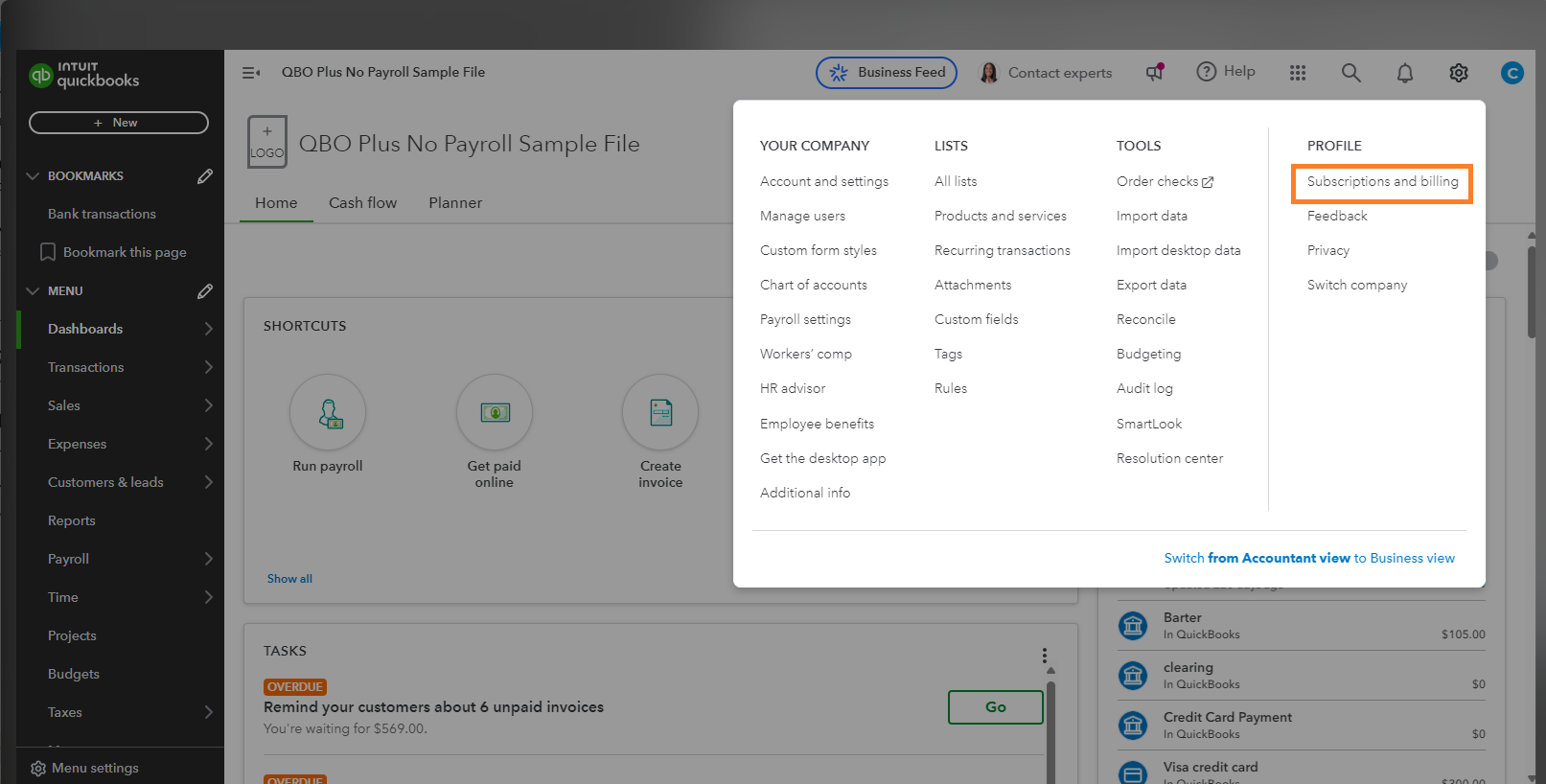
Once everything is in place, refer to this page to update your payment method, change your plans, or check your billing details: Manage billing, payment, and subscription info in QuickBooks Online.
I've included this resource if you plan to upgrade your subscription: Upgrade or downgrade your QuickBooks Online edition.
Additionally, I suggest considering our QuickBooks Live Expert Assisted service to enhance your QBO experience. Our skilled team of specialists is available to deliver swift support designed to address business needs. They will help you understand and manage your plan's features, accounts, customers, and vendors.
I am here to assist you with your QBO payment information or any other task you need to achieve. Please let me know in the comment section.