I'd gladly share some valuable insights about changing the font size in QuickBooks Online (QBO), Lisa.
To begin, please note that the font size in QBO depends on the font settings of the browser you use to access your QBO. You can follow the steps below to increase the font size when using Google Chrome to access your account:
- Click the menu icon (a three-dotted line).
- Select the Settings option.
- Go to the Appearance section.
- Tick the Font size dropdown and choose Small.
- Then, select the Page Zoom dropdown and pick a number lesser than 100%.
I recommend reviewing the Google support article titled Change text, image & video sizes (zoom) for comprehensive instructions on adjusting the text size, images, and videos on web pages.
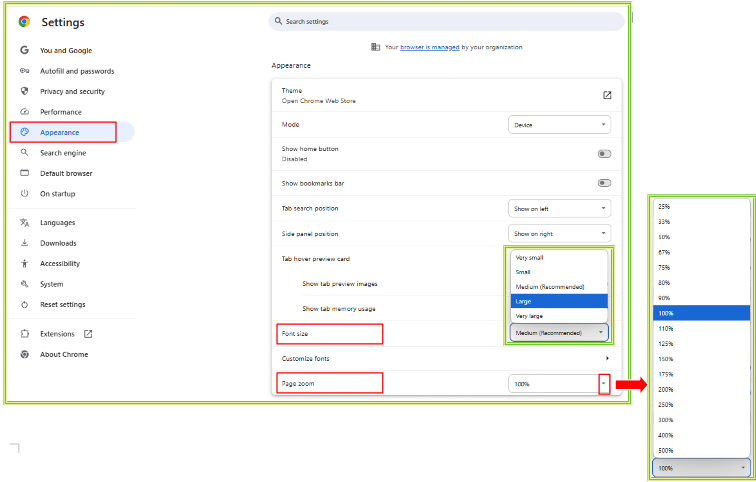
For Edge browser you can check the steps below:
- Go to the menu icon, then choose Settings.
- Select Appearance and click the drop-down arrow
- Adjust the fonts according to your preferences.
- Then refresh the page.
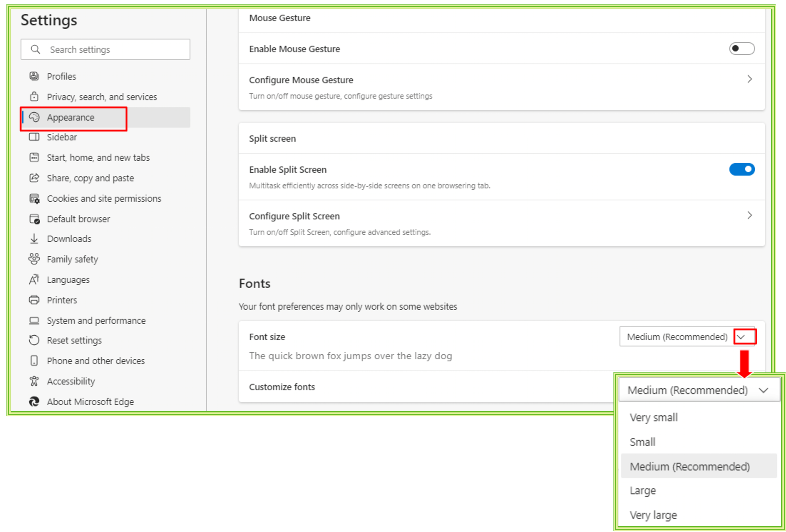
On Windows PC, follow Microsoft's guide to change your screen resolution in Windows.
For Macs, refer to Apple's guide to modify your Mac display’s resolution.
For Mozilla Firefox, please refer to the Mozilla support article for instructions on font size and zoom.
Also, to view all pages correctly on QuickBooks Online, your computer's display settings should meet the following requirements:
- Screen resolution: It should be set to 1024x768 or higher.
- Dots-per-inch (DPI): It should be set to "Normal" or "100%".
Please note that it is recommended to maximize your browser window when working on QuickBooks Online, especially if your screen resolution is set to 1024x768.
Moreover, I'm adding this article in case you are experiencing pages that aren't fully loading in QuickBooks Online: QuickBooks Online doesn't load correctly or has blank pages.
Feel free to reach out if you have any further questions about your desired display font size or any issues related to QBO, Lisa. The Community is always available to assist you. Wishing you a wonderful week!