Limited time. 50% OFF QuickBooks for 3 months.
Buy now & saveAnnouncements
Work smarter and get more done with advanced tools that save you time. Discover QuickBooks Online Advanced.
- US QuickBooks Community
- :
- QuickBooks Q & A
- :
- Account management
- :
- Moving from Desktop to Online for my client when I don't have desktop
- Mark Topic as New
- Mark Topic as Read
- Float this Topic for Current User
- Bookmark
- Subscribe
- Printer Friendly Page
- Mark as New
- Bookmark
- Subscribe
- Permalink
- Report Inappropriate Content
Moving from Desktop to Online for my client when I don't have desktop
My client is leaving her former bookkeeper who only worked in QB Desktop and switching to me to use QB Online. We are hoping to obtain a back up copy of the Desktop file to import into QBO but the old bookkeeper will not be able to use the "Export to Online" feature because they won't have access to the new online file. I don't have QB Desktop anymore so I can't import the file on my end and then export it from within desktop. Is there a way to upload a .QBW or QBB file into a new QBO file?
Labels:
1 Comment 1
- Mark as New
- Bookmark
- Subscribe
- Permalink
- Report Inappropriate Content
Moving from Desktop to Online for my client when I don't have desktop
Congratulations on having a new client, KFoss. As always, we're delighted to welcome a new member to the QuickBooks Community Space. I'll share the information about uploading a backup QuickBooks file to QuickBooks Online (QBO) and ensure you can transfer your client's company file without an existing QuickBooks Desktop (QBDT) account.
You can install a trial version instead and restore the. QBW or QBB file from within, allowing you to open and work with the file without purchasing a full license for the software. While the option to directly move the QBB document to QBO isn't available, the trial version will provide temporary access to the program's features, enabling you to retrieve and utilize the necessary data.
Here are the steps to guide you:
- Open the trial version.
- Go to the File menu and select Open or Restore Company.
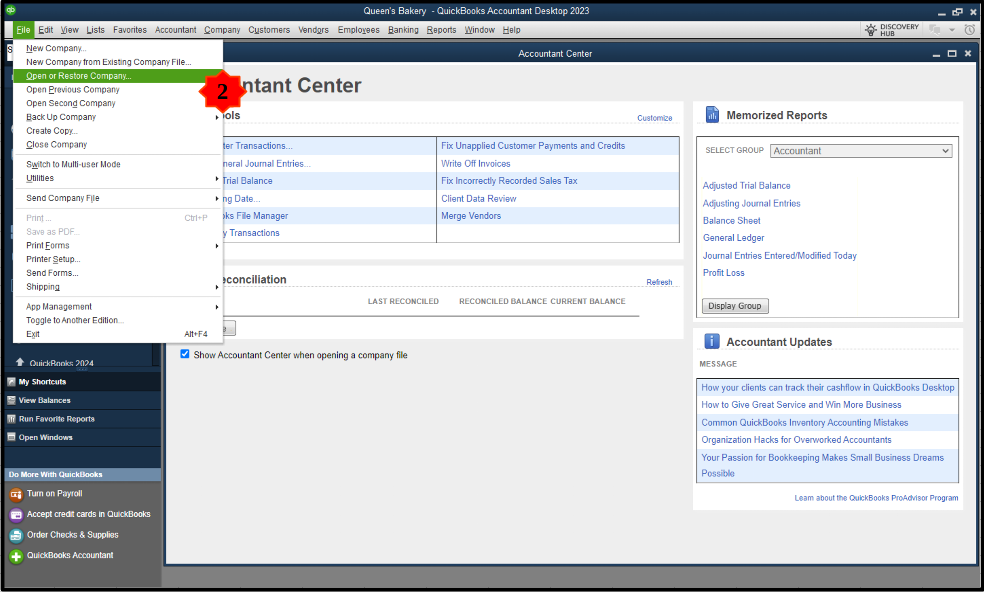
- Click Restore a backup copy and then Next.
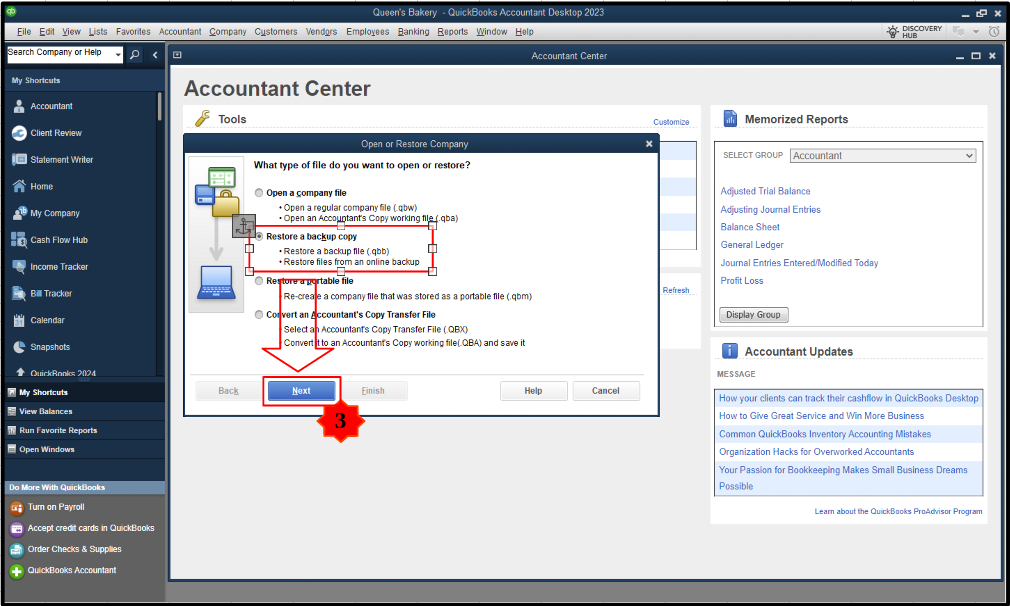
- Choose the location from where the QBB file is stored.
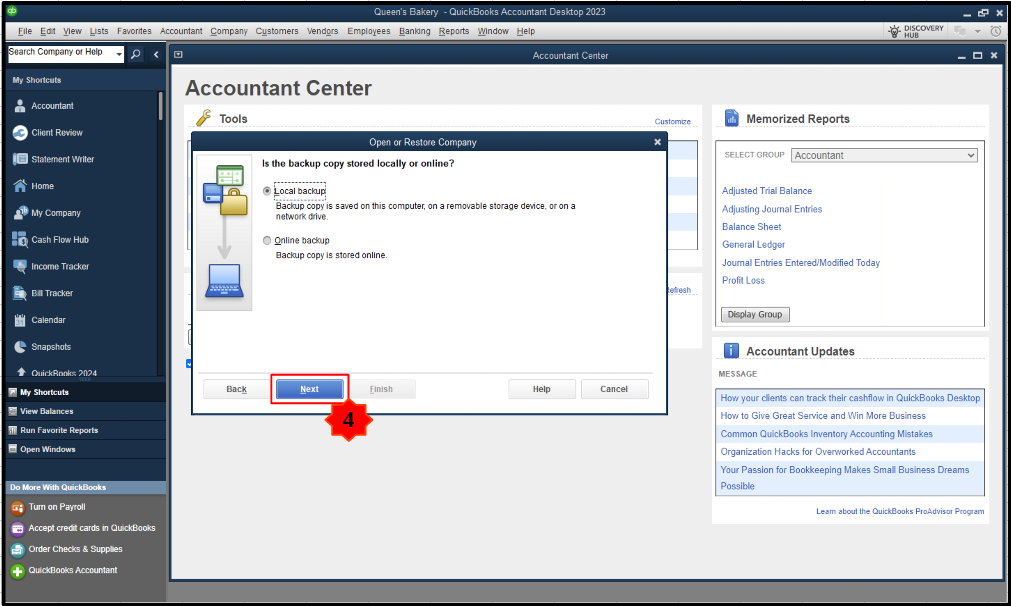
- Select a folder, then Open and hit Save.
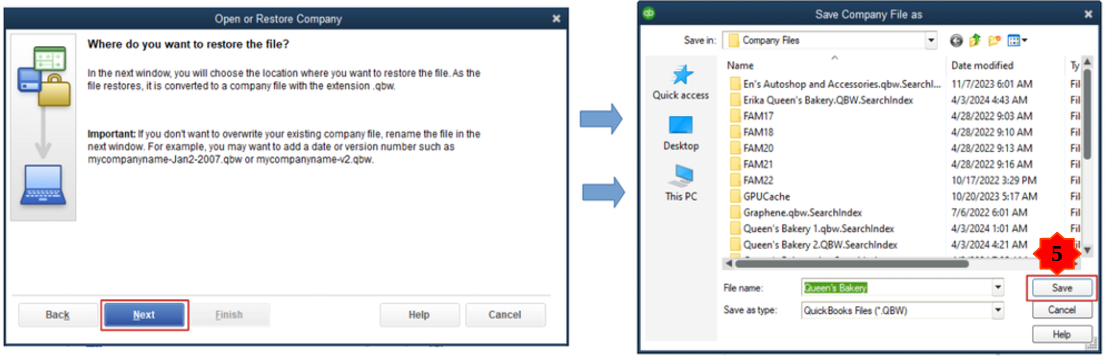
After that, we can start migrating to QBO. Before we proceed, please note that you can only move a company file within 60 days of signing up to QBO. Regarding the duration of the conversion process, it is approximately 30 minutes long. However, several factors are worth considering, including company file size, computer speed, and internet connection.
I'll show you how you can move to QBO:
- Sign in as an admin and navigate the Company menu.
- Choose Export Your Company File to QuickBooks Online.
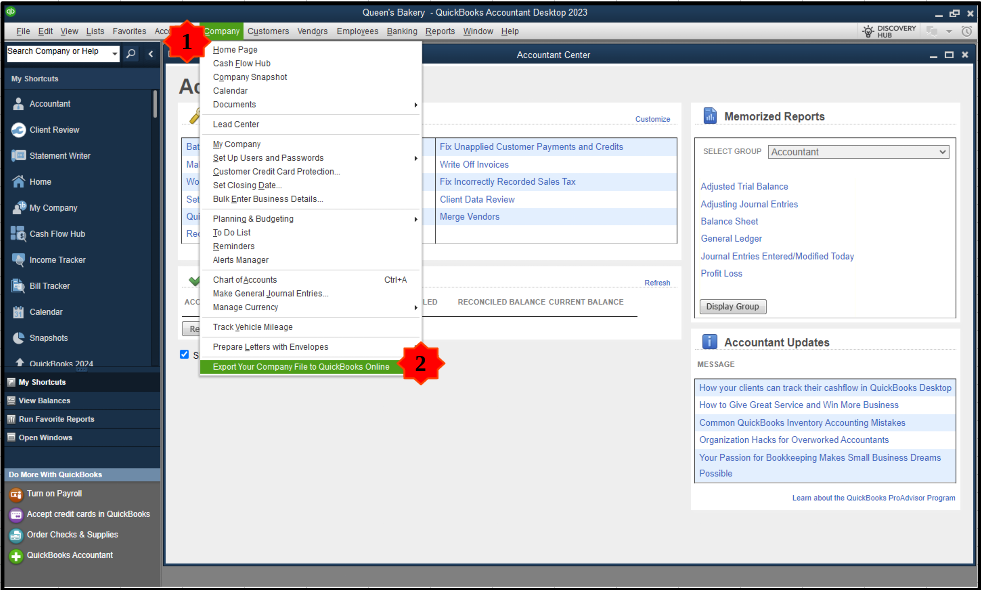
- Click Get started.
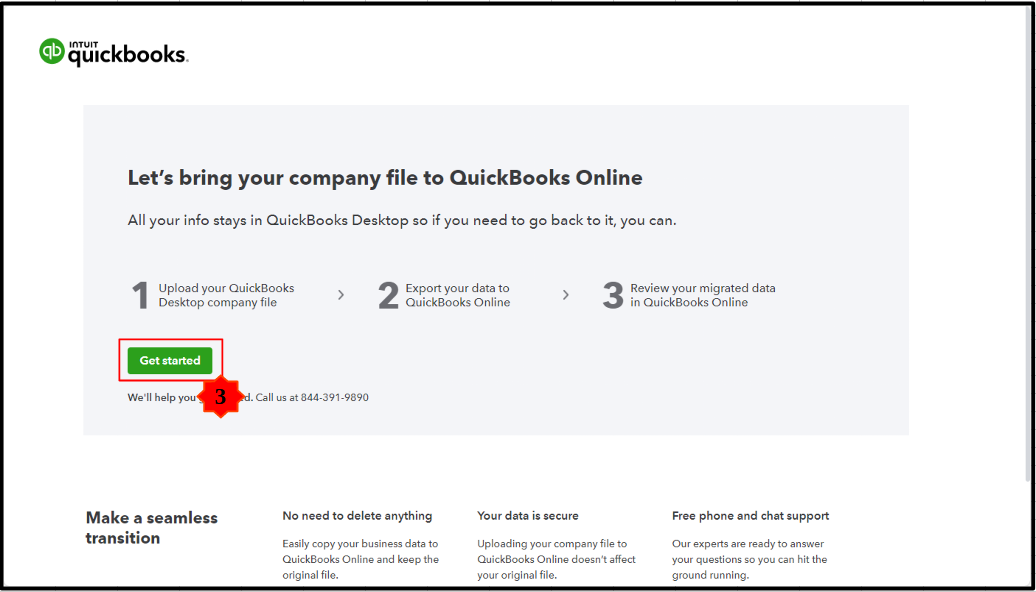
- Follow the onscreen procedures to complete the conversion process.
I'll provide additional resources to help you get better acquainted with QBO. To support the transition, I've added this informative article, which will walk you through the ins and outs of QBO and ensure a seamless onboarding experience: Get ready to use QuickBooks Online.
Remember, KFoss, I'm here to support you every step of the way. You can always count on me whenever you have questions or need assistance transferring your client's company file to QBO, getting to know QBO, or other related tasks. I'm committed to working hand-in-hand with you to ensure your migration to QBO is seamless and successful. Through our collaboration, I'm confident we can make this transition as smooth and effective as possible for both you and your client. Take care, and have a great rest of the week.
Need QuickBooks guidance?
Log in to access expert advice and community support instantly.
Featured

Having a singular location to manage all of your Intuit products,
subscript...

We know how important it is to be able to stay on top of your inventory
man...

Ready to transform your QuickBooks data into powerful financial insight?
Th...