Let's walk you through some steps to help you add a new customer in QuickBooks Online (QBO).
Have you encountered an error message when adding a new customer? Is the Save button greyed out? Any details you can provide can help us better isolate the issue. Sometimes, the stored data can become corrupted and interfere with the functionality of QBO. To fix this, we can clear your cache to remove any stored files and browsing history. If that doesn't help, you can also try using a different supported browser or device.
Once done, add the new customer again. Here's how:
- Go to My apps on the left menu.
- Choose Customer Hub and select Customers.
- Click New customer.
- Enter all the field details in the Name and contact, Address, Notes and attachments, Payments, and Additional info.
- Then, ensure you have entered all the information in all the required fields that are marked with an asterisk (*).
- Press Save.
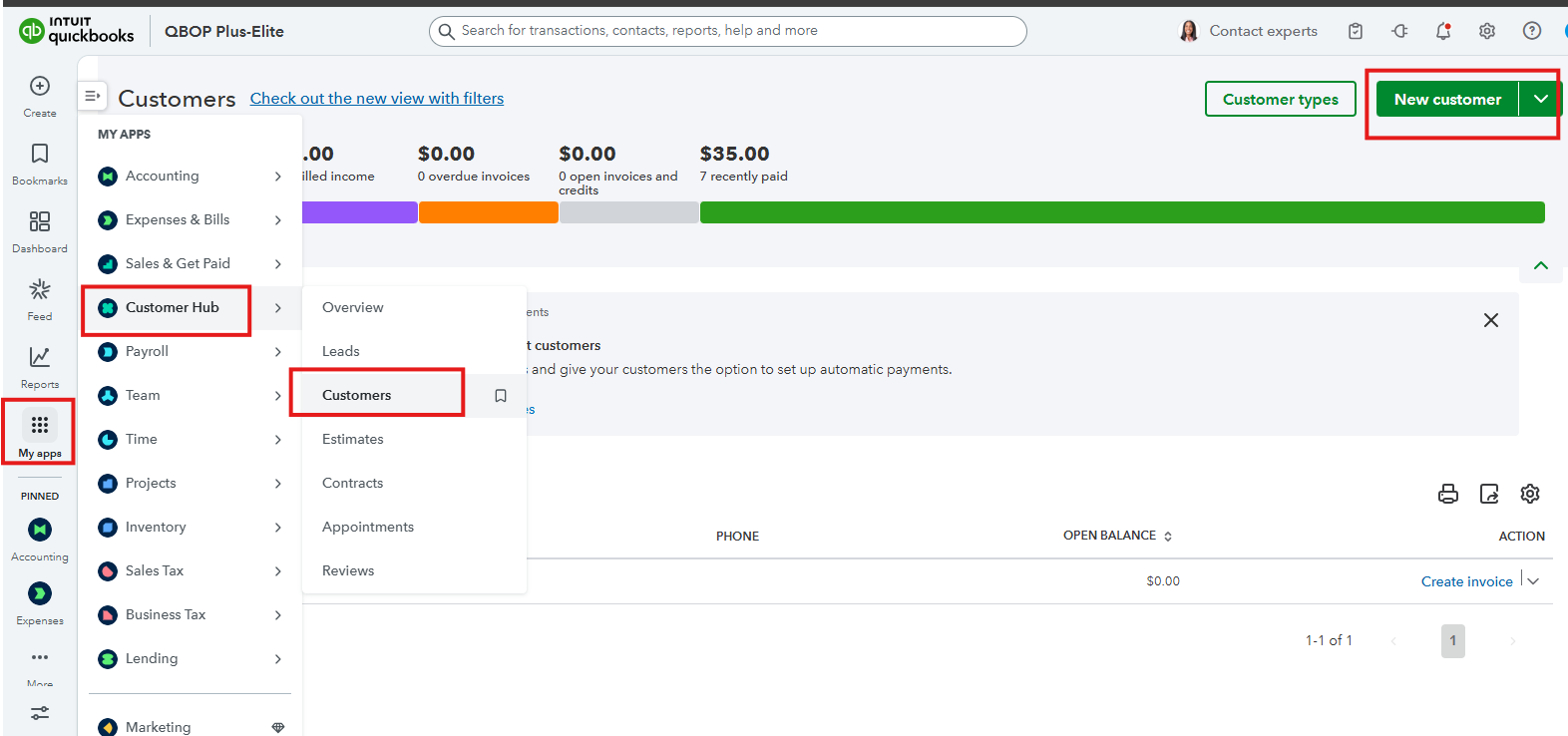
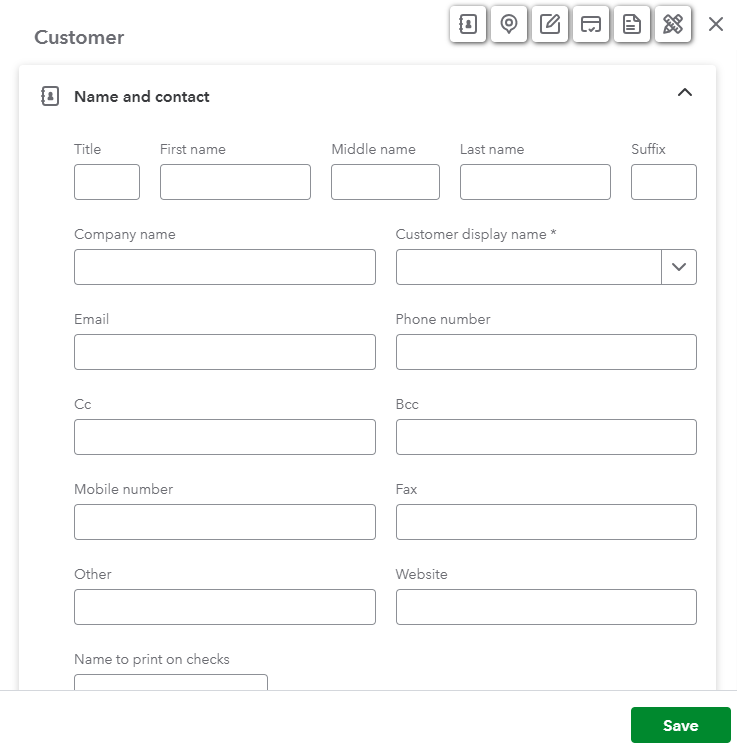
If you try to create a customer with a name that already exists (even if the existing customer is inactive), you may encounter an error in the program. QBO requires unique display names. You'll need to edit the existing customer or add a unique identifier to the new customer's display name.
If you need more help with managing your customers or QuickBooks-related concerns, revisit this thread.