I know how to display the Chart of Accounts in a hierarchical view with parent and subaccounts, similar to QuickBooks Desktop, cjcntreasurer.
To achieve this in QuickBooks Online, let's turn on the Account number feature in the program. Here's how:
- Go to the Gear icon and then select Account and Settings.
- Choose Advanced.
- Click the pencil icon beside the Chart of accounts section.
- Toggle the Enable account numbers button.
- Place a checkmark beside the Show account numbers box.
- Click Save, then Done.

Once done, let's uncheck the Number column on the Chart of accounts page. Doing so helps you easily distinguish the parent and subaccounts, the same with the desktop version. I'll show you how:
- From the Gear icon, select Chart accounts (you can also go to Transactions, then Chart of accounts).
- Click the Gear icon.
- Uncheck the Number box.
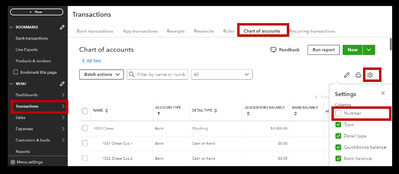
For visual reference on how the page looks like, I've added a screenshot below:
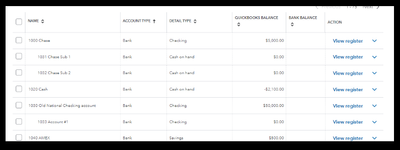
Additionally, you can browse these resources to guide you in setting up your books or if you need to make changes to your account and learn the features offered by QBO:
Finally, if you require assistance maximizing the potential of your accounts and reports, our QuickBooks Live Expert Assisted service is available to offer guidance and share best practices based on years of experience helping customers like you, particularly during your transition to QBO.
I'm happy to help you again if you have more questions about managing your Chart of accounts. Would you like to learn more about other processes in QBO or navigating the program? I'm with you every step of the way.