Changing your QuickBooks Online password is a simple yet essential process, Mimimong. Allow me to guide you through each step to enhance your account security effectively.
In QuickBooks Online (QBO), we can change your login password easily through the Intuit Account Manager. This proactive measure enhances account security and mitigates risks associated with unauthorized access, ensuring that your financial information remains confidential.
Here's how to proceed:
- Open your QBO account.
- Select your Profile icon beside the Gear symbol.
- Hit on Manage your Intuit Account.
- In the Intuit Account Manager, select Sign in & security.
- Choose the Password section and enter your new password.
- Once done, hit Save to save your changes.
I attached a photo for your reference:
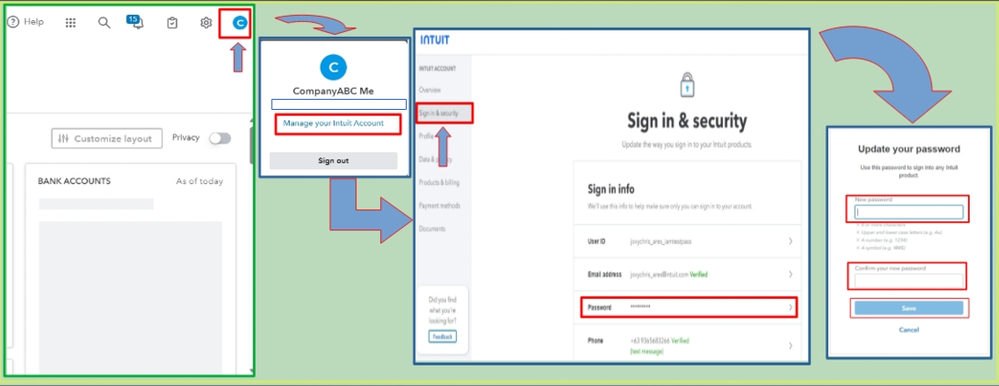
Please note that your QBO login credentials are the same as those linked to your Intuit account. Changing your QuickBooks password will also update your Intuit account password simultaneously.
If you encounter difficulties accessing your QBO account in the future, please consult this informative article: Recover Your Intuit Account If You Can't Sign In. This resource provides essential guidance on troubleshooting sign-in issues, including steps for resetting a forgotten password, recovering your user ID, and resolving verification code problems.
Additionally, you may want to update your company information on your sales forms in QBO. You can do so on the Account and Settings page under the Company menu. Check out this article for complete details: Change your business name, contact info, or EIN in QBO.
Moreover, I'd love to share valuable resources to help you manage your Intuit account more effectively and to keep you updated about exciting updates coming to QuickBooks Online:
I welcome any questions or concerns about monitoring your QBO account in this thread. If you need assistance with your transaction or entries, please reply below. My team and I are committed to offering the support and resources you need to thrive with our software.