Turn on suggestions
Auto-suggest helps you quickly narrow down your search results by suggesting possible matches as you type.
Showing results for
Get 50% OFF QuickBooks for 3 months*
Buy nowI have been frustrated by this for some time now and I have seen no good options to remove inactive customers from the report. Even ones with NO ACTIVITY show on the report. Using the multiple names option means you have to adjust it every month a customer moves out. So what I came up with is creating a customer type "active" and then filter by customer type "active" and only they show up. When I make one inactive I just add the task of deleting the type. Still not the best but better than the other options. If you already have something in customer type you can still use it by deleting the field when you make it inactive and filter multiple types by all of the types you are using.
This comment was really helpful for me to narrow down this report to all active customers. Instead of filtering for all names, select the filter for all customers/jobs (this is what I needed to see), or filter for all vendors, etc. and then the options for all, active, or inactive become available to select.
I was able to fix this issue.
Need to Customize the report
Set Filter Tab to Name, then change All Names to All customers/jobs
This will enable the greyed out options, so you can select Active
These settings give me a Customer Balance Detail with only Active Customers/Jobs.
Make sure you also Memorize the report as it will revert to the default settings when closed. I just created a Memorized Report group for my company and saved it there.
This is easily fixed by customizing the default report with the following settings. Changing the Name filter from All names to All customers/jobs is the key to unlocking the Active/Inactive radio buttons
I'm new to QBO and this whole topic is ridiculous, since the desktop version of Quickbooks automatically hid inactive customers from view in all kinds of lists and reports. I now have hundreds of customers that I have to scroll, scroll, scroll through to view things like previous invoices, payment dates, etc. I have been nothing but frustrated with the online version of this software. It's been two months and I still run into glitchy things that worked seamlessly in the desktop version.
I wish I hadn't been talked into the online version by the salesperson when it came time to renew! And I guess they are phasing out the desktop software entirely next year? Horrible!
I'm here in the Community because the other help functions and support have been terrible. Not just inconvenient or time consuming (although that too) but I can't seem to get answers to simple questions like the one here! How the heck do you hide inactive customers across different lists?? I still don't know!
Hello, DBSLP.
This isn't the experience we want you to have. I can share additional information about hiding inactive customers in QuickBooks Online.
Hiding inactive customers across all lists isn't possible. There are specific report that displays them if they have transactions on the date range selected.
As a workaround, you can customize your report to specify which customer you want to show. I'll show you how.
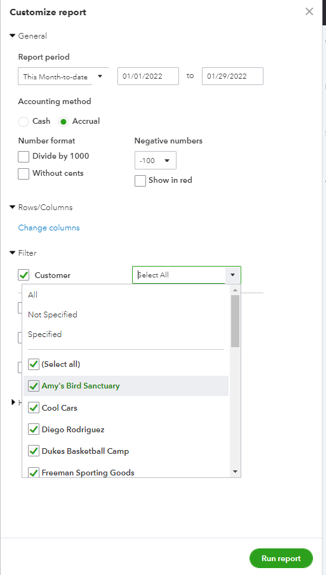
Check out this article for more insights: Customize reports in QuickBooks Online.
In addition, you can also export your report to Excel and from there you can remove inactive customers.
Please don't hesitate to add any details if you need further assistance managing your customer lists or reports. We're always here to help.
After reading all of your responses, and with your help, trying several things...
I FOUND THE SOLUTION!
In the Customer Balance Detail Report, chose Customize.
Then filter by Name.
It defaults to "All Names", but use the drop down to select "All Customers/Jobs".
Then the sub-options for "All/Active/Inactive" start working, and you can select Active.
Hello there, JayMeister.
It's great to know you're able to find an effective solution, and I appreciate you sharing it in this thread.
You're always welcome to return to the Community if you require assistance with QuickBooks. We will make every effort to provide you with relevant information and the best assistance possible. Take care and have a great day.



You have clicked a link to a site outside of the QuickBooks or ProFile Communities. By clicking "Continue", you will leave the community and be taken to that site instead.
For more information visit our Security Center or to report suspicious websites you can contact us here