Turn on suggestions
Auto-suggest helps you quickly narrow down your search results by suggesting possible matches as you type.
Showing results for
Get 50% OFF QuickBooks for 3 months*
Buy nowGood day, Chuck S.
I understand that you need to show the total quantities of each item on sales orders. While this option isn't available, you'll want to continue exporting it to Excel. Then, total it by Item Detail so it would be easier to get the sum on Excel.
For further guidance, you can also check out this article: Customize reports in QuickBooks Desktop.
I'll be here if you have more concerns. Stay safe!
AlexV,
Thank you fro the response. Totaling by Item detail on the report certainly helps the next step in Excel by inserting a total line after each item group.
I hope that Intuit will take the next step and improve this report by doing the math in the QuickBooks report. Just as it does for Sales Reports. As it is, I need to find someone with more Excel skills than I have to try to automate the summing of the item groups.
Thank you.
Did you find a report to help you with this? I am looking for the same report?
It's the same report my peers mentioned on this thread that I'll suggest for you, @tiffany2244.
You can use the custom Transaction List by Customer report in QuickBooks Desktop (QBDT). You can customize it to only show sales orders.
Here's how:
Check out this article for additional information about editing reports in QBDT: Customize reports in QuickBooks Desktop.
Tag me in a comment below if you have other queries about QBDT and its reports. I'll be sure to get back to you.
Hello,
I am trying to create a report that would calculate the number of days from when a sales order is created to the day the sales order is shipped.
Has anyone had luck? The dates seem to be the same as the transactions date & ship date.
Thank you for your reply; however, that does not answer the question I was looking for. I am looking for a report either in QB desktop or advanced reporting to calculate the number of days from when a sales order is created until the sales order is shipped from our warehouse.
The transaction date & shipping date are the same date in they reports I am trying to pull, which does happen however, that is not the majority of the time.
Thank you,
I got you covered today, tiffany2244.
Let's run the report. Then we can filter the columns to display the date when the sales order is created and the date it was shipped. I'll walk you through the whole steps below:



You might want to visit this article to become more familiar with customizing reports in QBDT: Customize reports in QuickBooks Desktop.
If you need other helpful articles in the future, you can always visit our site: Help articles for QuickBooks Desktop.
Be sure to get back to me if you have other concerns aside frommanaging reports. I'd be more than happy to assist you further. Wishing you and your business a continued success.
how can I use this same report but show the total amount per customer for the Sales Orders?
Hello cgdnorth,
Thank you for joining the QuickBooks Community! Great question! There isn't a way to get the total amount per customer on this same report. A workaround would be to run the Sales by Customer Report and the one you mentioned above and customize this in Microsoft Excel. You can do this by following these steps below:

This article is very resourceful for more information about how to export reports as Excel workbooks in QuickBooks Desktop.
Please let me know if you have any questions! I will be happy to help. Take care for now!
Is there a way to add a total to the report without exporting it to excel?
Thanks for joining this thread, Alex.
I'm chiming in the discussion to share some insights about this sales reporting topic.
Which report are you pertaining to from my colleagues answer? If you're referring to the Sales by Item Detail, this report already has a total for each item and a total for all sales at the bottom of the report.
See this:
I'll be adding a few related articles below to help you understand reports in QuickBooks and how to customize them:
Get back to me if you have other questions or clarifications about QuickBooks or this reporting topic. I'll be right here to help you whenever you need it. Have a lovely day!
I checked this report and it will provide the current list of Open Sales Orders, but does not provide a historical record of Sales Orders. Do you happen to know if there is a way to pull all Sales Orders that have been opened, even if they have been closed in the interim? Thank you very much
Hi there, DanBu.
I just wanted to let you know that my colleague responded to your other post. In order to keep the conversation streamlined and provide you with the best resolution, I'll ask that you post any follow-ups there.
Just in case you haven't been notified of the new response, here's the link: https://quickbooks.intuit.com/learn-support/en-us/reports-and-accounting/closed-sales-order-report/0...
I'm also adding this article so you'll be able to view steps on how you can create a sales order from an estimate: Create a sales order.
Please let me know if you have further questions or concerns. I'll be here every step of the way. As always, you can reach out to the QuickBooks Community anytime you need a helping hand. Take care!
Hello:
I am looking for a report that will tell me what sales order were open each month going back several years. I am trying to report on historical backlogs. The current Open Sales Order report only shows reports that are currently open IF they were open historically.
Thank you for any help!
Great idea you have there, Catherine.
Currently, the ability to run a open sales order report that are open several years back isn't feasible in QuickBooks Desktop (QBDT).
As a way around, you can run the Transaction List by Customer report and modify it to show the open sales order of your customer. You can refer to the steps shared by colleague Charies_M above for reference.
Then, export the report to MS Excel and add an open status date column from there. From the report page in your QBDT, hover to the Date column to know when the Sales Order is created or open as your reference.
Additionally, you can also utilize a third-party app that lets you run a report that shows what sales orders were open each month or year. Simply hover to the App Center in your QBDT or visit our Apps for QuickBooks Desktop page for reference.
I can see having this option is essential in running your business. I suggest sending your feedback to our product development team. This way, they can review your suggestion and might consider adding it in the future updates. Let me show you how.
It's also a great practice to save the current settings of your report. This way, you can seamlessly access the data you need without going through the customization process again.
If there's anything else you need assistance with running your reports or with your QBDT, please let me know in your reply. It's always my pleasure to help and ensure you run your business seamlessly. Have a good one!
Did you ever figure out how to do this? I need the same thing.
Hi Morgan,
Not sure if you are still using QuickBooks. I tried to run this report and no data populates.
Do you know why?
Thanks,
Lani
i have tried all these steps but when i go to the drop down menu sales orders is not an option, I need a report of all sales orders entered for last month and the list of itmes on that sales order
I'll make sure you get the data you need, @designfire.
Let's pull up and customize the Transaction List by Customer report so you can see all your sales orders for a specific date and their related items in QuickBooks Desktop (QBDT) and manage your sales and income transactions accordingly.
Before we start, I'd like to verify if you've already tried to pull up the Transaction List by Customer report. It should let you filter all your sales order transactions from the TransactionType drop-down list. To do this, here's how:
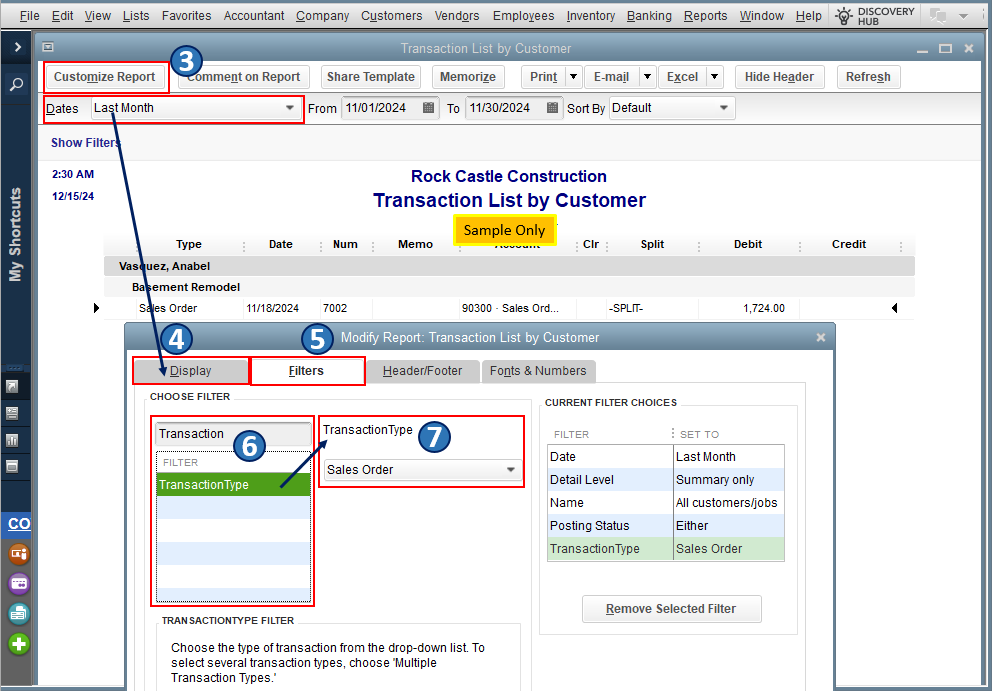
Once you're done, you'll have to manually select each sales order transaction to view all its related items.
Also, you can save the current settings of your customized report to be available for future use. You may want to check out this article to guide you on how to do this in QBDT: Create, access, and modify memorized reports.
Please feel free to leave a comment below if you have other concerns about pulling up reports and managing transactions in QBDT. I'm always ready to help. Take care, @designfire.



You have clicked a link to a site outside of the QuickBooks or ProFile Communities. By clicking "Continue", you will leave the community and be taken to that site instead.
For more information visit our Security Center or to report suspicious websites you can contact us here