Hello, and welcome to the Community, pwalker5.
QuickBooks Online can be accessed on desktop computers using a web browsing application. When accessing your books this way, you'll be able to open multiple tabs at the same time provided that your browser has the ability. Most browsers have this feature built into them nowadays. Some of the most commonly used ones are Google Chrome, Mozilla Firefox, Internet Explorer, and Safari. There's many others out there as well.
I'll guide you through how it's done:
1. Open your browser.
2. Go to our QuickBooks Online Login page and sign in.
3. Add additional tabs. There's a few ways this can be done. It all depends on how you're looking to use them. Most browsing apps allow users to perform a keyboard command which opens an additional one.
- For Windows PC - Press Ctrl + T
- For Mac - Command + T
This process will open a blank tab, where you can return to Intuit's site, or you could browse other websites while working in QBO. There's also the option of using your mouse to right-click a link, then select Open link in new tab (usually it will read something like this, but the wording could be a bit different in some browsers). I've included an animated image below to show how this works.
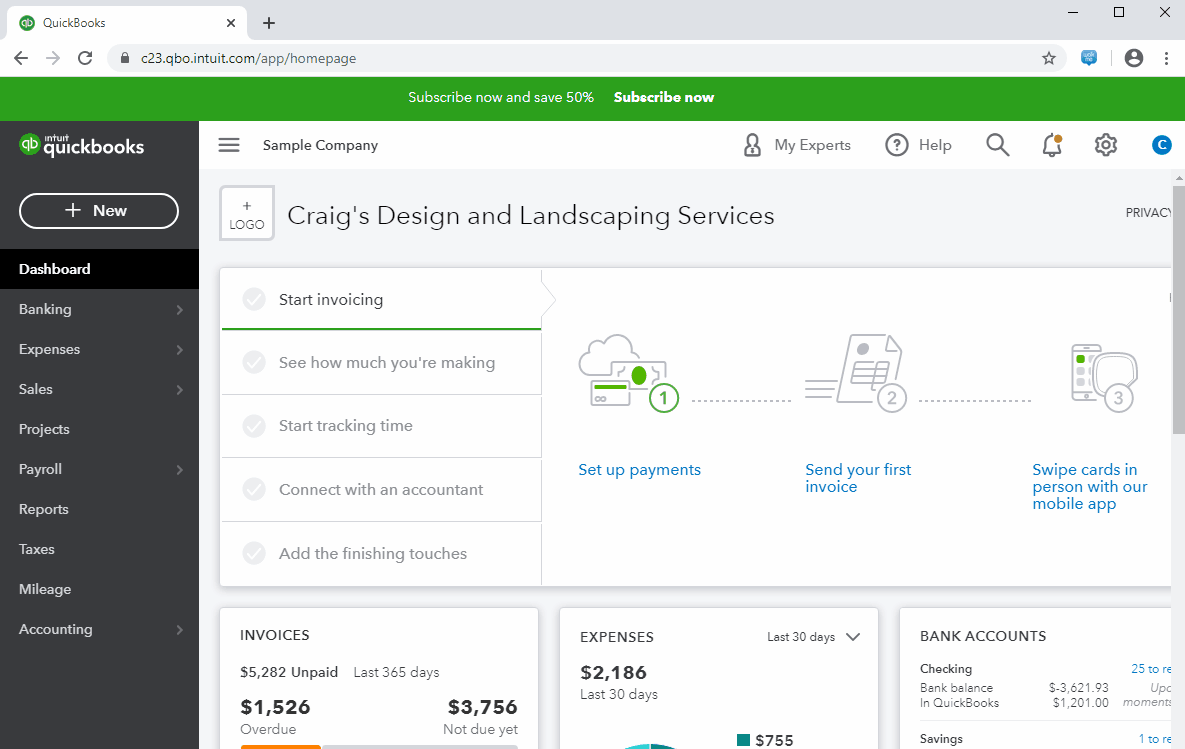
In the GIF above, I open three different ones and navigate between them to demonstrate a visual example of using multiple tabs.
Here's our official resource guide archive which might come in handy: Help articles
This information will help get you on the right track. I'll still be here to assist if there's any additional questions. Have a great weekend!