Turn on suggestions
Auto-suggest helps you quickly narrow down your search results by suggesting possible matches as you type.
Showing results for
Get 50% OFF QuickBooks for 3 months*
Buy nowGreat to see you today, onmarketins,
I can help you customize your Transaction List with Splits report.
First, we can add a filter to show the desired account you'd like to view. Once done, we can save your customizations to keep the report modifications, so you don't have to redo it the next time.
Let me guide you how to do that:
That should get you on the right track, onmarketins.
Please let me know if there's anything I can do to help. I'm always around to assist you. Have a good day!
Good morning!
Is there a way to do this on Quickbooks Desktop?
Good day to you, @melissa66.
I’m happy to tell you that there’s a way to filter a report to show splits by account in QuickBooks Desktop (QBDT).
QBDT offers a variety of reports that you can customize to show the data that matters to you and to your business. Allow me to grab this opportunity to help you achieve this. Here's how:
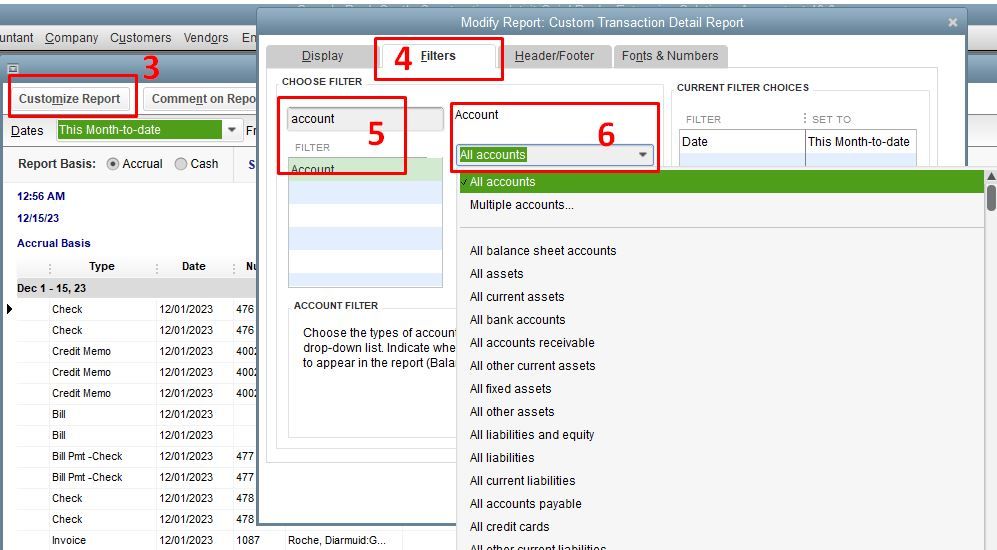
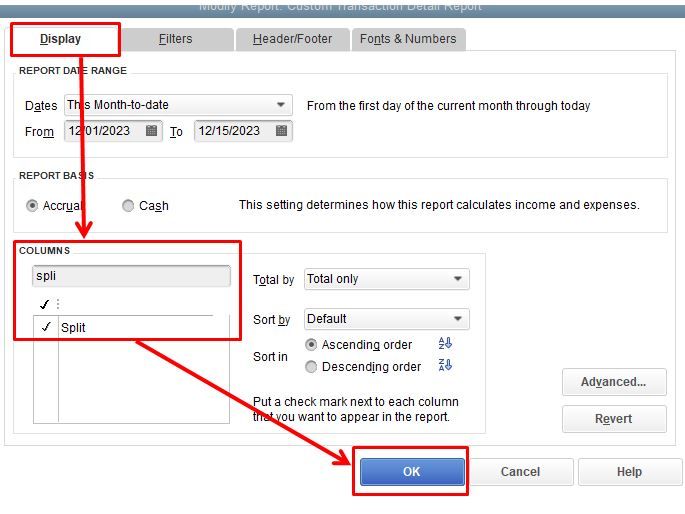
You can also read this resource for more details about personalizing reports in QBDT: Customize reports in QuickBooks Desktop.
It’s also great to save the current settings of your report. That way, you won’t have to go to the customization process again in case you need the same information in the future.
Furthermore, I’m attaching this article that you use for future reference. This link can guide you through the steps in reconciling your accounts effectively: Reconcile an account in QuickBooks Desktop
Let me know if you have other questions about reports in QBDT. I’ll be more than happy to assist you. Have a great day ahead!
@JasroV Thank you so much! Is it also possible to show the detail for the split? Like to show every account that the split is going to?
Yes, of course, it's possible in QuickBooks, @melissa66.
You can customize this report again and ensure to set the Filter for Account into All Accounts. Also, make use of the columns by checking the Account, Account Type, and Split under Column selection to see where you can locate the split amounts.
You can also reorder the columns by dragging the column headers.
Then utilize the Memorize button to save the customization of the report.
To view the saved report, you can go to Reports, then select the Memorized Reports.
If there's anything else I can help you with Reports, feel free to place a comment here. I'll get back to you as fast as I can. Have a safe day ahead!
I have a slight variation on this. We have created a report for all cash transactions against our bank account for a time period. As part of this report, there is a "split" column, which shows which account the transaction affected. However, the report only shows the last part of that field.
For example if we have expenses for general labor used in the manufacturing process, under our Expenses, we have a COA entry of MANUFACTURING, and under that, an account for LABOR.
The report only shows LABOR, under the Split heading. Unfortunately, since we have multiple different accounts that use LABOR, just showing that last part of the account name is confusing.
We would like to expand what gets put into the "split" column to include the full name of an account, in this case MANUFACTURING:LABOR
how can we do that?
Welcome to the QuickBooks Community, square1 comp.
Please note that expanding what is entered into the Split field/column to include the complete name of an account or the accounts used with the transaction is currently unavailable. This is because each column in the report functions differently, and you can only see what you need in the Account column. With this, I'll ensure you can send feedback so your suggestion is forwarded to the Product Development Team.
I suggest going to QuickBooks Desktop's Help menu and selecting Send Feedback Online. You can then request that the "Split" column be expanded to have the complete name of an account, such as MANUFACTURING:LABOR.
For now, you can customize and export Transaction Detail or Check Detail reports to Excel. This is done so that you can personalize each column and what details you'll add from there.
Here's how:
In case you need the same settings of the customized report to be available for future use, you can read this article: Create, access and modify memorized reports.
Feel free to reach back out to me if you have any other questions about pulling up reports or anything about QuickBooks. I'll be around to lend a helping hand, square1 comp. Have a nice day ahead!
I am trying to make this work with customizing it to just one bank account - using QB ONLINE:
When I DON'T customize this report to limit it to only one bank account, it shows splits just fine. When I DO customize it to show only one bank account, it removes the splits and shows only the total amount for that deposit.
I've attached an image showing both scenarios. No other customizations were made with the two scenarios - ONLY limiting it to one bank account.
Is there a way to customize this report and keep its ability to show split transactions?
Thank you.
Thanks for joining this thread, tumc1854. I can help you how to customize the report to show the split transactions in QuickBooks Online (QBO).
When you run the report, you can customize it anytime to personalize your report.
Here's how:
Furthermore, you can refer to this article to learn how to save your customized reports in QBO: Memorize reports in QuickBooks Online
If you still have concerns about running your reports in QBO. Don't hesitate to comment. I'm always here to help you out.



You have clicked a link to a site outside of the QuickBooks or ProFile Communities. By clicking "Continue", you will leave the community and be taken to that site instead.
For more information visit our Security Center or to report suspicious websites you can contact us here