Turn on suggestions
Auto-suggest helps you quickly narrow down your search results by suggesting possible matches as you type.
Showing results for
QuickBooks 2019 for Mac Desktop, version V18.0.9R10. I prepared and saved a deposit of 10 checks by selecting the received payments in undeposited funds. I did not yet have the opportunity to print the deposit slip or take the checks to the bank. I now have an additional check to deposit and would like to add it to the previously created deposit, rather than create a new deposit for 1 check. If I select that payment from undeposited funds, it always creates a new deposit. In the deposit window, there appears the text "Enter any other amounts to deposit below, or click Payments to add or remove received payments to deposit." - I have clicked Payments, and selected the received payment I want to add to the existing deposit, however I don't see a clear way to add that received payment to the deposit slip. Do I need to change from "Group with other undeposited funds" to "Deposit to Bank"? Do I need to do something with the "Clear payments/Auto Apply" button? It seems like this should be a simple process... but my tired old brain hasn't figured it out yet. Any assistance would be much appreciated.
Solved! Go to Solution.
Thanks for reaching the Community space, @debselpwyo.
I appreciate you for sharing detailed information. Allow me to share some information, so you can successfully add the existing deposit.
You can edit the previously created deposit and add the payment from there. Just open your Undeposited Funds accounts and locate the transactions from there. Let me show you how.
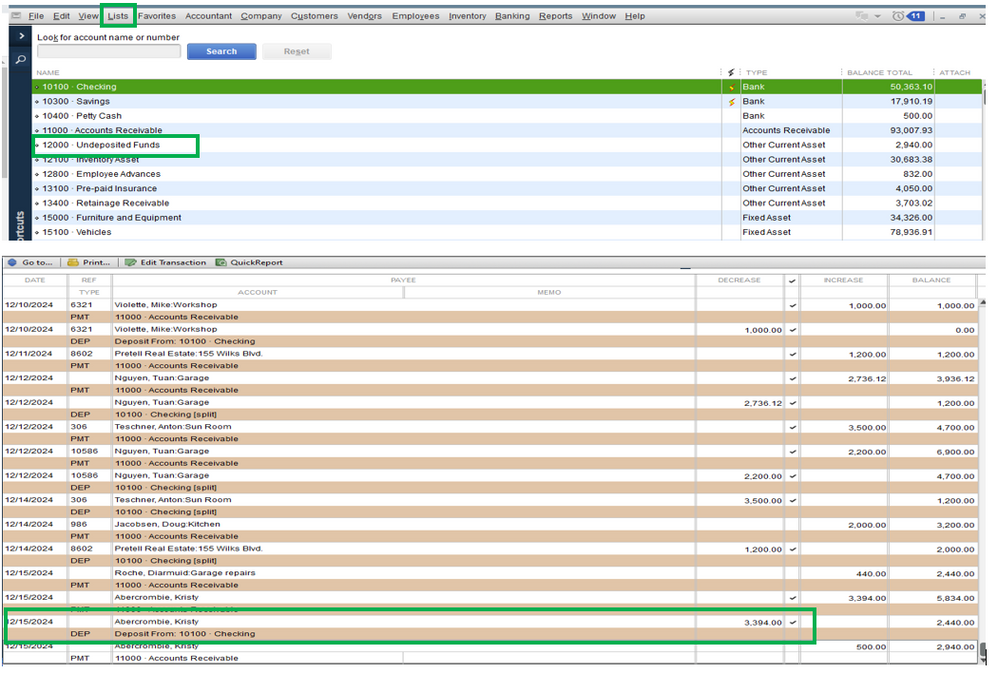
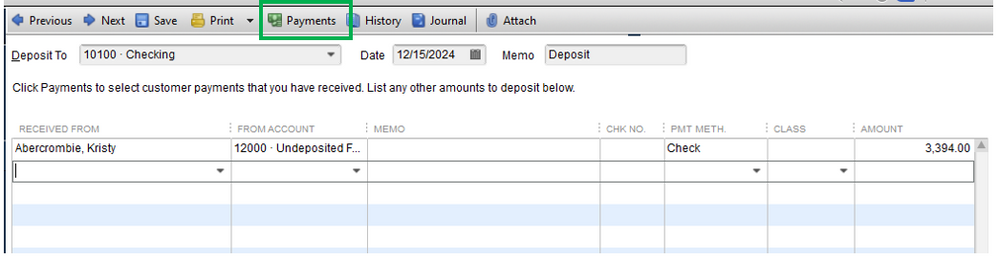
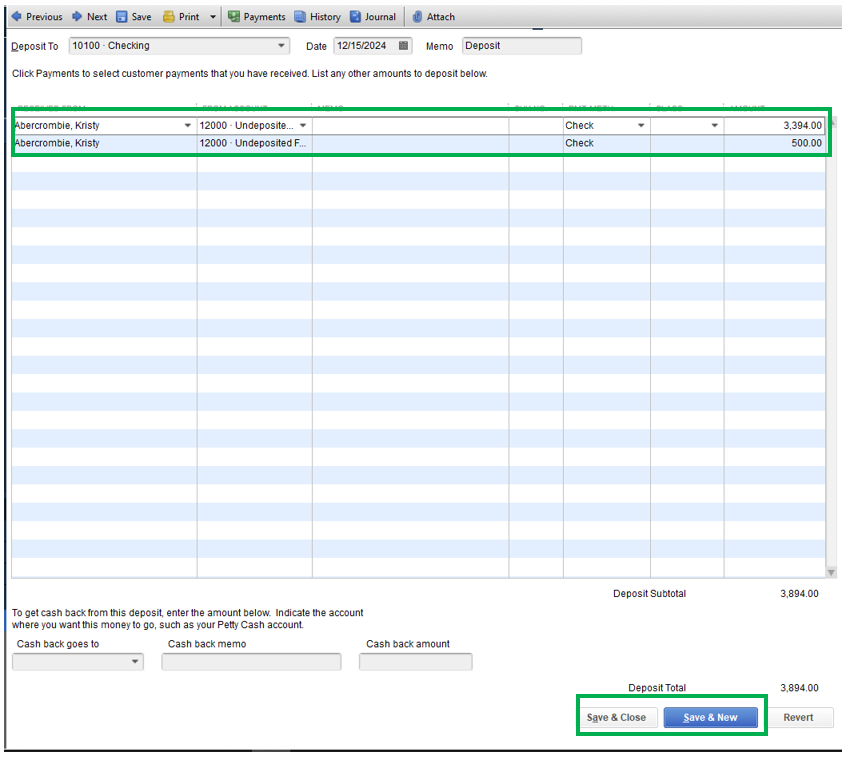
Also, you can choose or change from Group with other undeposited funds as an option. Then follow the necessary details.
You can also check this article for more details about the process: Record and make bank deposits in QuickBooks Desktop.
I've added these articles that you can use for matching and reconciling transactions in QuickBooks:
Also, you can use this manual as your reference in QBDT for Mac: QuickBooks Desktop Mac 2020 User's Guide.
Know that you can always get back to me if there's anything else that you need. I'll be here to you. Have a good one!
Thanks for reaching the Community space, @debselpwyo.
I appreciate you for sharing detailed information. Allow me to share some information, so you can successfully add the existing deposit.
You can edit the previously created deposit and add the payment from there. Just open your Undeposited Funds accounts and locate the transactions from there. Let me show you how.
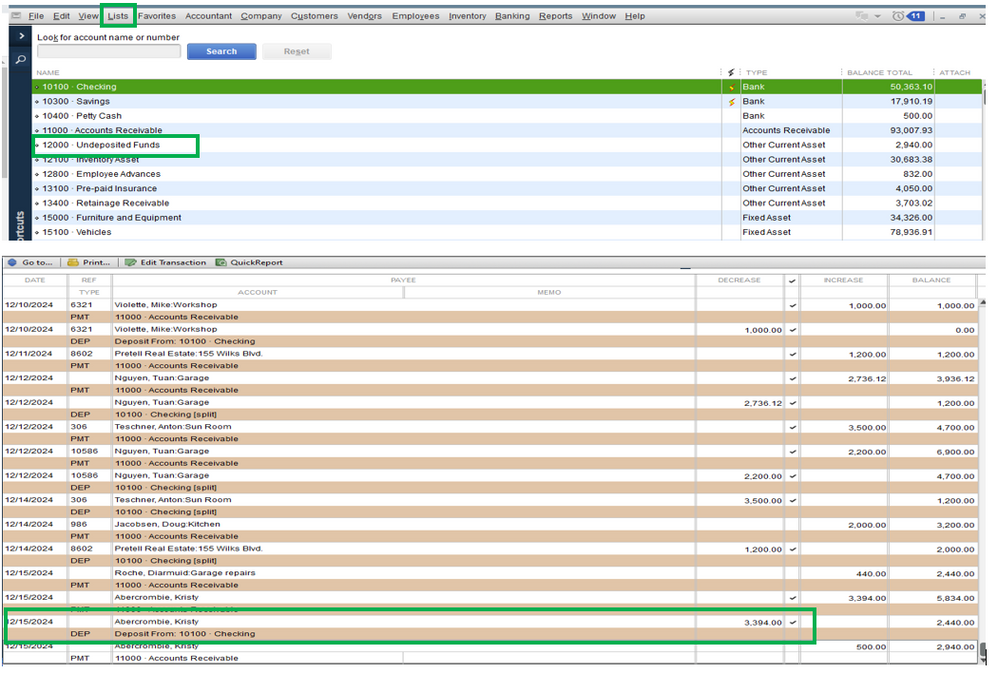
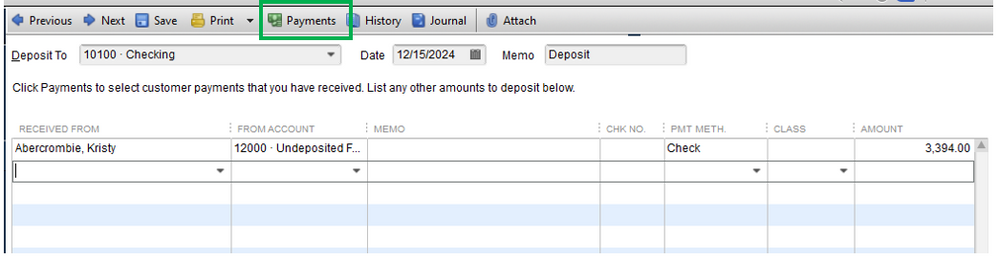
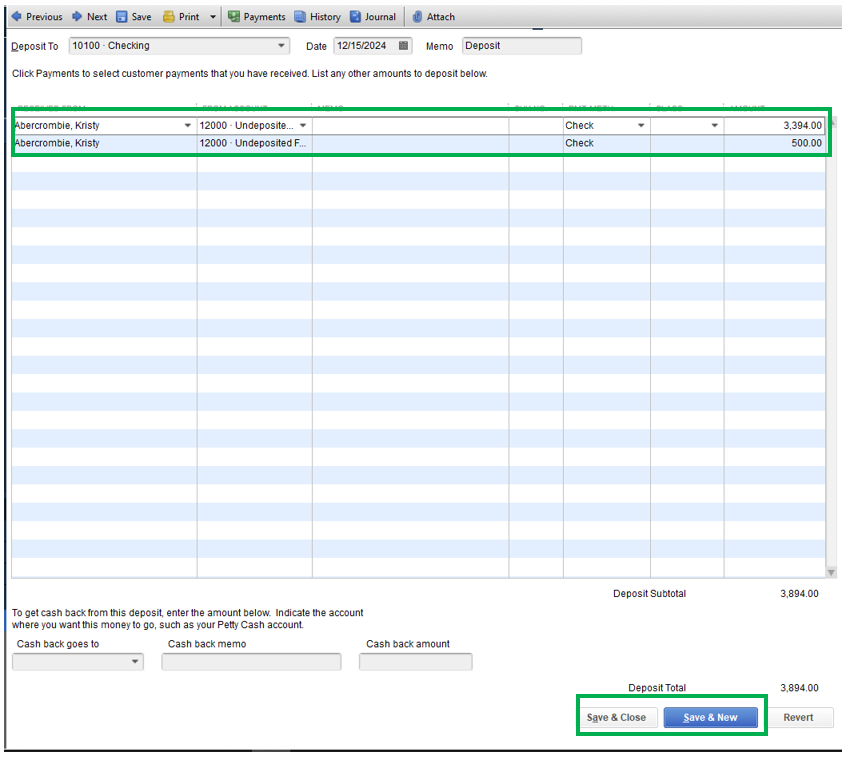
Also, you can choose or change from Group with other undeposited funds as an option. Then follow the necessary details.
You can also check this article for more details about the process: Record and make bank deposits in QuickBooks Desktop.
I've added these articles that you can use for matching and reconciling transactions in QuickBooks:
Also, you can use this manual as your reference in QBDT for Mac: QuickBooks Desktop Mac 2020 User's Guide.
Know that you can always get back to me if there's anything else that you need. I'll be here to you. Have a good one!
Thanks Joesem M!!! While the examples you provided appear to be from a Windows version, the fact that there was a "Payments" button at the top of the Deposit window, made me take a closer look at the icons at the top of the Mac Desktop Deposit window. I did find an "Add payment to deposit" button [what appear to be 3 overlapping circles (coins?) with a downward arrow] and this did exactly what I wanted. At least in the Mac version, it is not necessary to open the undeposited funds because when you click the aforementioned (and newly discovered by me) button, it opens the Undeposited Funds "Select a payment to deposit" window. I knew it had to be an easy fix, but the section on deposits in the User manual only describes how to delete a payment from an existing deposit, not how to add another payment. Perhaps I'll change my icons to also show their description... that might have saved me a lot of time & you the necessity to respond to such a basic question. Thanks so much for your help.



You have clicked a link to a site outside of the QuickBooks or ProFile Communities. By clicking "Continue", you will leave the community and be taken to that site instead.
For more information visit our Security Center or to report suspicious websites you can contact us here