Turn on suggestions
Auto-suggest helps you quickly narrow down your search results by suggesting possible matches as you type.
Showing results for
It's my pleasure to have you here today, @Anonymous,
When you connect an account into Quickbooks, the system downloads up to the last 90 days of transactions. If some of them were not imported, try doing a bank update. Here's how:
If you need to fetch items beyond 90 days, uploading them manually is the best option. All you need to do is download the data from your bank then map the transactions in the following supported formats or file types:
Once the bank file is ready, start importing the file to your QuickBooks Online company. Follow these steps:
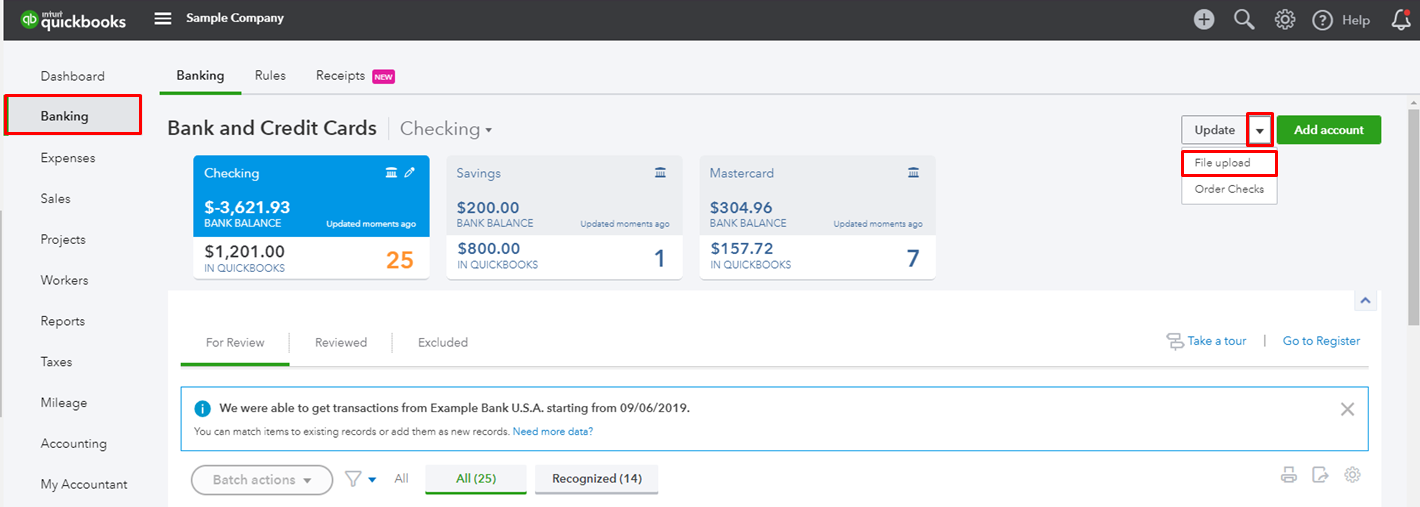
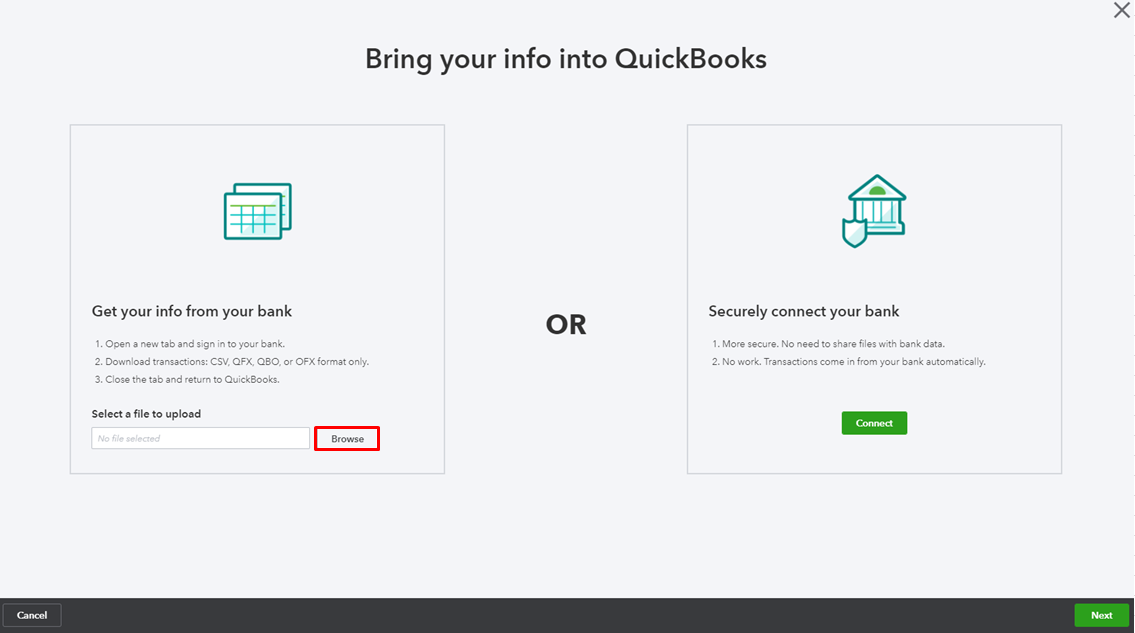
For the information and steps on importing these files, please see the following article: Manually upload transactions into QuickBooks Online.
If you have other questions about QuickBooks Banking, let me know by clicking the Reply button below. You can also mention my name, and I'll be more than happy to help. Have a wonderful day!
Hi Jen_D - Thanks so much for the help. The 90 days pulled from my credit card account and looked fine. For the rest of the year, I manually imported a CSV file. The transactions came out in reverse - with expense charges imported as money received, and credit card payments being money spent. How can I fix this? Thanks again
Hi there, @Anonymous.
When importing a CSV file in QuickBooks Online, you'll need to make sure that the mapping of the entries is correct.
If you're using the 4-column template, this is how you're mapping should look like:
For 3-column template, the set up looks like this:
For more details on about the import procedure of CSV file in QBO, please refer to this link: Import bank transactions
Let me know if there's anything else you need. I'm always here to lend a helping hand. Take care!
I have the same situation in that the imported CC transactions were reversed, and I must have been asleep when doing it because I do not remember seeing anything regarding mapping. But in relation to your answer, you did not seem to answer his question of how to fix the original imported entries that were wrong. Those entries have to be backed out and Undone in some manner. You only described the proper way to manually import entries, which is very helpful as he and I obviously did them improperly. So how should the original import be fixed? I tried manually adding a CC transaction to reverse the import error, and that method does not seem to work as the entry does not show up in the Banking Transactions to be Accepted and posted. It shows up in the CC Register, but not in the GL Account. Thanks!
Thank you for joining the thread, @planodan.
You must exclude those incorrect transactions imported to QuickBooks Online (QBO), and re-import them using the correct format.
To exclude banking transactions in QBO:
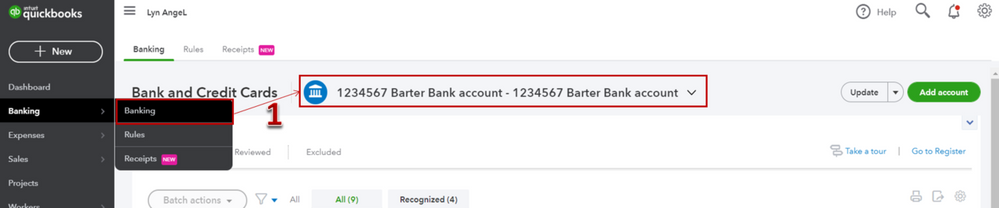
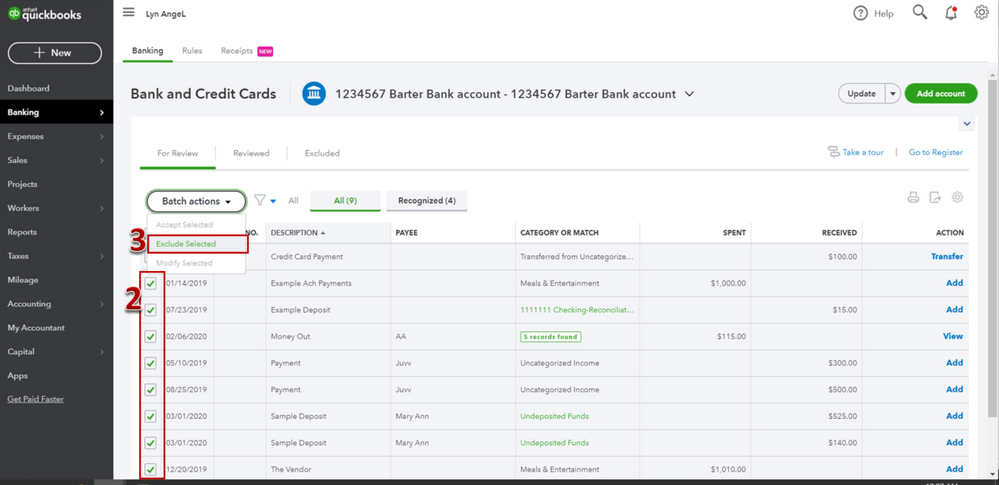
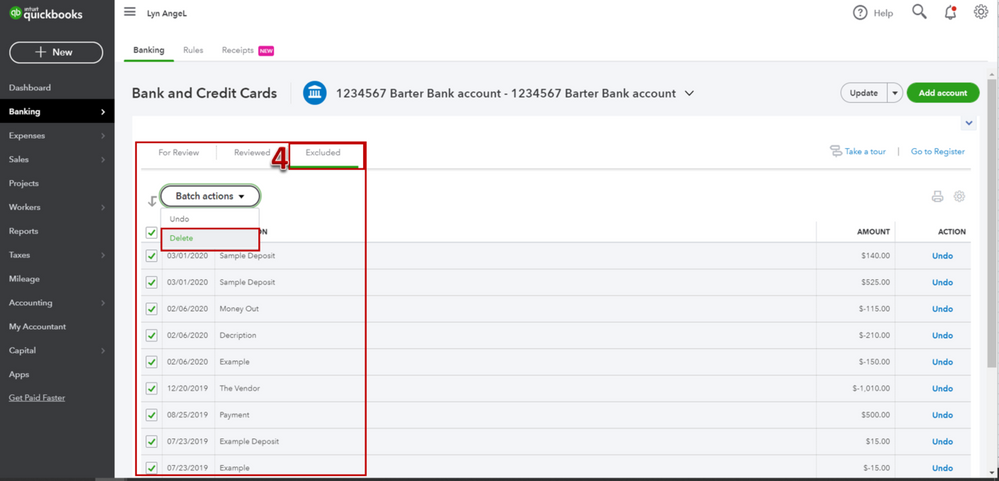
For additional reference about this action, read this article: Exclude expenses from downloaded bank transactions.
To prepare the CSV file in a correct format, read this article as your guide: Import bank transactions using Excel CSV files.
Also, check out this article for your reference about categorizing downloaded banking transactions in QBO.
Get back to me if you have any other questions. I'm a few clicks away to help. Have a good day!
Thanks, that was very helpful. However, in a rush to get finished, I did not notice they were backwards until after I had Accepted them, so they are no longer in the Banking Transactions to Exclude. That would have been way to easy. :-) Because they have been Accepted, I tried making an Adjusting Journal Entry to reverse them, but the AJE would never post to the GL to have their reversing or correcting effect of offsetting the backward imported entries. So, I deleted the AJEs and I am back to square 1 on trying to fix the original improper imported transactions that are backwards. I had read somewhere that the Connected Banking Accounts cannot be adjusted via AJEs but only thru Banking direct entry. As I mentioned, that apparently did not work either. Thanks for the help!
Thank you for the quick reply, @planodan.
If the imported transactions are already added or matched, they'll now appear on your register and the For Review tab on the Banking page. You don't need to worry since you can still exclude them by undoing the steps you've performed so they'll go back to the For Review section.
Here's how:
The transactions will not show up on the For Review tab and can proceed with excluding them as suggested from the steps above.
Let me know if there's anything you need assistance with. I'm always here to help. Wishing you a good one!
What is set up wrong that my spent is downloading as a deposit
Thanks for joining this thread, @denise49.
Let's exclude the transaction, then manually update the bank. This way, the spent column, and the deposit column will correct or switched to the correct column.
Excluding transactions won't appear in any account registers or financial reports. Let me guide you how:
4. Then, hit Update on the right side.
For more details about the method, visit this article below: Exclude a bank transaction from your expenses in QuickBooks Online.
If the same problem, I'd suggest calling your bank to verify if they have any issues on their end. If they don't have one, then I'd recommend communicating with our Customer Care Team. They have tools such as screen-sharing that can check your account and investigate what is causing the issue.
Here's how:
4. Fill up the form, then tap Submit.
They are available from 6:00 AM to 6:00 PM on weekdays and 6:00 AM - 3:00 PM on Saturdays. Please call our support within our business hours to ensure we cater to your concerns immediately.
I've also added articles about categorizing transactions, create a rule, and other related topics.
Let me know if there's anything else you need. I'm always here to lend a helping hand. Take care!



You have clicked a link to a site outside of the QuickBooks or ProFile Communities. By clicking "Continue", you will leave the community and be taken to that site instead.
For more information visit our Security Center or to report suspicious websites you can contact us here