Turn on suggestions
Auto-suggest helps you quickly narrow down your search results by suggesting possible matches as you type.
Showing results for
Connect with and learn from others in the QuickBooks Community.
Join nowGreetings, @Lish.
You'd want to cancel your existing QuickBooks subscription then, sign up for a new account. Let me guide you through the process.
First, make sure to export your data from your existing QuickBooks account before initiating the cancellation process.
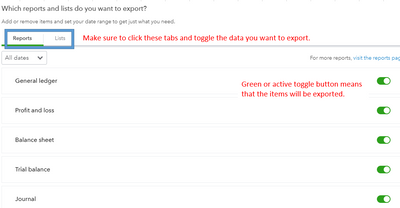
You can refer to this article for more detailed instructions: Export reports, lists, and more.
Now, you can cancel your account from the Billing & Subscription page. Here's how:
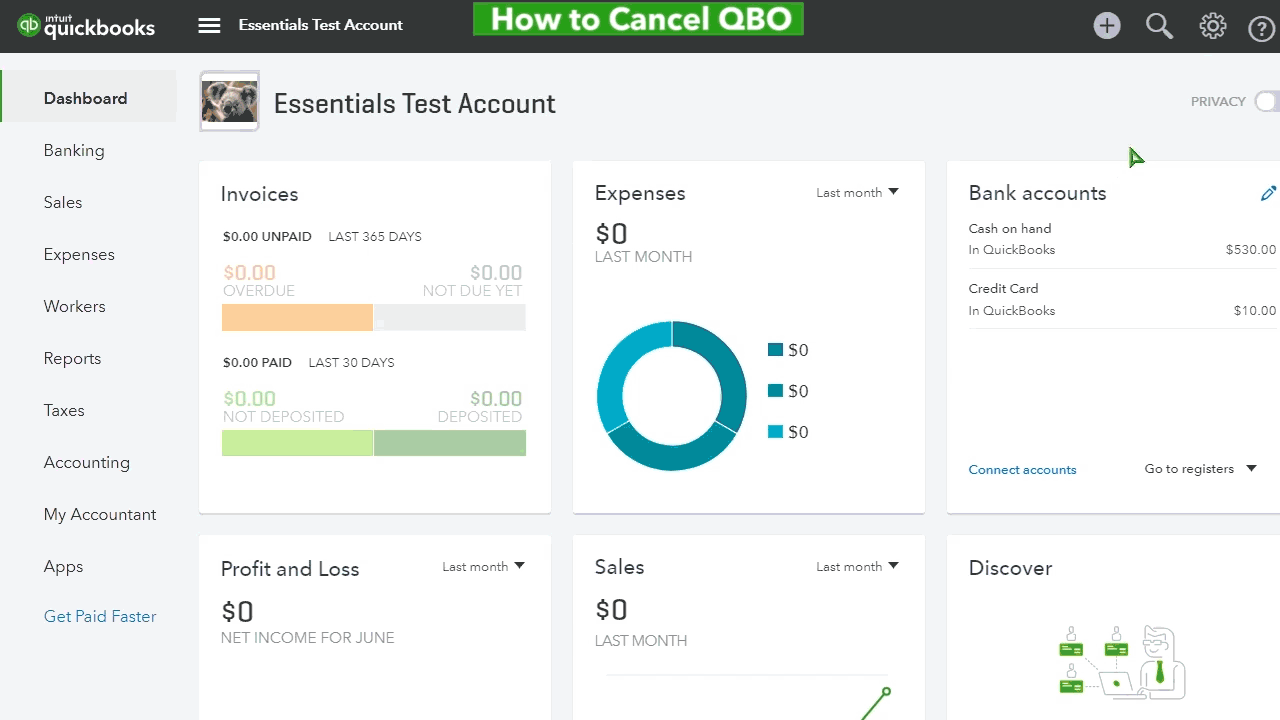
You'll receive an email confirmation that you canceled your online subscription plan. Also, your data will be available in a read-only access for one year from the cancellation date.
Once completed, save the data to your computer and import it to your new QBO account. Here's how:
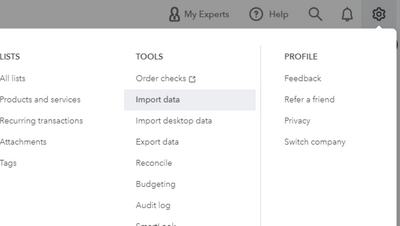
I'm adding this article for more guidance: Common questions about importing data to QuickBooks Online.
Know that QuickBooks is always here should you need it in the future. I'd be glad to answer any additional questions should you have any. Best regards.
Do you wish migrating data to QB Desktop or a new blank QB Online account?
https:// quickbooks.grsm.io/US
https:// quickbooks.grsm.io/us-promo



You have clicked a link to a site outside of the QuickBooks or ProFile Communities. By clicking "Continue", you will leave the community and be taken to that site instead.
