Turn on suggestions
Auto-suggest helps you quickly narrow down your search results by suggesting possible matches as you type.
Showing results for
CYBER MONDAY SALE 70% OFF QuickBooks for 3 months* Ends 12/5
Buy nowSolved! Go to Solution.
Thanks for visiting our program, @accounting-lixok,
Allow me to share some steps on how to categorize your payments and match it to your bank entry.
At the moment, we're unable to match multiple bank deposit to a single transaction created in QuickBooks. What you need to do is create 2 payments to match the 2 deposits.
For this, create a partial payment for each of the amounts in the deposit. Here's how to do it:

The status of the invoice will automatically be tagged as Partial. Check out this link to help you create customer payments: Record customer payment in QuickBooks Online.
Enter a Bank Deposit for the deposit with the credit care fee, if any, to relieve the balance from Undeposited Funds account.

You can now match the transaction to the online banking transaction. Here are the steps with sample screenshot:
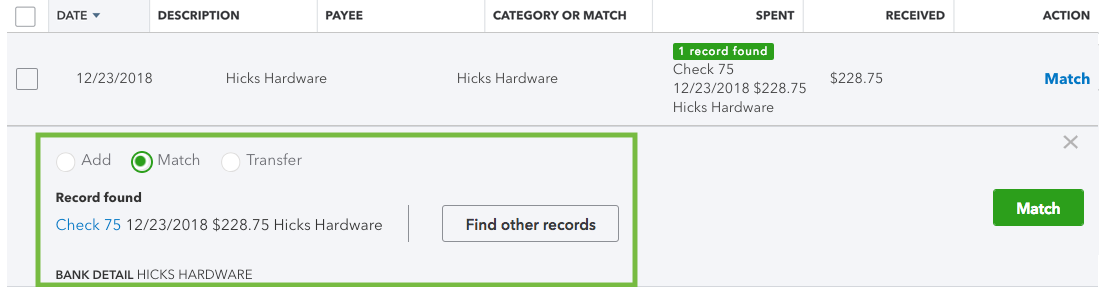
See this article to learn more about managing bank transactions in QBO: Categorize and match online bank transactions in QuickBooks Online.
If you have any questions, please let me know in the comment below. Have a good one!
Thanks for visiting our program, @accounting-lixok,
Allow me to share some steps on how to categorize your payments and match it to your bank entry.
At the moment, we're unable to match multiple bank deposit to a single transaction created in QuickBooks. What you need to do is create 2 payments to match the 2 deposits.
For this, create a partial payment for each of the amounts in the deposit. Here's how to do it:

The status of the invoice will automatically be tagged as Partial. Check out this link to help you create customer payments: Record customer payment in QuickBooks Online.
Enter a Bank Deposit for the deposit with the credit care fee, if any, to relieve the balance from Undeposited Funds account.

You can now match the transaction to the online banking transaction. Here are the steps with sample screenshot:
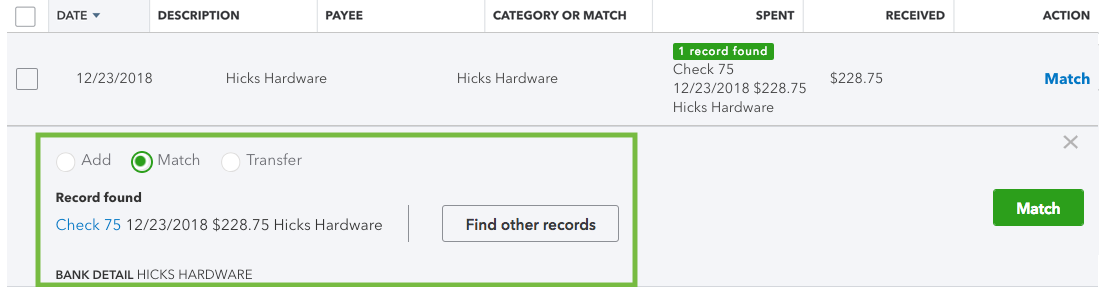
See this article to learn more about managing bank transactions in QBO: Categorize and match online bank transactions in QuickBooks Online.
If you have any questions, please let me know in the comment below. Have a good one!



You have clicked a link to a site outside of the QuickBooks or ProFile Communities. By clicking "Continue", you will leave the community and be taken to that site instead.
For more information visit our Security Center or to report suspicious websites you can contact us here