Turn on suggestions
Auto-suggest helps you quickly narrow down your search results by suggesting possible matches as you type.
Showing results for
Get 50% OFF QuickBooks for 3 months*
Buy nowWelcome to the Community, @schnackel-engine.
I want to ensure you're able to verify micro-deposits in your account smoothly. I'll guide you where to check them and expound the process.
In the Online Bill Pay service, you'll receive a micro-deposit that you can use to verify your account. Since you opted for manual entry , you can check or locate the micro-deposits by following these steps:
1. Click on Enter routing number. Then click on Next.
2. Type in the following fields:
3. Let other admin users pay bills with this account. Here's the fill-in option:
* If you don't want other admins to enter bank information as part of their security check, select this option. (They'll only go through an identity check).
* If you want other admins to go through the entire security check, leave this option unchecked (identity check and bank account info confirmation).
* If you don't choose this option now, you can do it later in the Bank Account Details section.
4. Click on Open, then hit Next.
5. If the bank account is added, Online Bill Pay will send a micro-deposit for an amount less than $1.00.
6. The next day check your bank account for the transaction amount. The description line in your statement will have the company name, followed by Bill.com.
7. If you received the micro-deposit:
I'm also adding these helpful articles to learn more about keeping track and handling your transactions in QuickBooks:
Please keep in touch if you need extra help with payment or QuickBooks. I'm always willing to assist. Take care!
Hello,
Thanks for your reply, but It didn't work. The instructions you gave me did not match what is on my dashboard and I linked my bank account through the on-boarding process. I think I am supposed to receive an email with a link to verify my micro deposits. Is there any way I can request a new link?
Hi I am in the same boat. Were you able to resolve your issue? I am curious. Please let me know. Thank you.
Hello everyone,
I appreciate each one of you for reaching out to the Community space about activating Online Bill Pay. I can see you guys have the new dashboard of QuickBooks Online and need further assistance with the process.
Allow me to chime in and share information about how to verify the micro-deposits. The steps provided by my colleague are only applicable to older users who have the Pay bills online option under + New menu.
In your case, you can go to the Get paid & pay section and open an existing bill. You can click the Schedule payment option to trigger the Online Bill Pay screen.
Here's how:
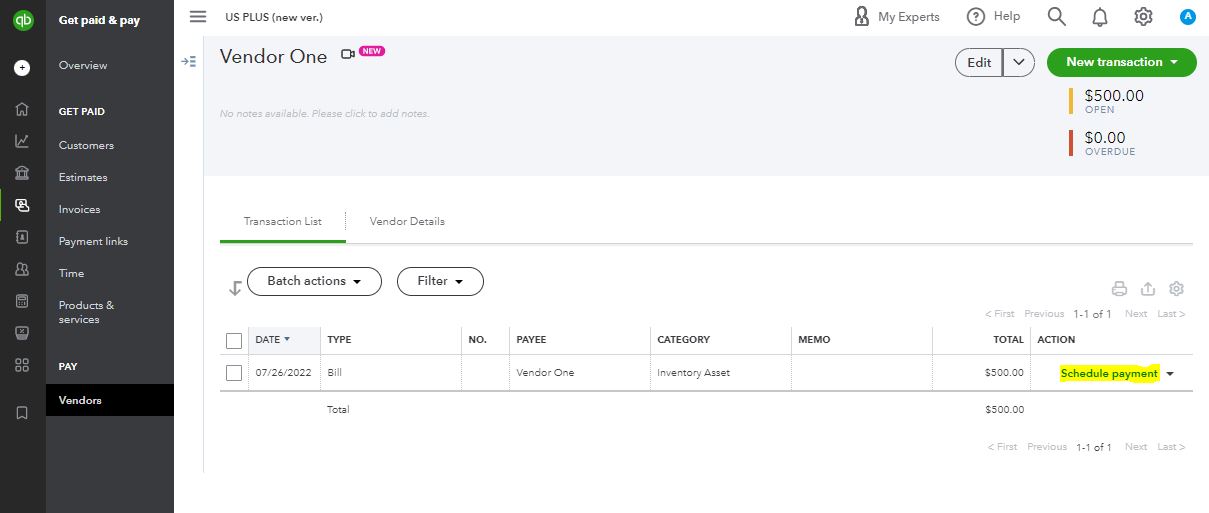
If you're still unable to verify the micro-deposits, please give us a call. Our QuickBooks Support Team can take over and assist you further with the activation.
Our support for Plus, Essentials, Simple Start is available from 6 AM - 6 PM PT (Monday - Friday) and 6 AM - 3 PM PT (Saturday). For Advanced, any time, any day.
Here's how you can reach them:

I've also attached an article for your reference about Online Bill Pay, like how you can add or view existing bank accounts for paying vendor bills in QuickBooks: Learn about QuickBooks Bill Pay.
Please let me know if you need any kind of assistance related to verifying micro-deposits from your bank. I'll be happy to provide additional guidance. Have a great day.



You have clicked a link to a site outside of the QuickBooks or ProFile Communities. By clicking "Continue", you will leave the community and be taken to that site instead.
For more information visit our Security Center or to report suspicious websites you can contact us here