Turn on suggestions
Auto-suggest helps you quickly narrow down your search results by suggesting possible matches as you type.
Showing results for
Get 50% OFF QuickBooks for 3 months*
Buy nowList->Memorized Transactions
Select the transaction you want to automatically enter. Choose Edit Memorized Transaction.
Click the radio button for "Automatically Enter"
List->Memorized Transactions
Select the transaction you want to automatically enter. Choose Edit Memorized Transaction.
Click the radio button for "Automatically Enter"
List of memorized transactions is empty and ability to add new memorized is not possible. How can this be fixed?
My 'list of memorized transactions" is empty and I cannot edit existing transactions. How can this be fixed?
Hello, petergbyrnes.
If you don’t have the Memorize option when opening your transactions, you can follow the alternative way of memorizing transactions.
If you’re still unable to do it, I’d recommend repairing your QuickBooks Desktop. You can check this article for the detailed steps on repairing the software: https://quickbooks.intuit.com/community/Getting-Started/Fix-QuickBooks-Desktop-Windows/m-p/201490.
Please don’t hesitate to visit us again if you need anything else.
I have tried your suggestions with no success. After trying to find and edit memorized transactions with another company file (using the same Quick Books program) I have learned that the memorized transactions are available in the different company file. So it would seem that my problem is "company file" related. Is there a way to correct "memorized transaction" issues within a company file?
This is a QuickBooks unexpected behavior due to possible data corruption, Petergbyrnes.
Let's go ahead and fix it so you can create a memorized transaction already. We'll run the verify/rebuild data utility to detect and fix the damaged data.
Here's how:
Once done, try to create a memorized transaction.
You can always keep in touch if you need our help. Have a good day!
Thank you for the suggestion. However, the "verify data" utility reported no issues.
The problem with "memorized transactions" persists. Further, any actions where drop-down menus are displayed show "grayed" areas for "memorize".
Thank you for following the steps recommended by my colleagues, petergbyrnes.
Let me share some insights so you can add a memorized transaction.
In QuickBooks Desktop, the admin has an option to modify a user role that restricts access to some areas in your company. It's possible that this has something to do with your user access to the company file.
You'll want to log in as an Admin to make sure you have full access to all areas of QuickBooks Desktop. Once done, please try creating a memorized transaction once more.
I'd appreciate if you can update me on how it goes. I'll be here if there's anything else you need. Have a good one.
Thank you. However, I am already logged in as "Adminstrator". I know there are "Memorized Transactions" because they automatically populate as I make a new entry, but those memorized transaction to not show in the current listing of "Memorized Transactions".
I have found a work-around: As I enter a new event (and the current "Memorized Transaction" populates the fields), I can edit those fields and make a "replacement" "Memorized Transaction", which then shows in List, after I make the entry. I will repeat this process for other entries, which will solve my problem.
Hi there, @petergbyrnes.
Thanks for the update. I’m glad you were able to find a solution that allows you to edit and save your memorized transactions.
Though this workaround works for you, we are still focusing on a permanent fix, so you’ll be able to add or edit memorized transactions without any issue in the future.
Since all the recommended steps given above didn’t resolve the problem, I recommend getting in touch with our Customer Care Team for further assistance. They have tools such as screen-sharing and also the access to send a ticket to open an investigation.
Here’s how to contact phone support:
1. Open this link: https://help.quickbooks.intuit.com/en_US/contact.
2. Choose QuickBooks Desktop.
3. Select your QuickBooks Desktop version.
4. Click on the Solving Issues & Error Messages menu then select Common Errors.
5. Scroll down and click Get Phone Number button.
That should do it. Please give them a call and let me know how it goes. If you need additional assistance working with QuickBooks, leave a reply below. I’ll be on a look out for your response.
Thanks... don't like the answer yet it IS the answer. We need a "button" within a menu somewhere to auto-enter whatever is "in que" without having to leave and reenter QB. I will make the suggestion and hopefully, several others will do the same. Thanks again!
It makes no sense that there isn't a button on the memorized transaction list or even a right-click option to request it process any outstanding automatic transactions. Logging off and on (especially with the amount of time QB takes to boot) is silly.
I have started using the memorized transactions but they show as a cheque and when entered they assign a cheque number. How do I stop that from happening as show them as an EFT.
Let's make sure the Print Later option is checked when memorizing check transactions, Rick Elliott.
This way, QuickBooks Desktop will stop entering check numbers automatically. Before proceeding, delete the memorized check, then recreate it to turn on the Print Later option.
Here's how to delete the memorized check:
Go to the Lists menu, then select Memorized Transaction List.
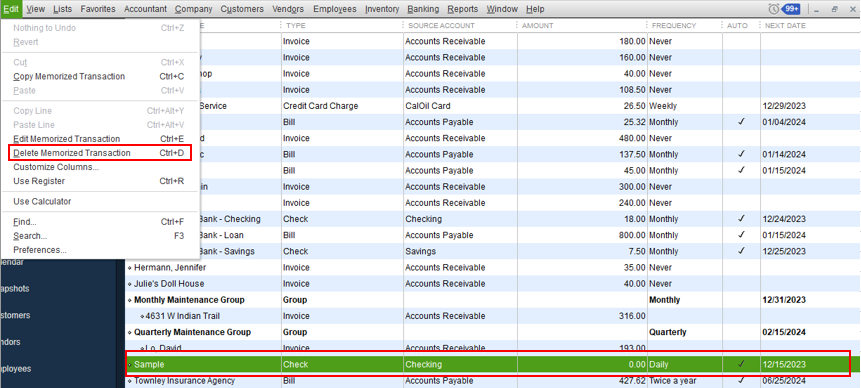
Once done, you can now recreate and memorize a check transaction. Let me show you how.

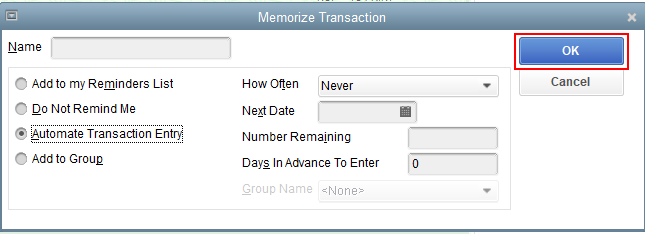
Additionally, you can check out this article as your guide when printing checks in the future: Print Checks One at a Time or in a Batch.
Please reach out to me if you'll further assistance memorizing the check transactions. I'm always happy to help. Wishing you all the best.
My memorized transactions usually post automatically each month. Sometimes, I don't enter them the first time I log on, if I have to find something quickly and am impatient. But, when I log out and log back in, they post. Today, I chose not to post them this morning. When I logged back in this afternoon, only 8 of the 120 transactions appeared. I posted those, logged out, logged back in, but nothing happened. the other 112 transactions are still listed as memorized, but they aren't posting. How can I post the entire batch?
Hi Crystal.
Thank you for reaching out to us here on the Community forum. It's my pleasure to help you with posting your entire memorized transactions to QuickBooks Desktop (QBDT).
Memorized entries should be posted or created depending on the schedule you've set up automatically. To avoid issues, and post all your transactions, I recommend updating your QBDT to the latest release. This keeps your software up-to-date and gets the latest available features and fixes. Here's how:
Once done, I recommend logging out and opening QuickBooks again. Then, review your transactions. If it's posted, you can go ahead and continue working with QuickBooks. If not, I recommend reaching out to our QuickBooks Desktop Support Team for further assistance. A live representative can check your account securely, review your memorized entries, and investigate the issue.
To contact support:
Support is open from Monday to Friday from 6 AM to 6 PM PT.
Alternatively, you can use this link to connect with support outside the product: Contact Support.
Just in case you want to edit or delete a memorized transaction, you can open this article as your guide: Create, edit, or delete memorized transactions.
If you have any other questions about posting your memorized transactions, let me know by adding a comment below. I'm more than happy to help. Have a good one!



You have clicked a link to a site outside of the QuickBooks or ProFile Communities. By clicking "Continue", you will leave the community and be taken to that site instead.
For more information visit our Security Center or to report suspicious websites you can contact us here