Turn on suggestions
Auto-suggest helps you quickly narrow down your search results by suggesting possible matches as you type.
Showing results for
Get 50% OFF QuickBooks for 3 months*
Buy nowSolved! Go to Solution.
You're already on the right track in keeping your financial data accurate, @BCSGllc.
Let's make sure to select the Include all transactions option when importing your CSV file so you can remove the error message you've encountered and retrieve your missing transactions in QuickBooks Self-Employed (QBSE).
The connection between your bank and QBSE may have been disconnected. That's why you have missing transactions from February to August of 2022. To successfully import your CSV file, all you need to do is select the Include all transactions option and continue with the process. Here's how:
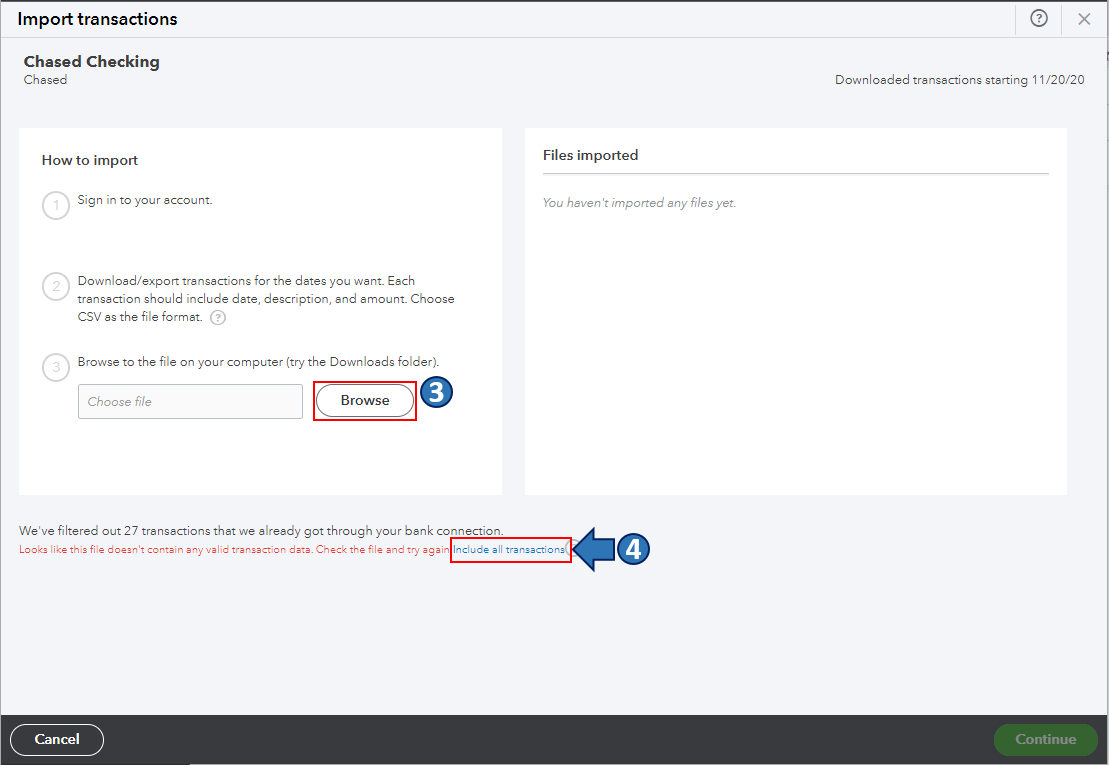
You can read this article for more details about manually importing transactions in QBSE: Manually import transactions into QuickBooks Self-Employed.
Once you're done, go to the Transactions menu and categorize your imported transactions. This way, QuickBooks puts them on the correct line of your Schedule C.
Also, you may want to check out one of our Help pages as your reference to guide you in managing your bank transactions and connectivity in QBSE: Banking Help for QuickBooks Self-Employed.
I'm all ears if you have other banking concerns or questions about managing transactions in QBSE. Drop a comment below, and I'll gladly help. Take care, and have a great day, @BCSGllc.
I need to add that when I try to import my CSV file with the transactions that are missing, I get a message that the transactions I receive the following message:
We've filtered out 242 transactions that we already got through your bank connection.
You're already on the right track in keeping your financial data accurate, @BCSGllc.
Let's make sure to select the Include all transactions option when importing your CSV file so you can remove the error message you've encountered and retrieve your missing transactions in QuickBooks Self-Employed (QBSE).
The connection between your bank and QBSE may have been disconnected. That's why you have missing transactions from February to August of 2022. To successfully import your CSV file, all you need to do is select the Include all transactions option and continue with the process. Here's how:
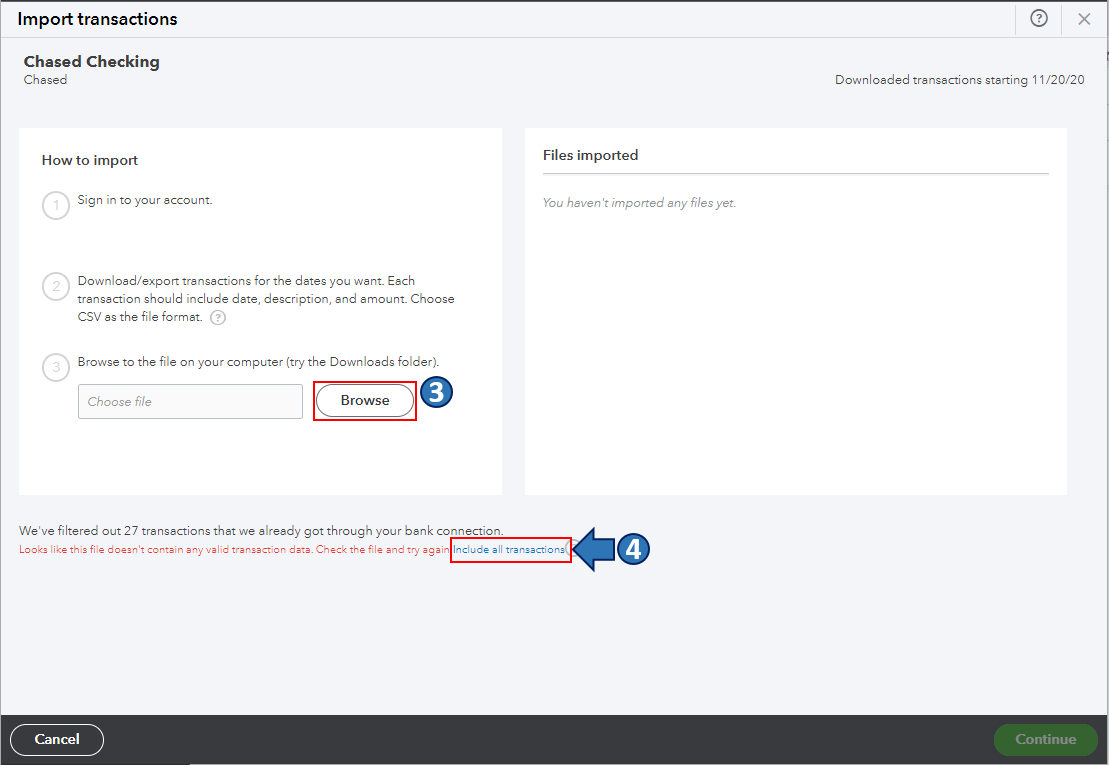
You can read this article for more details about manually importing transactions in QBSE: Manually import transactions into QuickBooks Self-Employed.
Once you're done, go to the Transactions menu and categorize your imported transactions. This way, QuickBooks puts them on the correct line of your Schedule C.
Also, you may want to check out one of our Help pages as your reference to guide you in managing your bank transactions and connectivity in QBSE: Banking Help for QuickBooks Self-Employed.
I'm all ears if you have other banking concerns or questions about managing transactions in QBSE. Drop a comment below, and I'll gladly help. Take care, and have a great day, @BCSGllc.
Thank you! Do you have any idea how the account would have become disconnected for those few months?
I appreciate you for getting back here in the thread, @BCSGllc. I'll gladly share possible reasons why your bank keeps disconnecting from your QuickBooks Self-Employed (QBSE) company.
Your bank may get disconnected from your QBSE account if your bank provider is making a change or undergoing a maintenance check to ensure your data is safe. To verify if this is the case, you'll want to visit your bank's website and look for an announcement about the change they're making.
Also, may I ask if you've received any banking errors in your QuickBooks Self-Employed account? This way, I can help you find a suitable solution to your concern.
Additionally, here's an article to help you reconnect your bank to your QBSE account: Reconnect your bank account in QuickBooks Self-Employed.
If you got the time, you can also visit this page to learn more on how to manage bank transactions in QBSE: Create rules to speed up reviews in QuickBooks Self-Employed.
@BCSGllc, if there's anything else you'd like me to assist you with. Know that Our door is open 24/7 and that you can always post here again. I'll make sure to respond. Take care, and have a nice day.
I appreciate the response. I have not received any notices of updates from my bank. I also did not have to reconnect the account. Somehow, I was just missing the transactions from the end of February through the mid-end of August, and the rest of the year to date is there and new transactions are importing normally. My account has been connected since 2019 without issue until this happened. I would like to know why so that I can be at ease that I don't have much to worry over for the future. Thanks.
Thanks for getting back to us, buckscountystain.
I can share one reason why transactions went missing. If your transactions aren't categorized and the bank connection was maybe interrupted, you'll loose them.
It's good to categorized transactions once downloaded to prevent from losing them. You may send feedback to aware our Product Team about this behavior.
Here's how:
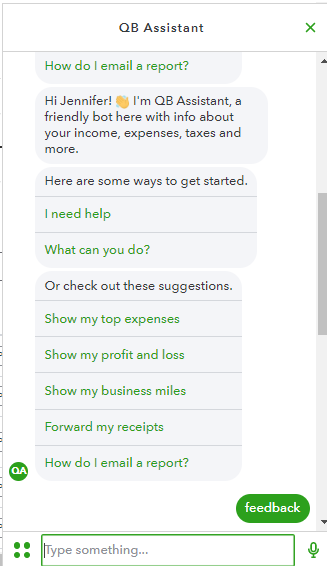
The valuable feedback goes to our Product Development team to help improve your experience in QuickBooks.
Get back to me if you have other banking concerns. I'm always glad to help you.



You have clicked a link to a site outside of the QuickBooks or ProFile Communities. By clicking "Continue", you will leave the community and be taken to that site instead.
For more information visit our Security Center or to report suspicious websites you can contact us here