Hello, Cody. When you upgrade to QuickBooks Online (QBO) from QuickBooks Self-Employed (QBSE), you'll have to click the Bring My Data option to carry over the transactions.
The categorized transactions and paid invoices will be transferred. Unpaid or open entries won't carry over.
If you click the Bring My Data option and there are no transactions, I recommend contacting our Customer Care Team so they can diagnose why the data didn't carry over when you upgraded to QBO.
In such a situation that you have selected the Start Fresh option, you'll need to recreate the invoices and manually import the transactions. I suggest connecting your bank account first before you import your past data.
Here's how you can do it:
- Head to the Transactions menu. Click the Connect account option.
- Type in your bank name or URL in the search bar. Choose your financial institution.
- In the Login and Password fields, sign in. Continue.
- Pick the account you want to connect to and your preferred date.
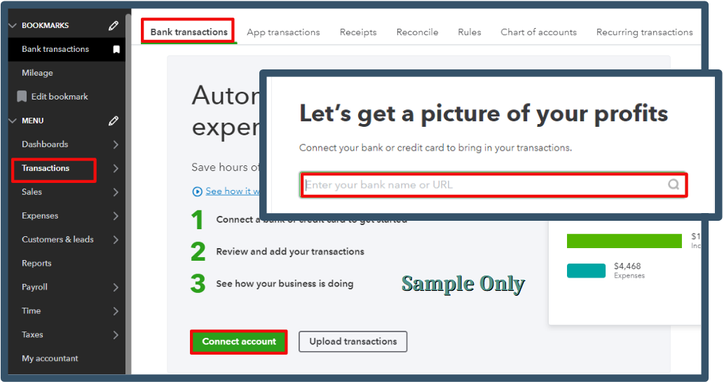
Refer to this article for more detailed steps: Connect bank and credit card accounts.
Now, to import your past transactions, you can request your bank for a CSV file and manually upload it into the system. I'll write down the steps to get you going:
- On the Bank Transaction page, tick the blue tile for the account you want to upload the transactions.
- Click the Link account dropdown. Upload from file.
- Drag and drop or select files. Pick the file you downloaded from your bank. Continue.
- Select the account you want to upload the transactions in the QuickBooks account dropdown. Press Continue.
- Follow the onscreen steps to match the columns on the file with the correct fields in QuickBooks. Then Continue.
- Choose the transactions you would like to import and Continue.
- Hit Yes. When you accept it, click Done.
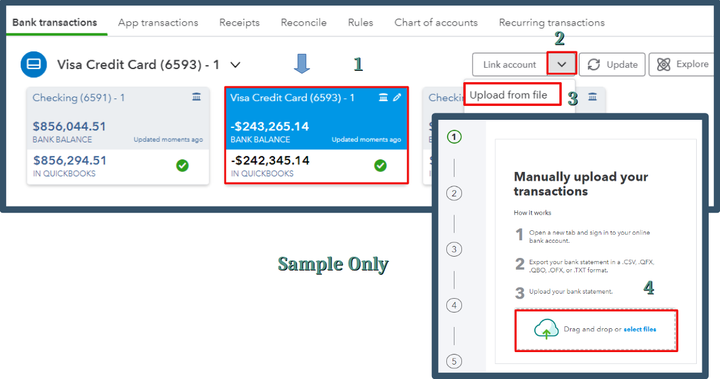
You might want to check out these resources in the future to help you manage your transactions in QBO:
That should help bring up your past data and reconnect your bank account. Let me know if you need any help with this. I'm always here to make sure you're taken care of. Best wishes, Cody!