Turn on suggestions
Auto-suggest helps you quickly narrow down your search results by suggesting possible matches as you type.
Showing results for
Get 50% OFF QuickBooks for 3 months*
Buy nowI tried the update option but that still won't import anything before November. I can't figure out how to get anything prior to November of 2021 to import. I used the credit card all year long so there should be a bunch more transactions showing earlier in the year. Any ideas? Thank you!
Solved! Go to Solution.
Hello there. @snrproductions.
I see how important to bring all your bank transactions to QuickBooks. Also, I appreciate you for performing the Update button.
Is this your first time to connect your credit card account to QuickBooks? If so, QuickBooks Online automatically downloads the last 90 days of transactions. Since you need more than 90 days of transactions, you can export additional historical transactions from the bank and upload them into your QuickBooks company.
First, download transactions from your bank by logging in to your bank's website. Then, follow the given instructions on how to download transactions and save the file on your desktop or anywhere you can easily find it.
Once done, upload them to your book by following these steps:
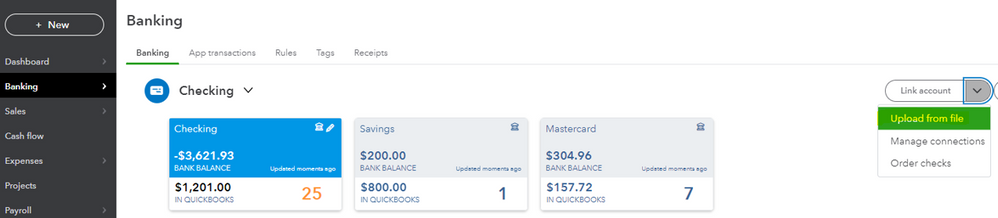
You can use these articles as additional reference in fixing bank upload errors, categorizing transactions after imported them, and the reconciliation workflow in QBO:
What to do if you get a bank error or can't download transactions in QuickBooks Online
Let me know if you have other questions. I'm right here to assist you anytime. Stay safe and have a good one, snrproductions.
Hello there. @snrproductions.
I see how important to bring all your bank transactions to QuickBooks. Also, I appreciate you for performing the Update button.
Is this your first time to connect your credit card account to QuickBooks? If so, QuickBooks Online automatically downloads the last 90 days of transactions. Since you need more than 90 days of transactions, you can export additional historical transactions from the bank and upload them into your QuickBooks company.
First, download transactions from your bank by logging in to your bank's website. Then, follow the given instructions on how to download transactions and save the file on your desktop or anywhere you can easily find it.
Once done, upload them to your book by following these steps:
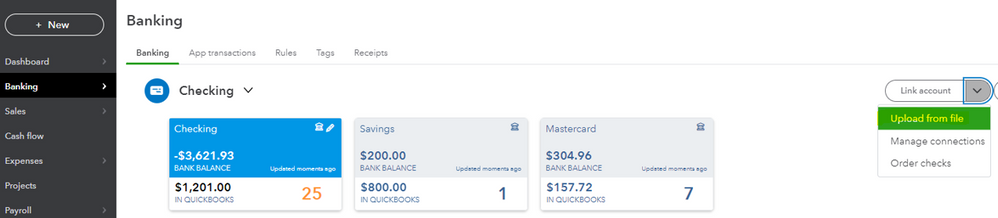
You can use these articles as additional reference in fixing bank upload errors, categorizing transactions after imported them, and the reconciliation workflow in QBO:
What to do if you get a bank error or can't download transactions in QuickBooks Online
Let me know if you have other questions. I'm right here to assist you anytime. Stay safe and have a good one, snrproductions.
Another option, utilize MT Online as a workaround. It is designed to import into any bank or credit card in QuickBooks Online, so there is no specific setting needed.
https://www.moneythumb.com/?ref=110
That did the trick. I didn't realize some credit cards only imported 90 days of data in some situations. Everything else grabbed the entire transaction history but one of my Amex cards only imported the last 90 days for some reason (even though I followed the same steps). I followed your instructions to upload the rest of the transactions and it worked. Thank you!
So I thought I was good to go BUT I have a problem now. All the newly imported credit card transactions before November are showing as positive transactions and all the payments are showing as negative but I believe that should be reversed. All the other imported transactions show the inverse of that. How do I reverse the credits into debits and debits into credits in this case? Do I need to go back and delete them and manually change the CSV file and reimport?
Let's make sure to correct the correct transactions in QuickBooks Online, snrproductions.
Normally, imported bank transactions depend on how your financial institution shares its data. You can double-check if the information is imported correctly, If not, you can exclude each transaction and delete them. To do this, follow the steps below:
Once excluded, delete them from the Excluded tab.
Then, start downloading your bank transactions directly from your bank's website. Next, reimport them again. Please read this article for more details: Format CSV Files In Excel To Get Bank Transactions Into QuickBooks.
If you need help categorizing your bank transactions, learn from this article for your guide: Categorize And Match Online Bank Transactions In QuickBooks Online.
Fill me in if you have any concerns about importing bank transactions. Remember, I'll always be right here if you need further assistance.



You have clicked a link to a site outside of the QuickBooks or ProFile Communities. By clicking "Continue", you will leave the community and be taken to that site instead.
For more information visit our Security Center or to report suspicious websites you can contact us here